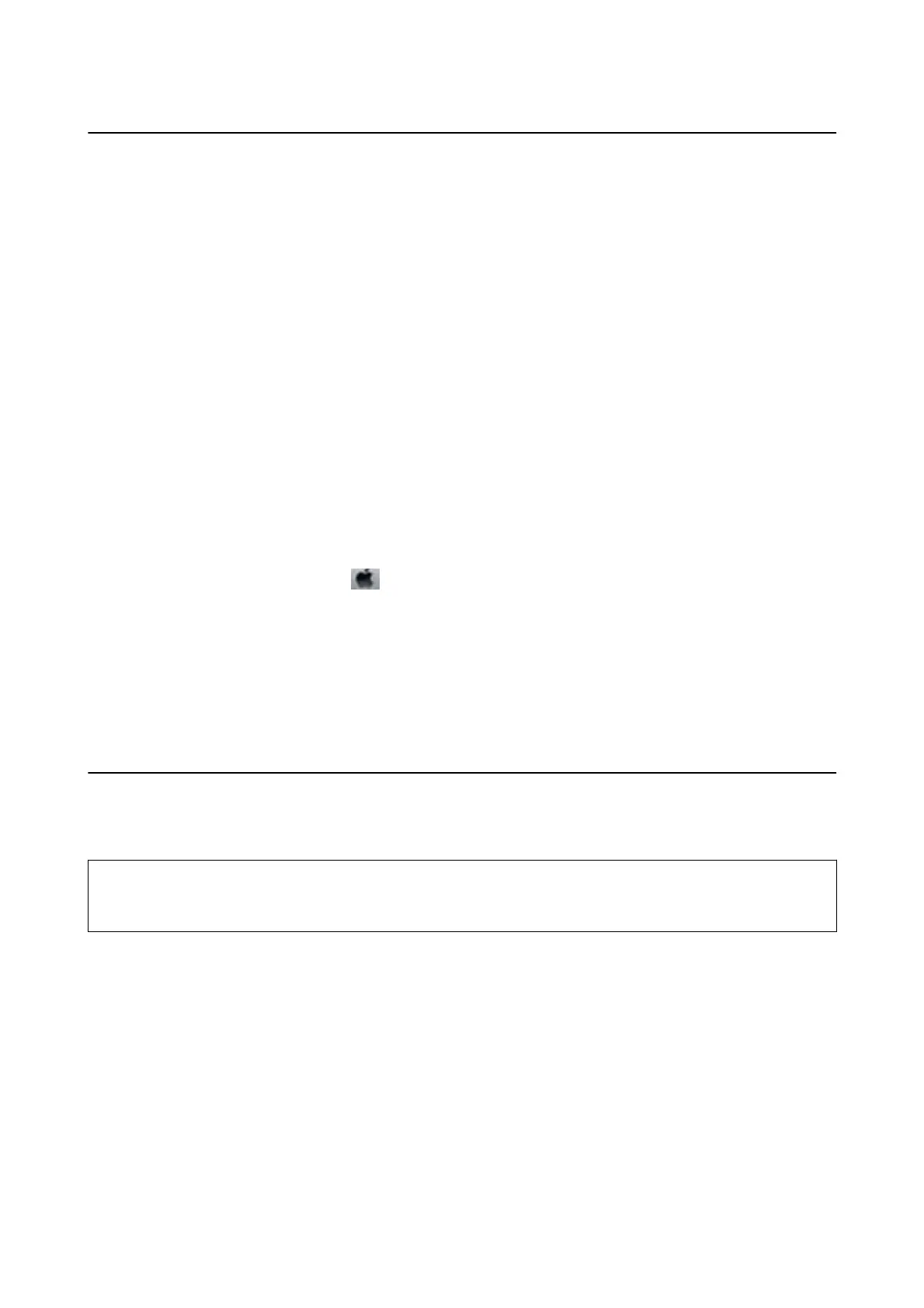Aligning the Print Head
If you notice a misalignment of vertical lines or blurred images, align the print head.
Aligning the Print Head - Windows
1. Load four or more sheets of A4-size plain paper in the printer.
2.
Access the printer driver window.
3. Click Print Head Alignment on the Maintenance tab.
4. Follow the on-screen instructions.
Aligning the Print Head - Mac OS
1. Load four or more sheets of A4-size plain paper in the printer.
2. Select System Preferences from the
menu > Printers & Scanners (or Print & Scan, Print & Fax), and
then select the printer.
3. Click Options & Supplies > Utility > Open Printer Utility.
4. Click Print Head Alignment.
5. Follow the on-screen instructions.
Cleaning the Paper Path
When the printouts are smeared or scued or paper does not feed correctly, clean the roller inside.
c
Important:
Do not use tissue paper to clean the inside of the printer.
e
print head nozzles may be clogged with lint.
Cleaning the Paper Path - Windows
1. Access the printer driver window.
2.
Click Paper Guide Cleaning on the Maintenance tab.
3. Follow the on-screen instructions.
Related Information
& “Loading Paper in the Paper Cassette” on page 35
User's Guide
Maintaining the Printer
85
