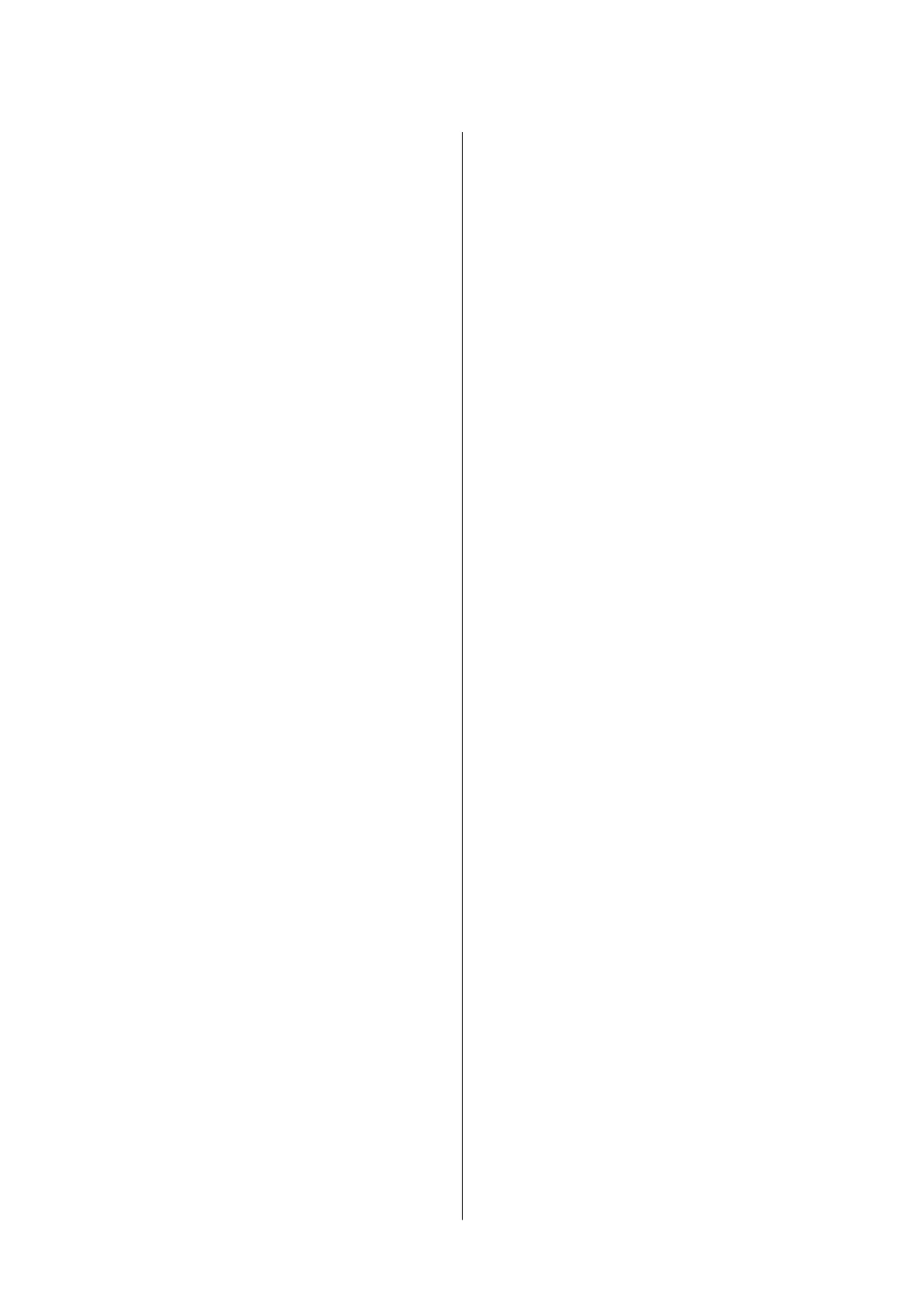Making Operation Settings for the Mac OS
Printer Driver..........................66
Printing from Smart Devices................. 67
Using Epson iPrint.......................67
Using Epson Print Enabler.................68
Canceling Printing - Printer Button.............69
Relling Ink and Replacing
Maintenance Boxes
Checking the Status of the Remaining Ink and
the Maintenance Box.......................70
Checking the Status of the Maintenance Box -
Windows..............................70
Checking the Status of the Maintenance Box -
Mac OS X.............................70
Ink Bottle Codes..........................70
Ink Bottle Handling Precautions...............72
Relling the Ink Tank.......................73
Maintenance Box Code..................... 76
Maintenance Box Handling Precautions.........76
Replacing a Maintenance Box.................76
Maintaining the Printer
Preventing the Print Head from Drying........79
Check if Nozzles are Clogged (Nozzle Check)....79
Check if Nozzles are Clogged (Nozzle Check)
- Printer Buttons........................ 79
Check if Nozzles are Clogged (Nozzle Check)
- Windows.............................80
Check if Nozzles are Clogged (Nozzle Check)
- Mac OS..............................81
Cleaning the Print Head (Head Cleaning). . . . . . . . 82
Cleaning the Print Head - Printer Buttons. . . . . . 82
Cleaning the Print Head - Windows.......... 82
Cleaning the Print Head - Mac OS........... 83
Power Cleaning the Print Head (Power Cleaning). . 83
Running Power Cleaning - Windows..........84
Running Power Cleaning - Mac OS...........84
Aligning the Print Head.....................85
Aligning the Print Head - Windows...........85
Aligning the Print Head - Mac OS............85
Cleaning the Paper Path.....................85
Cleaning the Paper Path - Windows.......... 85
Cleaning the Paper Path - Mac OS X..........86
Cleaning the Paper Path for Paper Feeding
Problems................................86
Checking the Total Number of Pages Fed
rough
the Printer........................88
Checking the Total Number of Pages Fed
rough the Printer - Printer Buttons.........88
Checking the Total Number of Pages Fed
rough
the Printer - Windows............. 88
Checking the Total Number of Pages Fed
rough the Printer - Mac OS...............88
Network Service and Software
Information
Application for Conguring Printer Operations
(Web Cong).............................89
Running Web Cong on a Web Browser. . . . . . . 89
Running Web Cong on Windows........... 90
Running Web
Cong
on Mac OS............ 90
Application for Printing Web Pages (E-Web Print). . 90
Soware Update Tools (EPSON Soware
Updater)................................91
Installing the Latest Applications.............. 91
Updating Applications and Firmware...........92
Uninstalling Applications....................93
Uninstalling Applications - Windows......... 93
Uninstalling Applications - Mac OS.......... 94
Printing Using a Network Service..............94
Solving Problems
Checking the Printer Status.................. 96
Lights and Printer Status.................. 96
Checking the Printer Status - Windows........98
Checking the Printer Status - Mac OS.........99
Checking the Soware Status. . . . . . . . . . . . . . . . . 99
Removing Jammed Paper....................99
Removing Jammed Paper from the Front Cover. .99
Removing Jammed Paper from the Rear
Paper Feed Slot........................ 101
Removing Jammed Paper from Inside the
Printer...............................101
Removing Jammed Paper from Rear Cover. . . . 102
Paper Does Not Feed Correctly...............103
Paper Jams............................103
Paper Feeds at a Slant....................104
Ejected Paper Falls from the Output Tray......104
Paper is Ejected During Printing............104
Power and Control Panel Problems............104
Power Does Not Turn On.................104
Power Does Not Turn O.................104
Power Turns O Automatically.............104
User's Guide
Contents
3