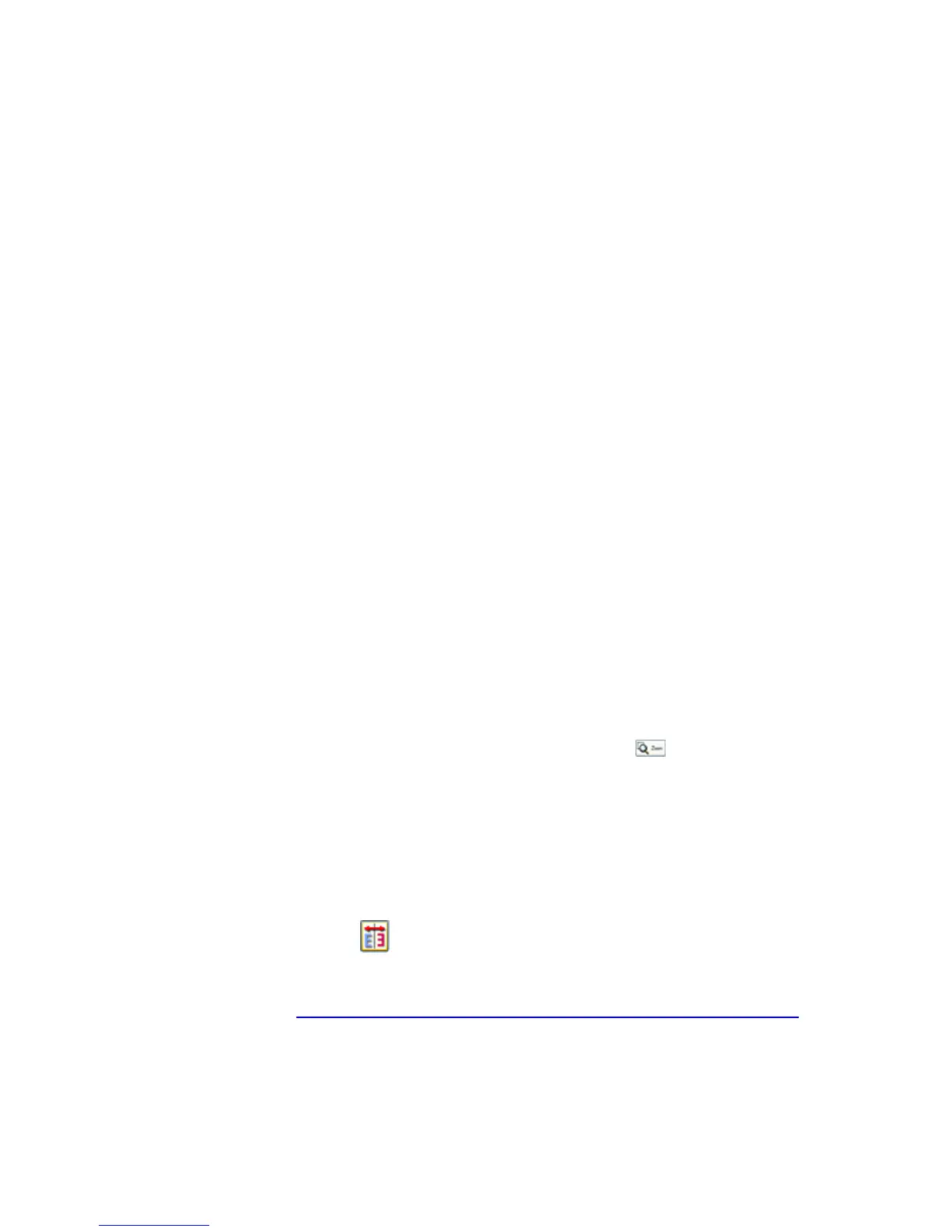You cannot scan film in the Full Auto mode or from the Thumbnail Preview
When scanning film, EPSON Scan may be unable to detect the images, or may crop or group the
images in an undesirable way, such as the following example.
• Images with a dark background may be cropped irregularly.
• Images with a very bright background may be cropped irregularly.
• Color negative films whose base color (background) is extremely light or dark cannot be
cropped regularly.
• A small area around the edges of each image is cropped.
• When scanning film with both panorama and regular size images, panorama images may
be cropped irregularly.
• Films larger than 35 mm (such as Medium Format or 4 x 5 size films) cannot be scanned.
Try one or more of the following solutions:
• Make sure the film is placed correctly in the film holder and the film holder is properly
positioned on the document table.
• Switch to Home Mode or Professional Mode, and preview with the Normal Preview. In the
Preview window, create marquees on the area you want to scan, and then scan.
The colors of negative film preview images look strange
Try one or more of these solutions in the EPSON Scan Settings:
• Make sure Document Type is set to the appropriate setting for your film type.
• When previewing images with the Normal Preview, the dark area around the film, such as
the frame of the film holder, is perceived as white, which alters the exposure of the
scanning area and causes scans to appear darker. See the correct color by clicking and
dragging the mouse pointer over an area, and then clicking the
Zoom Preview button.
• Preview images with the Thumbnail Preview.
A ring-shaped stripe pattern appears in the scanned image
A ring-shaped stripe pattern (known as a Newton ring) may appear when you scan transparent
materials. It may occur when the film is curled.
Set the film with the base side facing up and preview using the Thumbnail Preview; then reverse
the previewed image by using the
Mirroring button.
For more information see http://files.support.epson.com/htmldocs/per418/per418rf/index.htm
Scripps Information Technology September 2005
