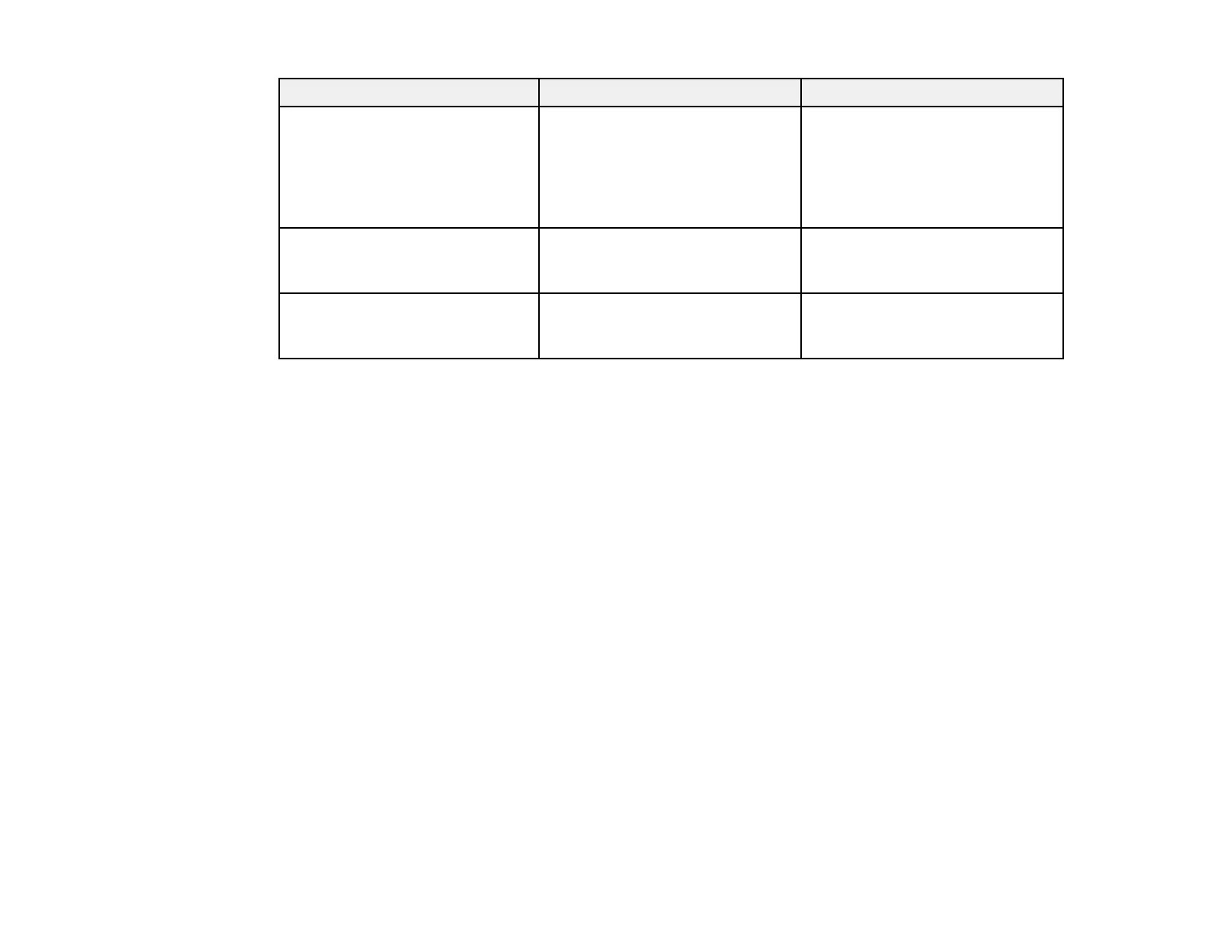Setting Options Description
IP Settings DHCP (On or Off) Selects DHCP if your network
assigns addresses automatically,
IP Address
or turns off DHCP so you can
Subnet Mask
enter the network's IP address,
subnet mask, and gateway
Gateway Address
address as needed
SSID Display On Selects whether to display the
SSID on the network standby
Off
screen
IP Address Display On Selects whether to display the IP
address on the network standby
Off
screen
Parent topic: Selecting Wireless Network Settings Manually
Selecting Wireless Network Settings in Windows
Before connecting to the projector, select the correct wireless network on your computer.
1. To access your wireless utility software, double-click the network icon on the Windows taskbar.
2. Do one of the following:
• If your projector is set up on an existing network (Advanced mode), select the network name
(SSID).
• If your projector is configured for Quick mode, select the SSID you assigned to the projector.
3. Click Connect.
Parent topic: Wireless Network Projection
Selecting Wireless Network Settings in Mac OS
Before connecting to the projector, select the correct wireless network on your Macintosh.
1. Click the AirPort icon on the menu bar at the top of the screen.
2. Make sure AirPort is turned on, then do one of the following:
• If your projector is set up on an existing network (Advanced mode), select the network name
(SSID).
• If your projector is configured for Quick mode, select the SSID you assigned to the projector.
53
