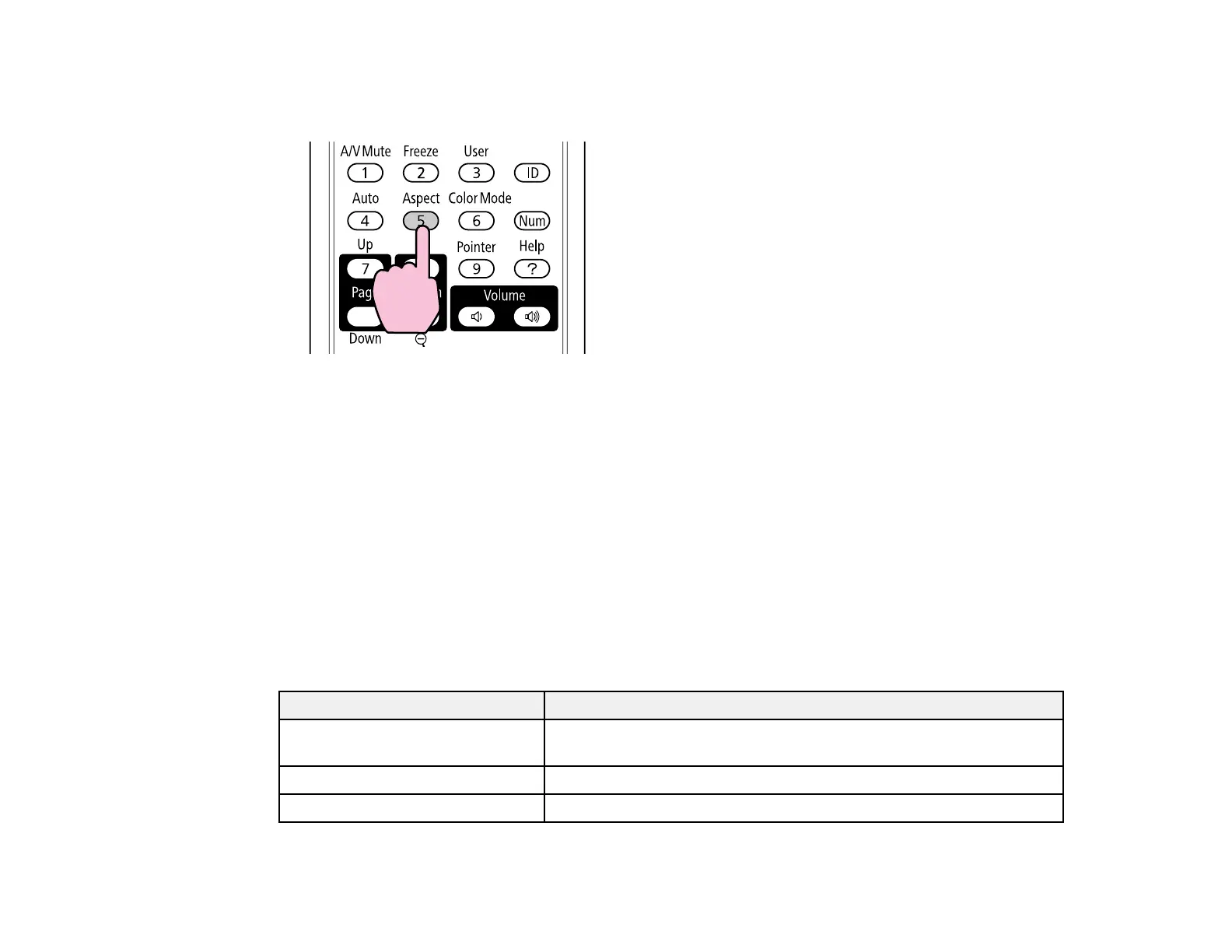1. Turn on the projector and switch to the image source you want to use.
2. Press the Aspect button on the remote control.
The shape and size of the displayed image changes, and the name of the aspect ratio appears
briefly on the screen.
3. To cycle through the available aspect ratios for your input signal, press the Aspect button
repeatedly.
Parent topic: Image Aspect Ratio
Available Image Aspect Ratios
You can select the following image aspect ratios, depending on the input signal from your image source.
Note: Black bands and cropped images may project in certain aspect ratios, depending on the aspect
ratio and resolution of your input signal.
PowerLite 1750
Aspect ratio setting Description
Normal Displays images using the full projection area and maintains the
aspect ratio of the image.
4:3 Displays images using the full projection area at 4:3 aspect ratio.
16:9 Converts the aspect ratio of the image to 16:9.
82
