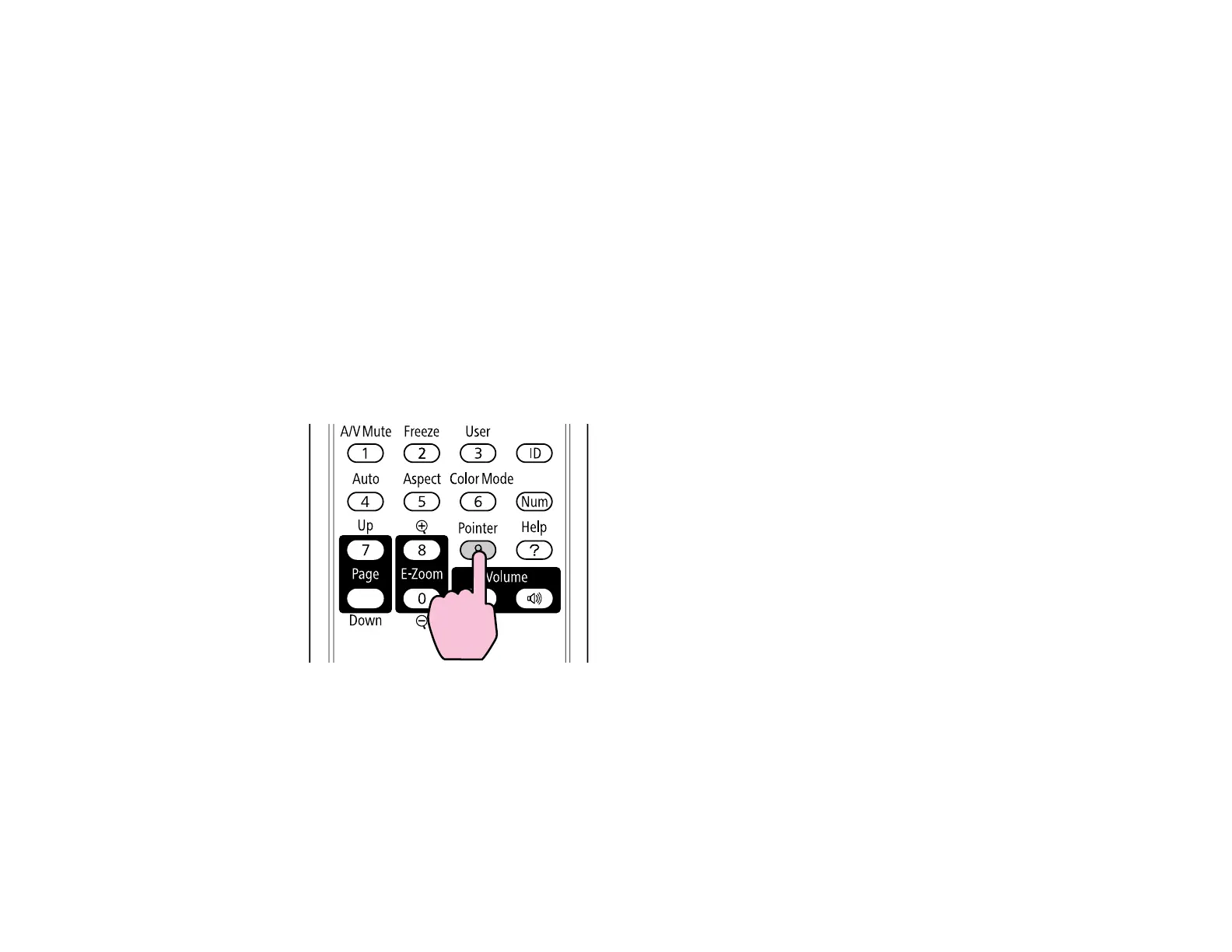• To move the cursor on the screen, use the arrow buttons.
• To left-click, press the Enter button once (press it twice to double-click).
• To right-click, press the Esc button.
• To drag-and-drop, hold the Enter button as you move the cursor with the arrow buttons, then
release Enter at the destination.
Parent topic: Remote Control Operation
Related references
Projector Setup Settings - Extended Menu
Using the Remote Control as a Presentation Pointer
You can use the projector's remote control as a pointer to help you call out important information during
a presentation. The default pointer shape is an arrow, but you can select an alternative shape using the
Settings menu.
1. Press the Pointer button on the remote control.
76
