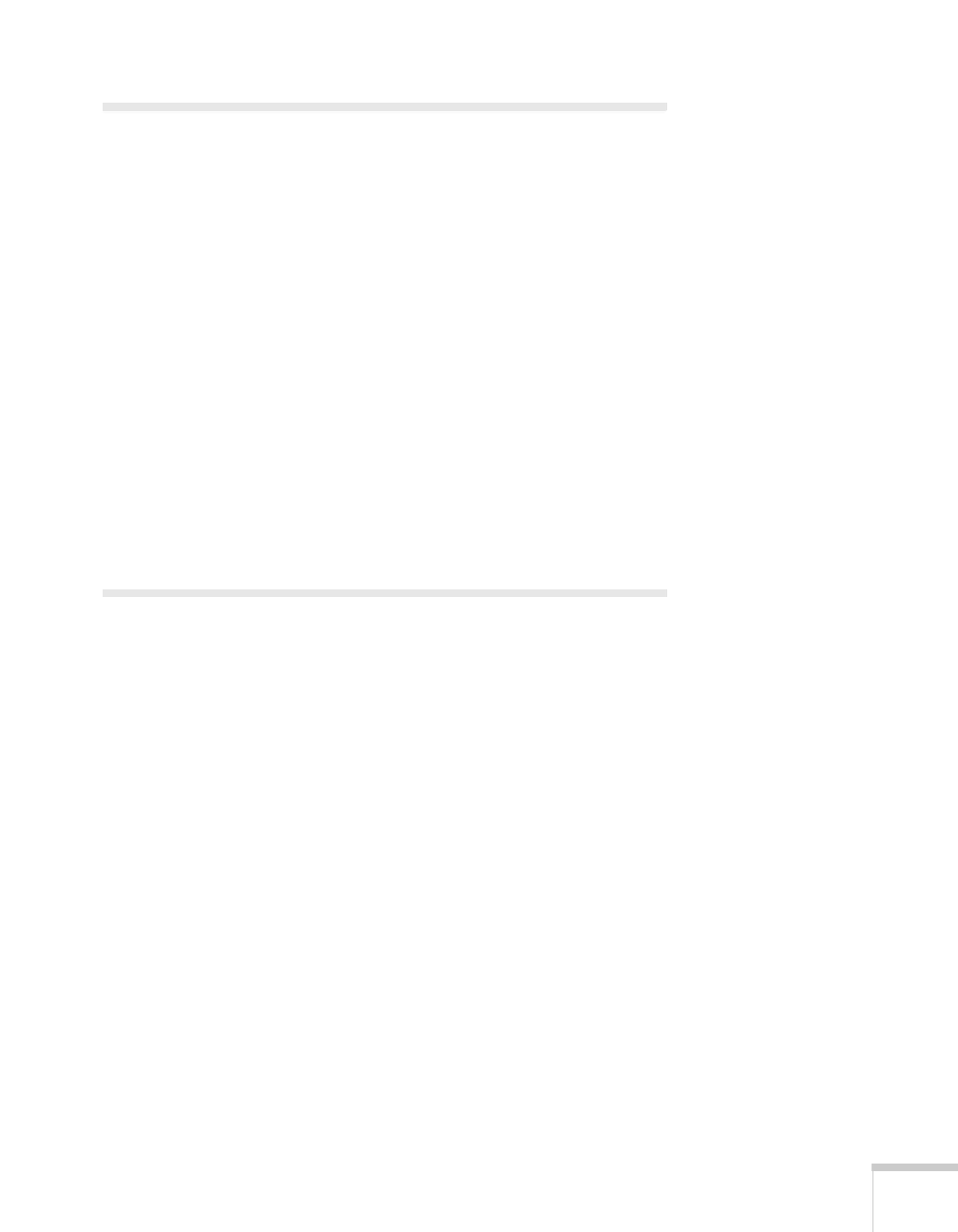Solving Problems 77
Solving Projector Operation Problems
The power doesn’t turn on.
■ If the projector doesn’t turn on when you press the PPower
button, make sure the power cable is connected to the projector
and plugged into a working electrical outlet.
■ The power cable may be defective. Disconnect the cable from the
outlet and contact Epson as described on page 83.
■ Check to see if the A/V mute slide (lens cover) is closed.
The buttons on the projector don’t work.
If the Operation Lock function has been enabled, you can’t use the
buttons on the projector. Try using the remote control instead. See
page 59 for information about the Operation Lock function.
Solving Problems with the Image
or Sound
No image appears on the screen.
■ Check that the Power light is green, not flashing.
■ The projector may be in standby or sleep mode. If the Power
light is orange, press the P
Power button to turn the projector
on.
■ If the power was switched off and then on again, the projector
may be cooling down. Wait until the
Power light stops flashing
and remains orange; then press the P
Power button again.
■ Press the A/V Mute button on the remote control to make sure
the picture has not been turned off temporarily.
■ Open the A/V mute slide (lens cover), if it is closed.
■ The attached computer may be in sleep mode or displaying a
black screen saver. Try pressing a key on the computer.
