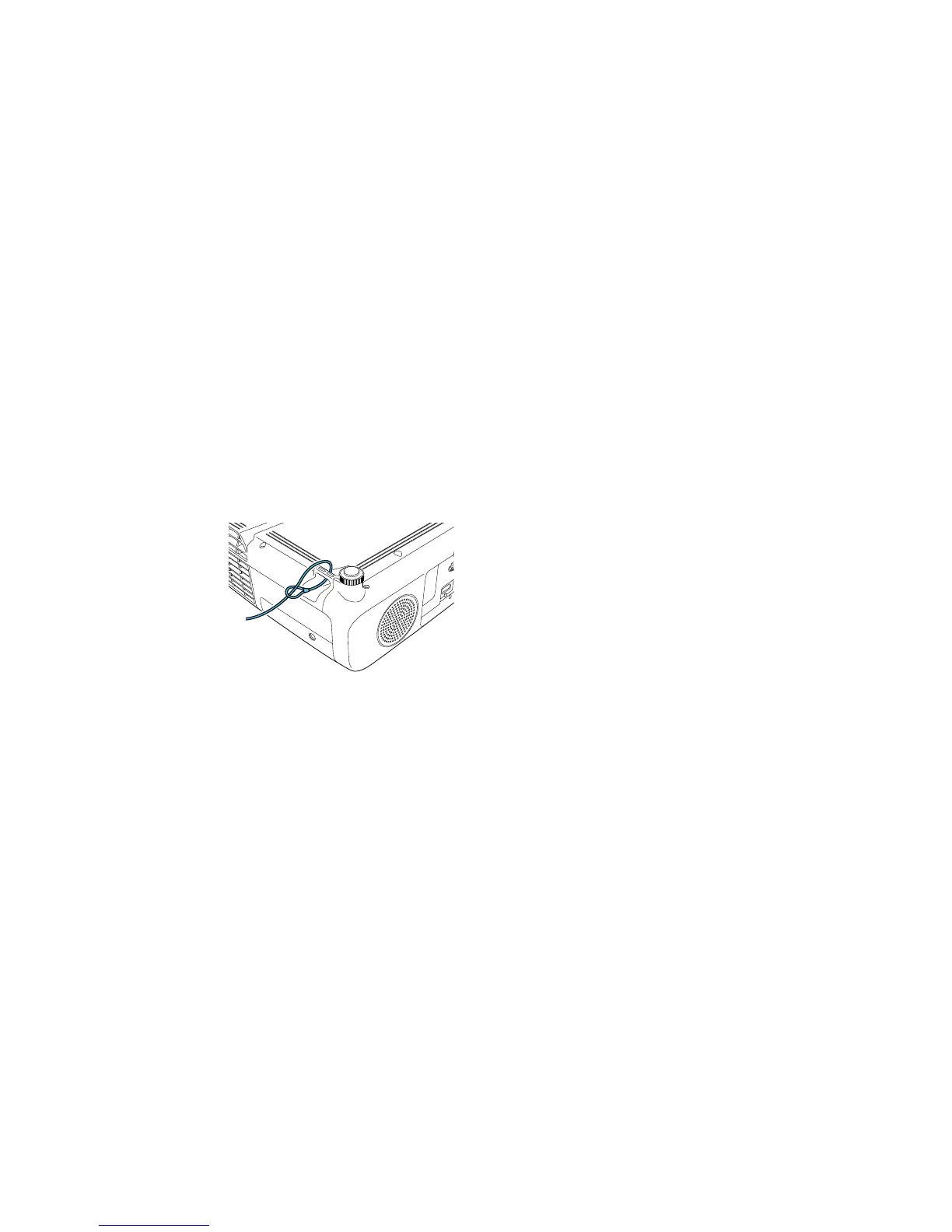Unlocking the Projector's Buttons
If the projector's buttons have been locked, hold the Enter button on the projector's control panel for
seven seconds to unlock them.
Parent topic: Locking the Projector's Buttons
Installing a Security Cable
You can install two types of security cables on the projector to deter theft.
• Use the security slot on the projector to attach a Kensington Microsaver Security system, available
from Epson.
• Use the security cable attachment point on the projector to attach a wire cable and secure it to a room
fixture or heavy furniture.
Note: Do not pass drop-prevention cables through the security cable attachment point when mounting
the projector on a wall or ceiling.
Parent topic: Projector Security Features
Creating a User Pattern to Display
You can transfer an image to the projector and then display it as a pattern to aid in presentations when
you use the Pattern Display feature. This transferred image is called the User Pattern.
1. Display the image you want to project as the User Pattern from a connected computer or video
source.
105
