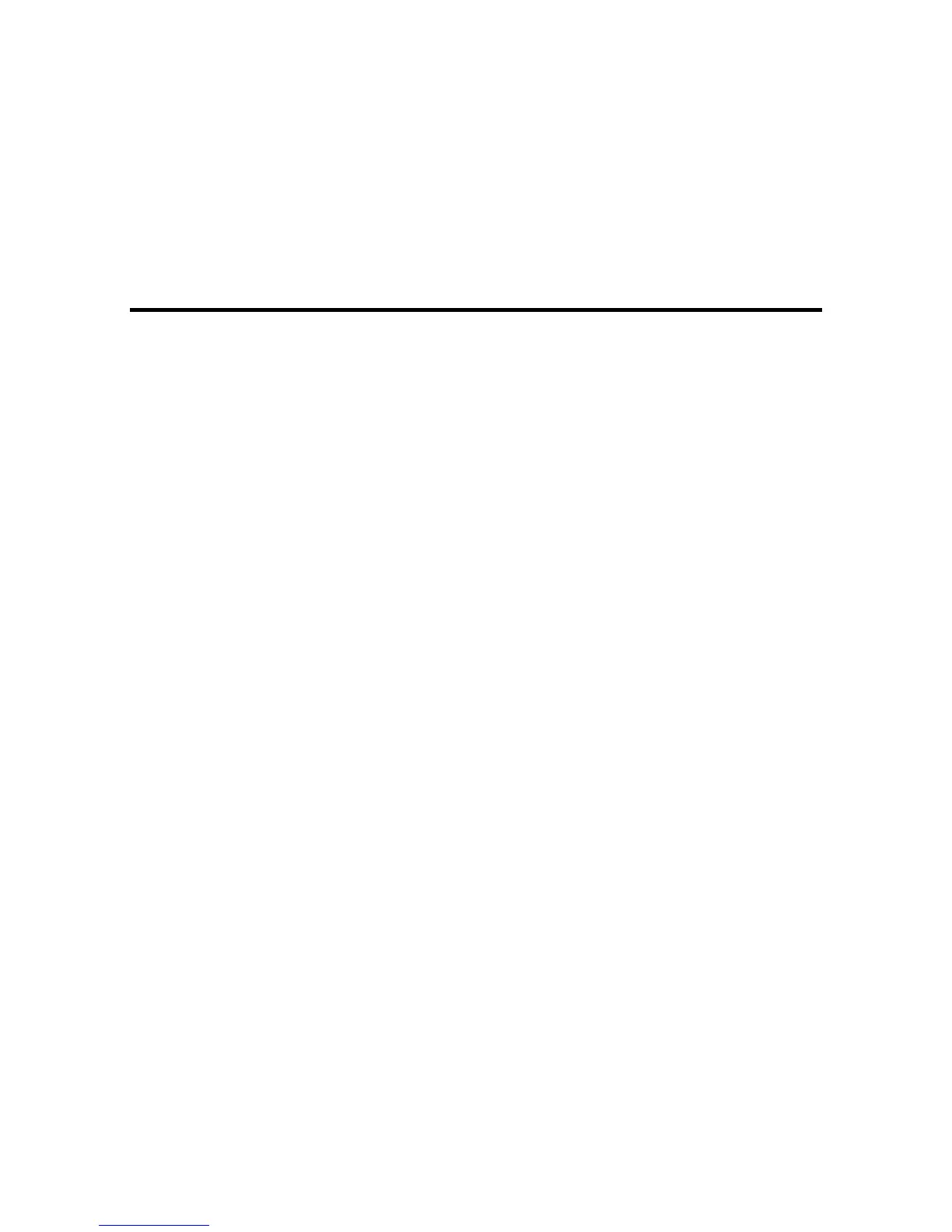Using the Projector on a Network
Follow the instructions in these sections to set up your projector for use on a network.
Wired Network Projection
Wireless Network Projection
Setting Up Projector Network E-Mail Alerts
Setting Up Monitoring Using SNMP
Controlling a Networked Projector Using a Web Browser
Crestron RoomView Support
Wired Network Projection
You can send images to your projector through a wired network. To do this, you connect the projector to
your network, and then set up your projector and computer for network projection.
After connecting and setting up the projector as described here, install the network software from the
Epson Projector Software CD or download the software as necessary. Use the following software and
documentation to set up, control, and monitor network projection:
• EasyMP Network Projection software sets up your computer for network projection. See the EasyMP
Network Projection Operation Guide for instructions.
• EasyMP Monitor software (Windows only) lets you monitor and control your projector through the
network. You can download the latest software and documentation from the Epson web site. Go to
epson.com/support (U.S.) or epson.ca/support (Canada) and select your projector.
• EasyMP Multi PC Projection software allows you to hold interactive meetings by projecting the
computer screens of users over a network. See the EasyMP Multi PC Projection Operation Guide for
instructions.
• EasyMP Network Updater software (Windows only) allows you to update firmware for a projector over
a wired LAN. See the EasyMP Network Updater Operation Guide for instructions. You can download
the latest software and documentation from the Epson web site. Go to epson.com/support (U.S.) or
epson.ca/support (Canada) and select your projector.
• Projection from iOS or Android devices using the free Epson iProjection app (if your projector is
connected to a network that includes a wireless access point); visit epson.com/projectorapp (U.S.) or
epson.ca/projectorapp (Canada) for more information.
47
