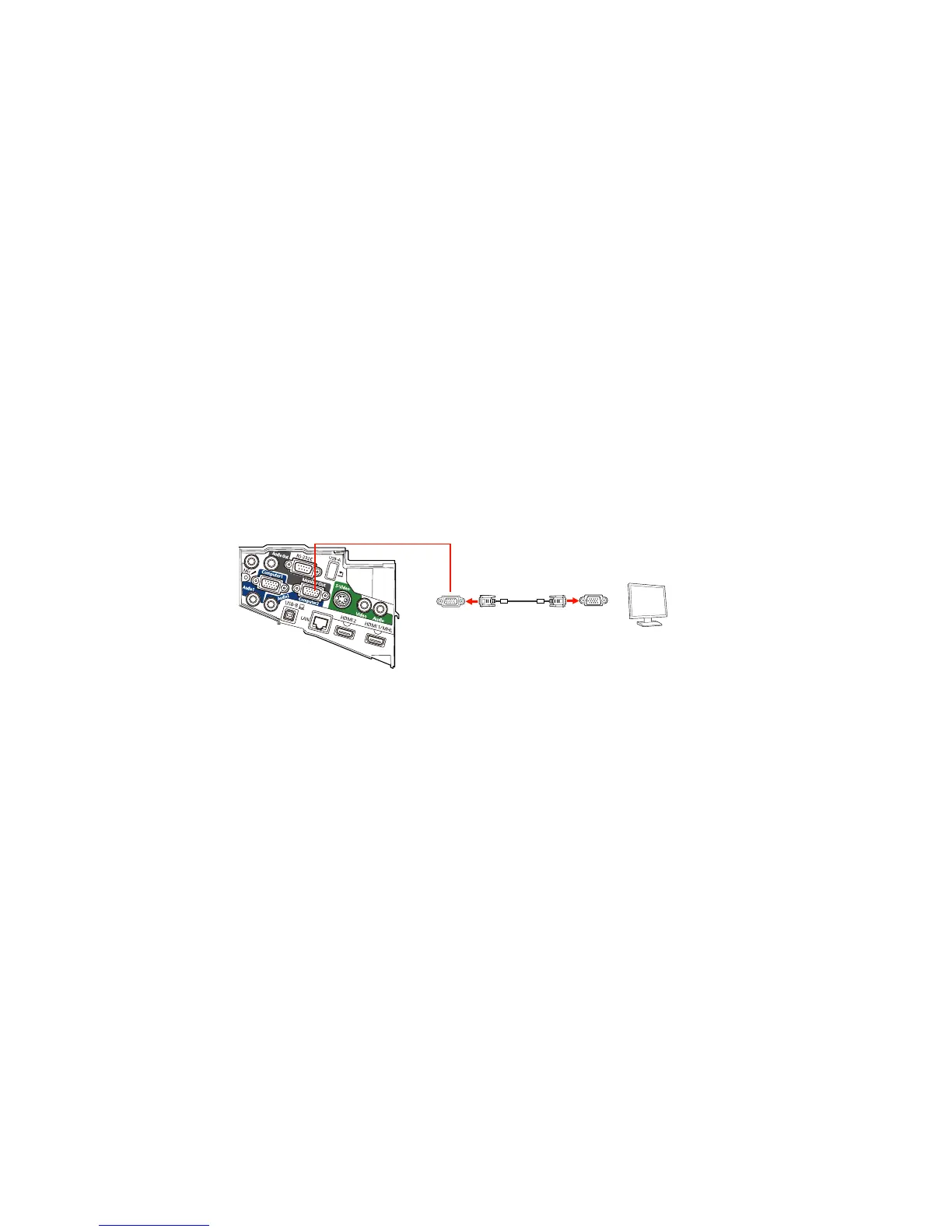Connecting to an External Computer Monitor
If you connected the projector to a computer using a Computer port, you can also connect an external
monitor to the projector. This lets you see your presentation on the external monitor even when the
projected image is not visible.
If you want to output images to an external monitor when the projector is turned off, you need to select
Communication On for the Standby Mode setting and Always On for the A/V Output setting in the
projector's menu system.
Note: Monitors that use a refresh rate less than 60 Hz may not be able to display images correctly.
1. Make sure your computer is connected to the projector's Computer port. If there are two computer
ports, make sure you use the Computer1 port.
2. Connect the external monitor's cable to your projector's Monitor Out/Computer 2 port.
Note: You may need to change the Monitor Out Port setting in the projector's Extended menu and
restart the computer.
Parent topic: Projector Connections
Connecting to External Speakers
To enhance the sound from your presentation, you can connect the projector to external self-powered
speakers. You can control the volume using the projector's remote control.
Note: You can also connect the projector to an amplifier with speakers.
39
