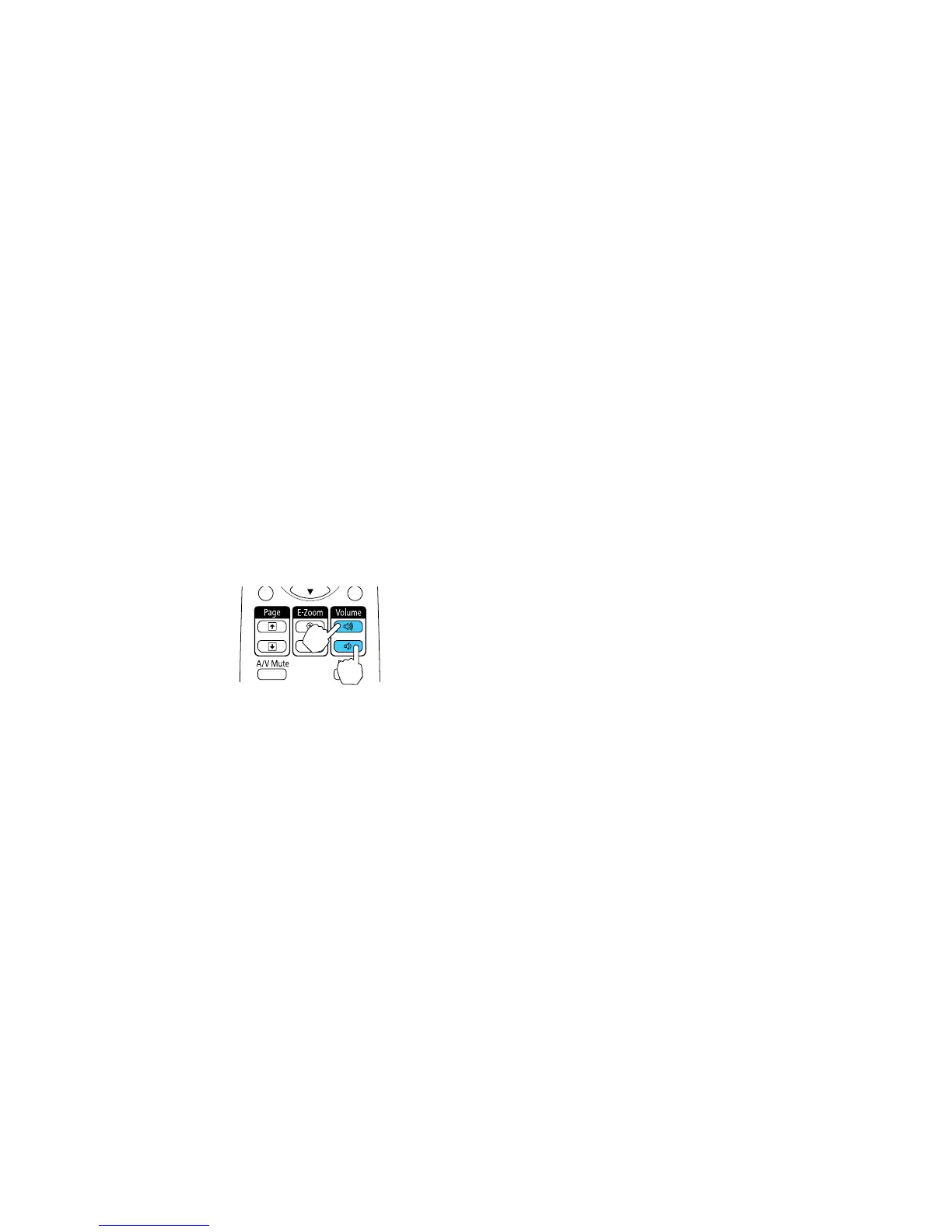4. Select the Auto Iris setting and select On.
Note: You can turn Auto Iris on or off for each Color Mode that supports the feature. You cannot
change the Auto Iris setting when you are using a Closed Caption setting.
5. Press Menu or Esc to exit the menus.
Parent topic: Color Mode
Controlling the Volume with the Volume Buttons
You can use the Volume buttons on the remote control to adjust the volume as you project a
presentation with audio. The volume buttons control the projector’s internal speaker system or any
external speakers you connected to the projector.
You must adjust the volume separately for each connected input source.
1. Turn on the projector and start a presentation that includes audio.
2. To lower or raise the volume, press the Volume buttons on the remote control.
A volume gauge appears on the screen.
3. To set the volume to a specific level for an input source, use the projector menus.
Parent topic: Using Basic Projector Features
Related references
Projector Feature Settings - Settings Menu
Projecting a PC Free Presentation
You can use your projector's PC Free feature whenever you connect a USB device that contains
compatible image or movie files. This lets you quickly and easily display and control them using the
projector's remote control. You can also display a slide show of the images.
91
