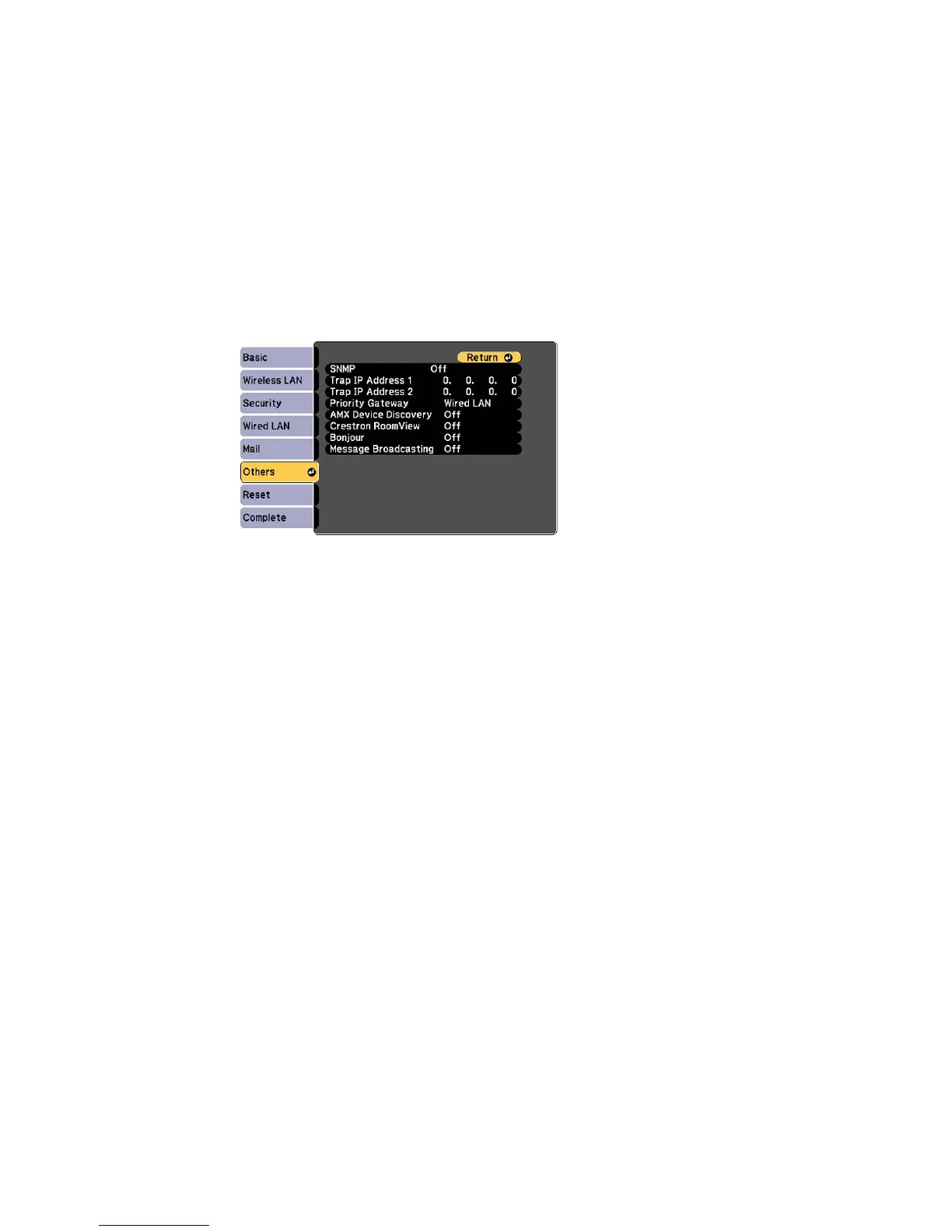4. Select the Others menu and press Enter.
5. Set the Crestron RoomView setting to On to allow the projector to be detected.
Note: Enabling Crestron RoomView disables the Epson Message Broadcast feature in the EasyMP
Monitor software.
6. When you finish selecting settings, select Complete and follow the on-screen instructions to save
your settings and exit the menus.
7. Turn off the projector, then turn it on again to enable the setting.
Parent topic: Crestron RoomView Support
Related references
Projector Setup Settings - Extended Menu
Controlling a Networked Projector Using Crestron RoomView
Once you have set up your projector to use Crestron RoomView, you can control and monitor projection
using a compatible web browser.
1. Start your web browser on a computer connected to the network.
2. Type the projector's IP address into the browser's address box and press the computer's Enter key.
67
