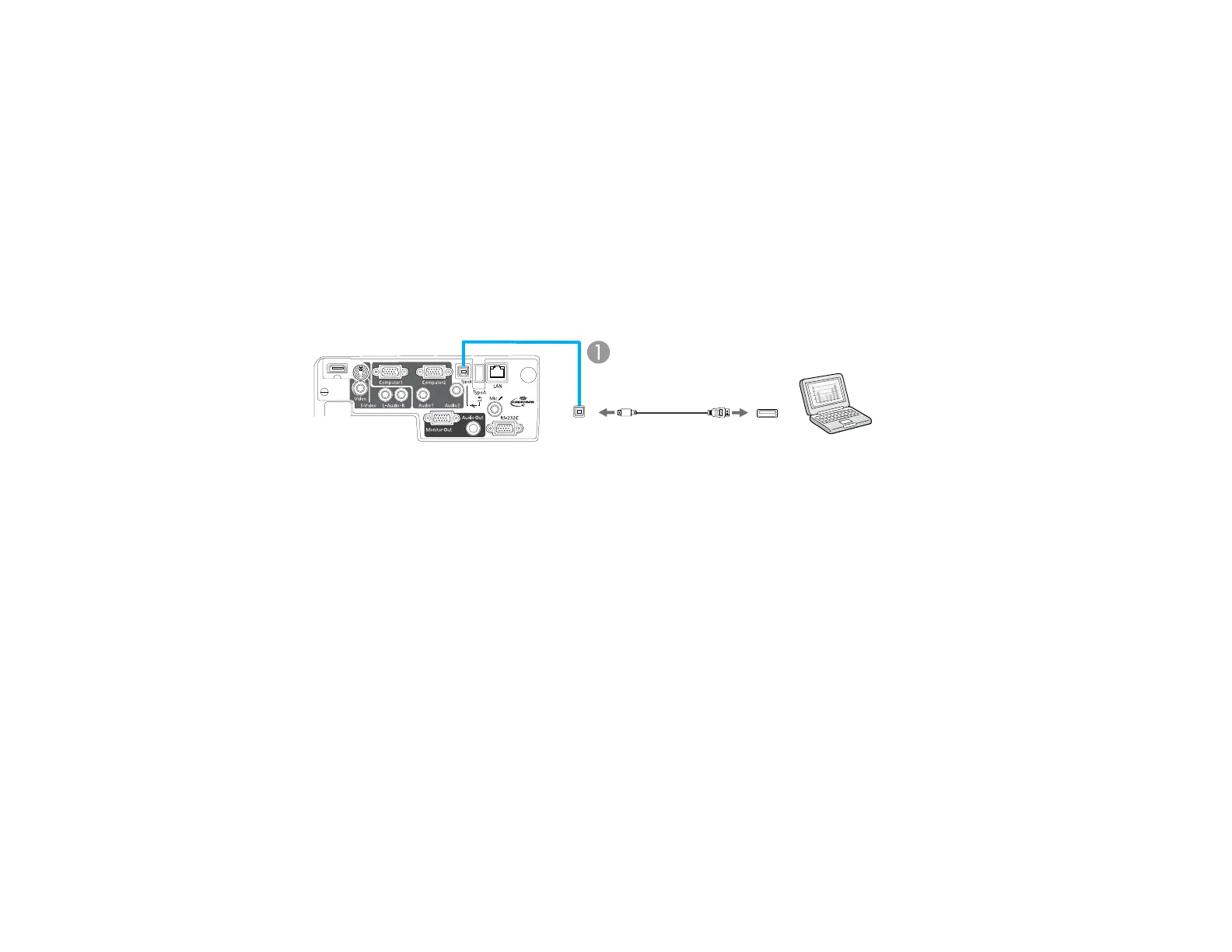Connect the projector to your computer using a USB cable.
Note: The computer display resolution must be between 640 × 480 and 1600 × 1200 (Windows) or 1680
× 1200 (Macintosh) to project using USB. You cannot use the remote control's wireless mouse function
when you use your projector's USB Type B port for presentation display. However, you can use the
Page Up and Page Down buttons to move through a presentation.
1. In the projector's Extended menu, set the USB Type B setting to USB Display.
2. Turn on your computer.
3. Connect the cable to your projector's USB TypeB port.
4. Connect the other end to any available USB port on your computer.
1 USB TypeB port
5. Do one of the following:
• Windows: Wait as messages appear on your computer screen and the projector installs the
Epson USB Display software on your computer. Follow any on-screen instructions.
Note: For Windows 2000, select My Computer, EPSON_PJ_UD, and EMP_UDSE.EXE to install
the Epson USB Display software.
• Macintosh: The USB Display setup folder appears on your screen. Select USB Display Installer
and follow the on-screen instructions to install the Epson USB Display software.
You need to install this software only the first time you connect the projector to the computer.
The projector displays the image from your computer's desktop and outputs sound, if your presentation
contains audio.
Parent topic: Connecting to Computer Sources
27
