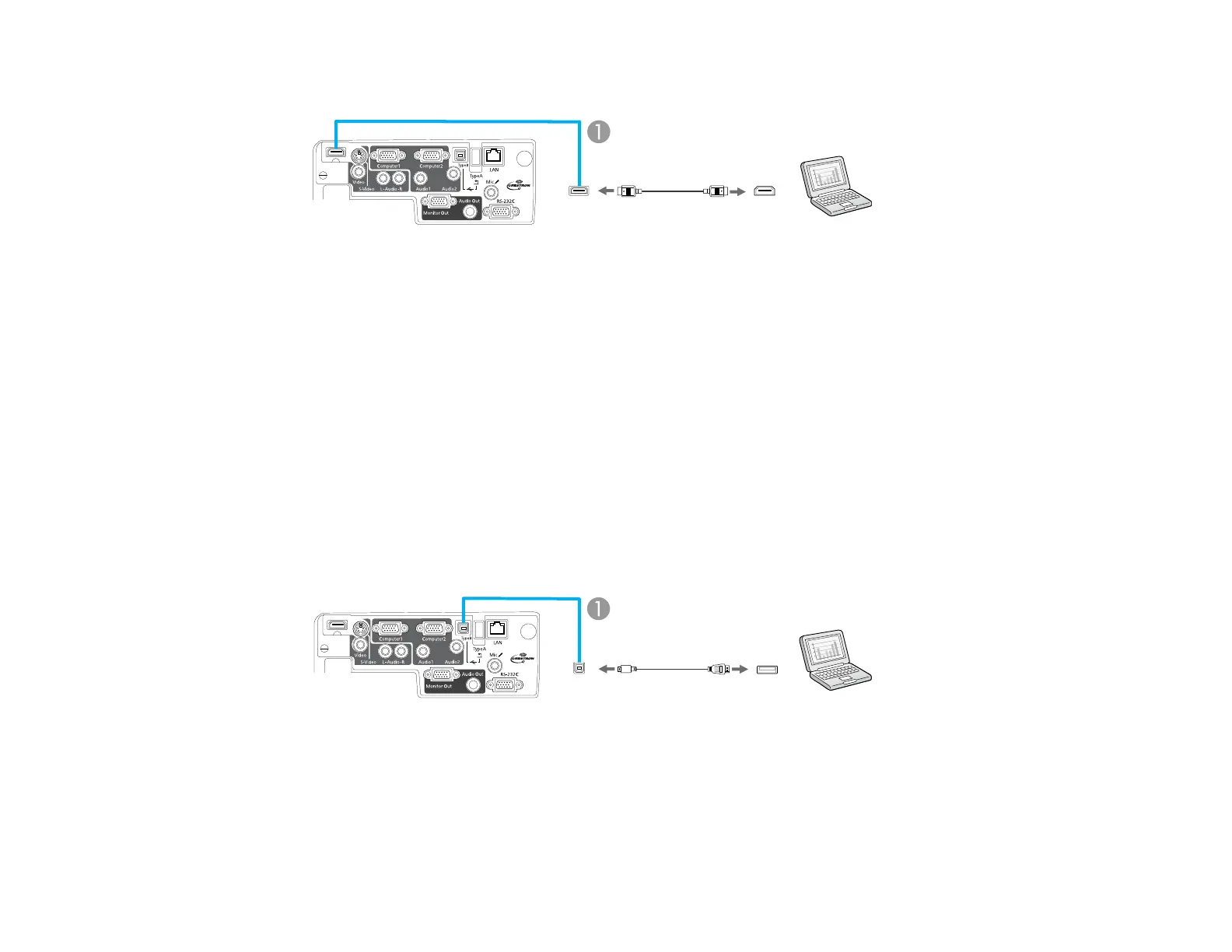3. Connect the other end to the projector's HDMI port.
1 HDMI port
Parent topic: Connecting to Computer Sources
Connecting to a Computer for USB Mouse Control
If you connected your computer to a Computer or HDMI port on the projector, you can set up the remote
control to act as a wireless mouse. This lets you control computer presentations at a distance from your
computer. To do this, connect the projector to your computer using a USB cable.
Note: You cannot use the remote control's wireless mouse function when you use your projector's USB
Type B port to project from a computer. However, you can use the Page Up and Page Down buttons to
move through a presentation.
1. In the projector's Extended menu, set the USB Type B setting to Wireless Mouse.
2. Connect the USB cable to your projector's USB TypeB port.
1 USB TypeB port
3. Connect the other end to any available USB port on your computer.
29
