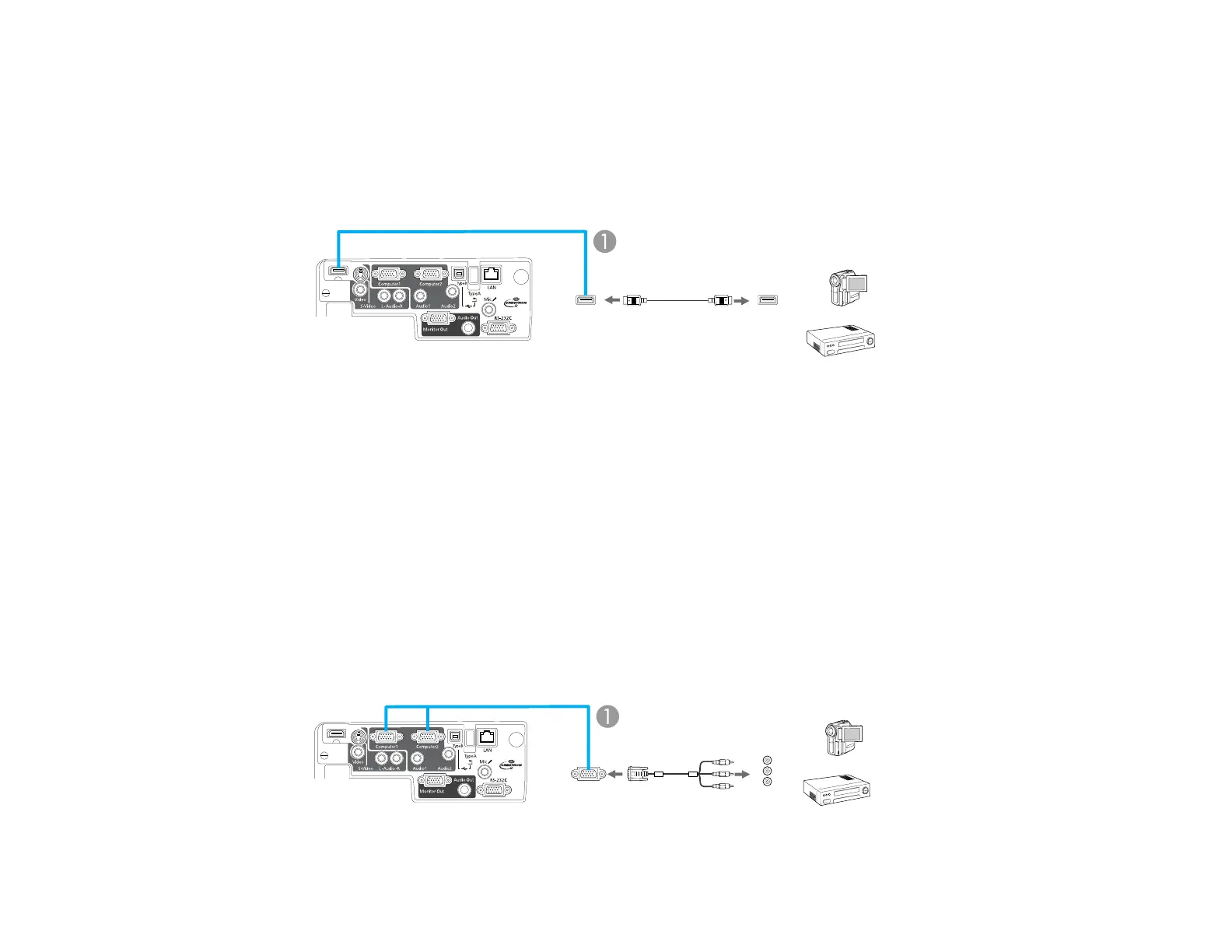Connecting to an HDMI Video Source
If your video source has an HDMI port, you can connect it to the projector using an optional HDMI cable.
1. Make sure the projector and your video source are turned off.
2. Connect the HDMI cable to your video source's HDMI output port.
3. Connect the other end to the projector's HDMI port.
1 HDMI port
Parent topic: Connecting to Video Sources
Connecting to a Component-to-VGA Video Source
If your video source has component video ports, you can connect it to the projector using a component-
to-VGA video cable. Depending on your component ports, you may need to use an adapter cable along
with a component video cable.
1. Make sure the projector and your video source are turned off.
2. Connect the component connectors to your video source's color-coded component video output
ports, usually labelled Y, Pb, Pr or Y, Cb, Cr. If you are using an adapter, connect these connectors
to your component video cable.
3. Connect the VGA connector to the projector's Computer port.
31
