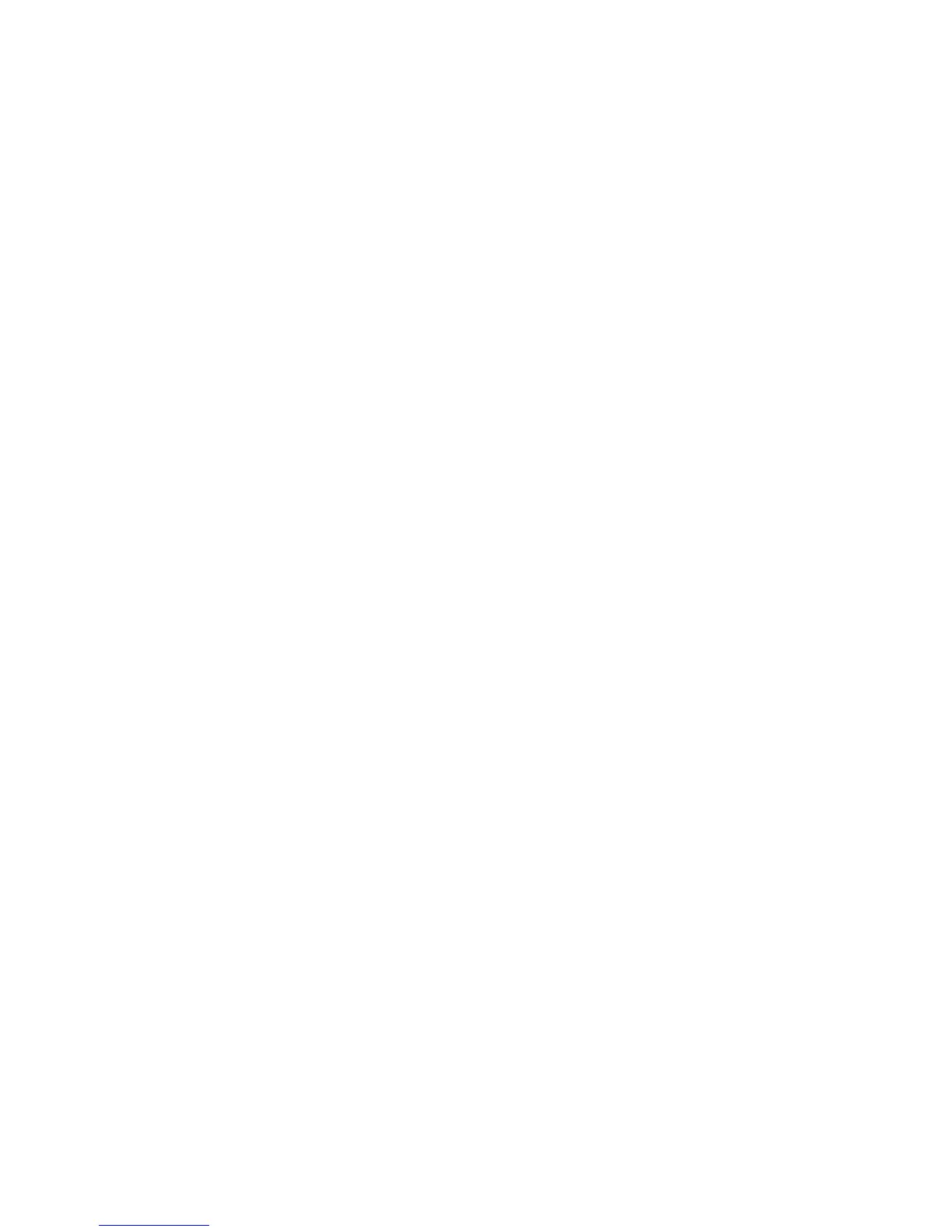4. When the power, Lamp, and Temp lights turn orange, release the Esc button.
The lights flash to indicate that settings are transferring to the flash drive. When the lights stop
flashing, the power light turns orange and the projector enters standby mode.
Caution: Do not unplug the power cord or remove the flash drive while the lights are flashing. This
could damage the projector.
5. Once the projector enters standby mode, remove the flash drive.
Parent topic: Copying Menu Settings Between Projectors
Related references
Projector Light Status
Transferring Settings From a USB Flash Drive
After saving projector settings to a USB flash drive, you can transfer them to another projector of the
same model (PowerLite Pro G6070W/G6170/G6270W/G6470WU/G6570WU/G6770WU).
Note: Make sure the USB flash drive contains only a single settings transfer from another projector of
the same model. The settings are contained in a file called pjconfdata.bin. If the drive contains other
files, the transfer may not complete correctly.
Do not adjust image settings on a projector until after you transfer settings to it. Otherwise, you may have
to repeat your adjustments.
1. Turn off the projector and unplug the power cord from the projector's power inlet.
168
