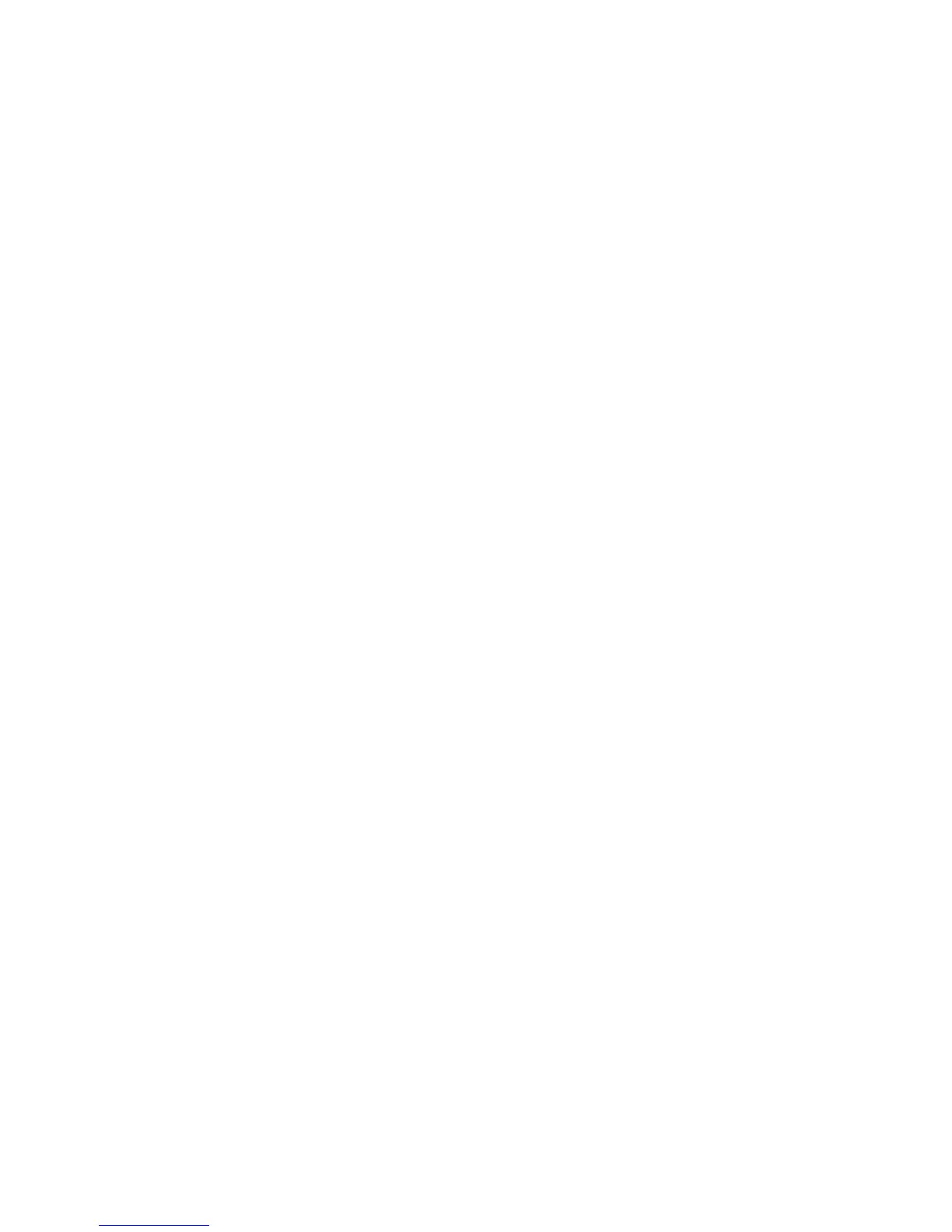• If you are using the USB Display function, turn off the Transfer layered window setting in the Epson
USB Display Settings program on your computer.
• Try a different cable.
Parent topic: Solving Image or Sound Problems
Related references
Image Quality Settings - Image Menu
Input Signal Settings - Signal Menu
Supported Video Display Formats
Solutions When the Image is Fuzzy or Blurry
If the projected image is fuzzy or blurry, try the following solutions:
• Adjust the image focus.
• Clean the projector lens.
Note: To avoid condensation on the lens after bringing the projector in from a cold environment, let the
projector warm up to room temperature before using it.
• Try connecting the projector to the highest quality connection available on your input source. For
example, connect to an HMDI port or component video ports for a better quality input signal.
• Position the projector close enough to the screen.
• Position the projector so the keystone adjustment angle is not so wide that it distorts the image.
• Turn on automatic keystone adjustment in the projector's menus.
• Adjust the Sharpness setting to improve image quality.
• If you are projecting from a computer, press the Auto button on the remote control to automatically
adjust the tracking and sync. If any bands or overall blurriness remain, display a uniformly patterned
image on the screen and manually adjust the Tracking and Sync settings.
• If you are projecting from a computer, use a lower resolution or try to match the projector's native
resolution.
Parent topic: Solving Image or Sound Problems
Related references
Projection Distance
Image Quality Settings - Image Menu
171
