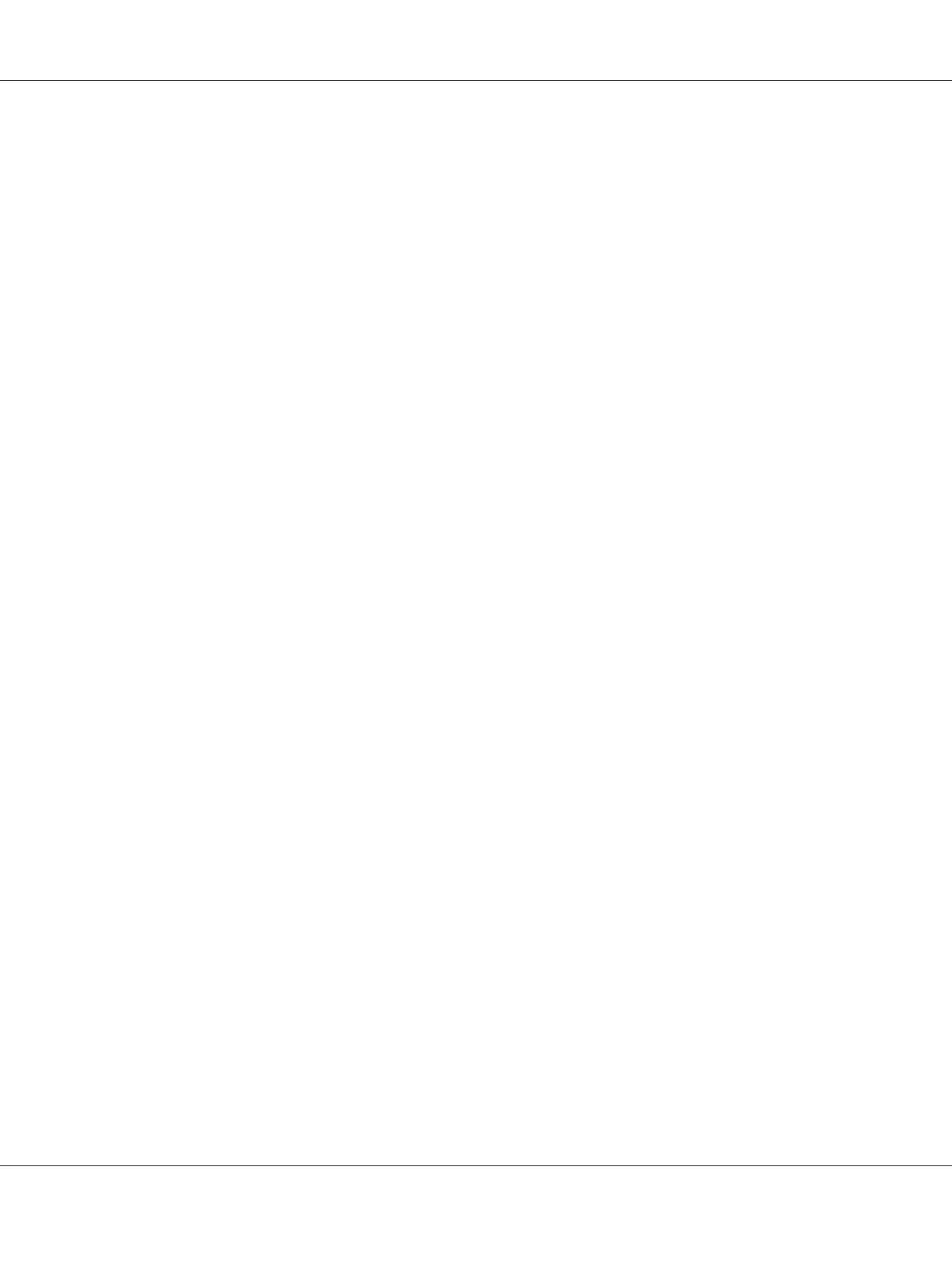❏ If you want to add a port for a printer with its IP address assigned automatically by the DHCP
server or router, see Adding a port for a printer assigned with a dynamic IP address.
❏ If you want to add a port for a printer with its IP address assigned manually, see Adding a port
for a printer assigned with a static IP address.
Note:
❏ Be sure that the computer is connected to the network and TCP/IP is correctly set.
❏ Be sure that the target Epson printer driver is installed on the computer.
❏ A valid IP address must be assigned to the printer.
Adding a port for a printer assigned with a dynamic IP address
1. For Windows Vista: Click Start, Control Panel, and then Printer. Click Add a printer to start
the Add Printer wizard.
For Windows XP: Click Start and then Printers and Faxes. Under Printer Tasks, click Add a
printer to start the Add Printer Wizard. Click Next.
For Windows Server 2003: Click Start and then Printers and Faxes. Double-click Add
Printer in the Printers folder to start the Add Printer Wizard. Click Next.
For Windows 2000: Click Start, point to Settings, and then select Printers. Double-click Add
Printer in the Printers folder to start the Add Printer Wizard. Click Next.
For Windows NT 4.0: Click Start, point to Settings, and then select Printers. Double-click the
Add Printers icon. Click Next.
EPSON Network Guide
Network Software 105
