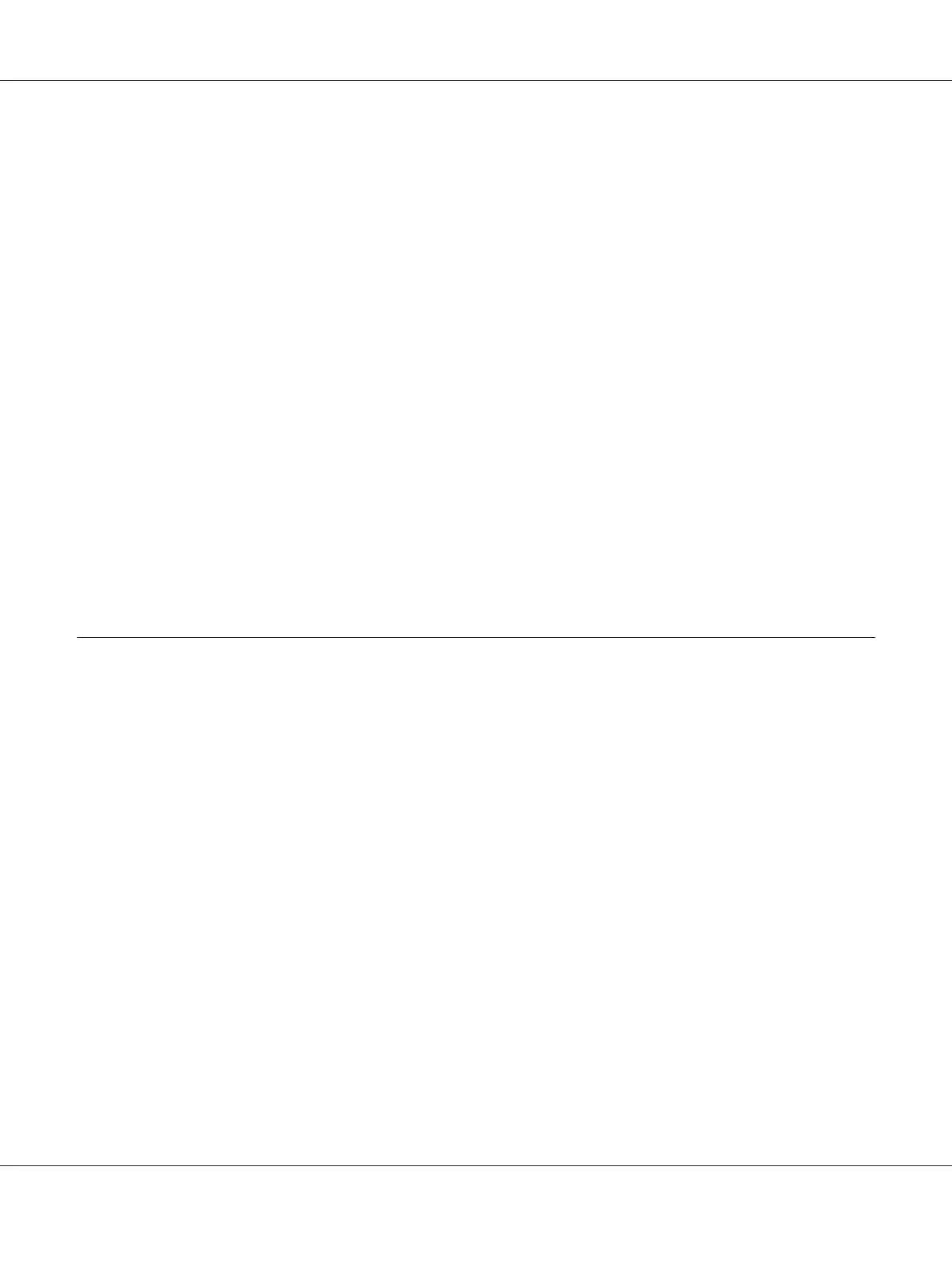To print a network status sheet, follow the steps below.
Note:
You cannot print a status sheet using the steps below if your printer does not have an LCD panel. See
the User’s Guide on how to print the status sheet.
1. Press the Enter button on the printer’s control panel once to enter the SelecType mode. The LCD
panel displays Information Menu.
2. Press the Enter button.
3. Press the Down button until Network Status Sheet appears on the LCD panel.
4. Finally, press the Enter button to print a network status sheet.
Note:
❏ You cannot print a status sheet in the following cases: the printer has started printing, it is offline,
or it is not ready to print.
❏ See the User’s Guide for more information on the printer’s control panel.
Printing a Network Status Sheet (Large Format Inkjet Printers)
Before you start configuring the network interface, be sure to print a network status sheet that contains
important information such as the current configuration and the MAC address of the network
interface.
To print a network status sheet, follow the steps below.
Note:
You cannot print a status sheet using the steps below if your printer does not have an LCD panel. See
the User’s Guide on how to print the status sheet.
1. Press the Right button on the printer’s control panel once to enter the Menu mode.
2. Press the Up or Down button until TEST PRINT appears. Then press the Enter button.
3. Press the Down button until NETWORK STATUS SHEET appears on the LCD panel. Then press the
Enter button.
4. Finally, press the Enter button to print a network status sheet.
EPSON Network Guide
Troubleshooting 125
