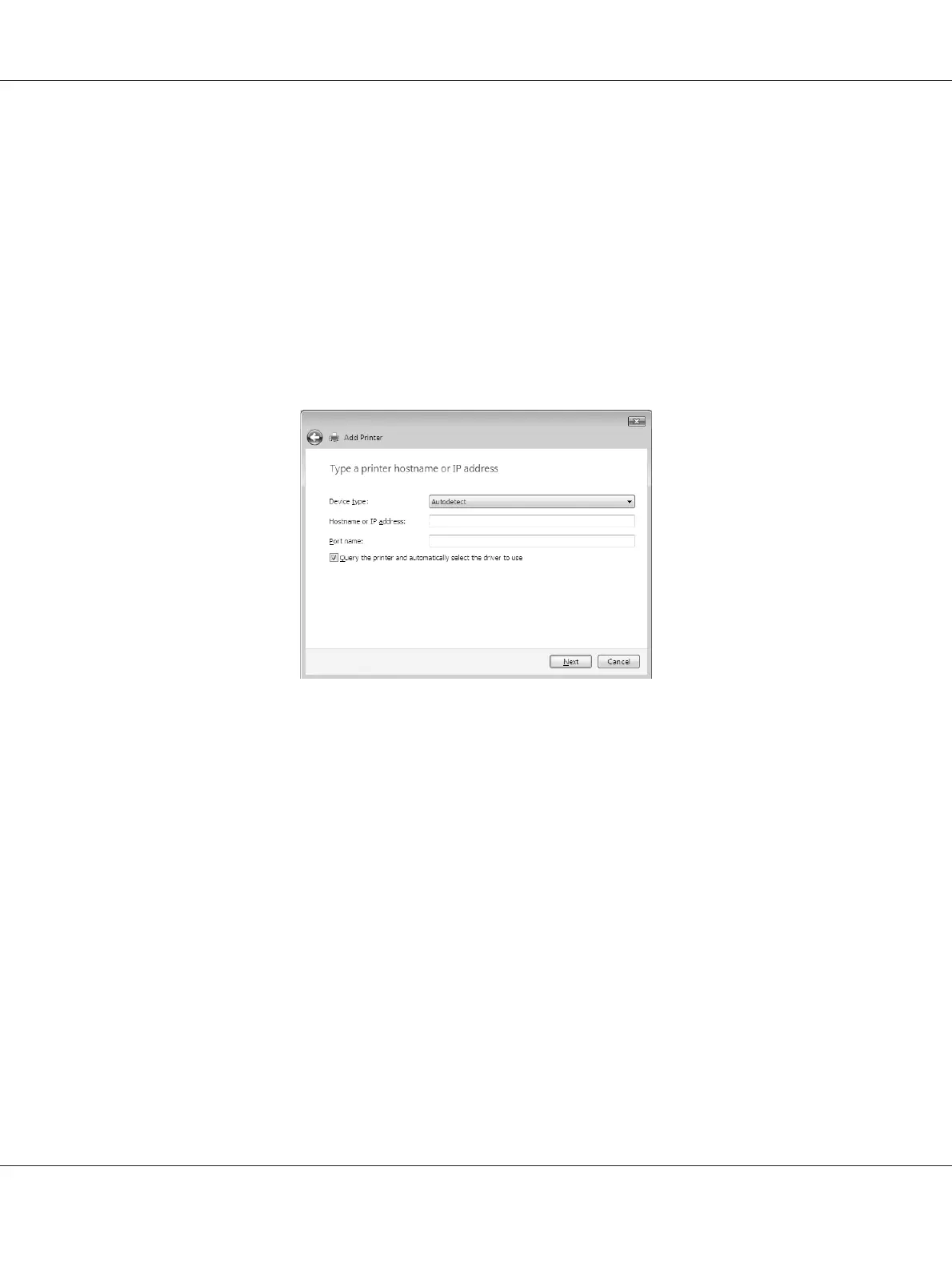4. Click The printer that I want isn’t listed.
5. Select the Add a printer using a TCP/IP address or hostname radio button and then click
Next.
6. Enter the URL of the target device to the Hostname or IP address box using the format below.
The URL should be the same as the URL you set on EpsonNet Config’s IPP configuration page.
http://IP address of network interface:631/Printer name
Example: http://192.168.100.201:631/EPSON_IPP_Printer
Note:
To check the IP address of the network interface, use EpsonNet Config. See “About EpsonNet Config”
on page 93 for details.
7. Follow the on-screen instructions to set up the device. See “Installing a printer driver” on page 48
if necessary.
Installing a printer driver
1. Insert the Software CD-ROM shipped with the device.
2. Close the EPSON Software Installation screen if it appears.
3. Click the Have Disk button. The Install From Disk dialog box appears.
4. Click Browse.
EPSON Network Guide
How To 48
