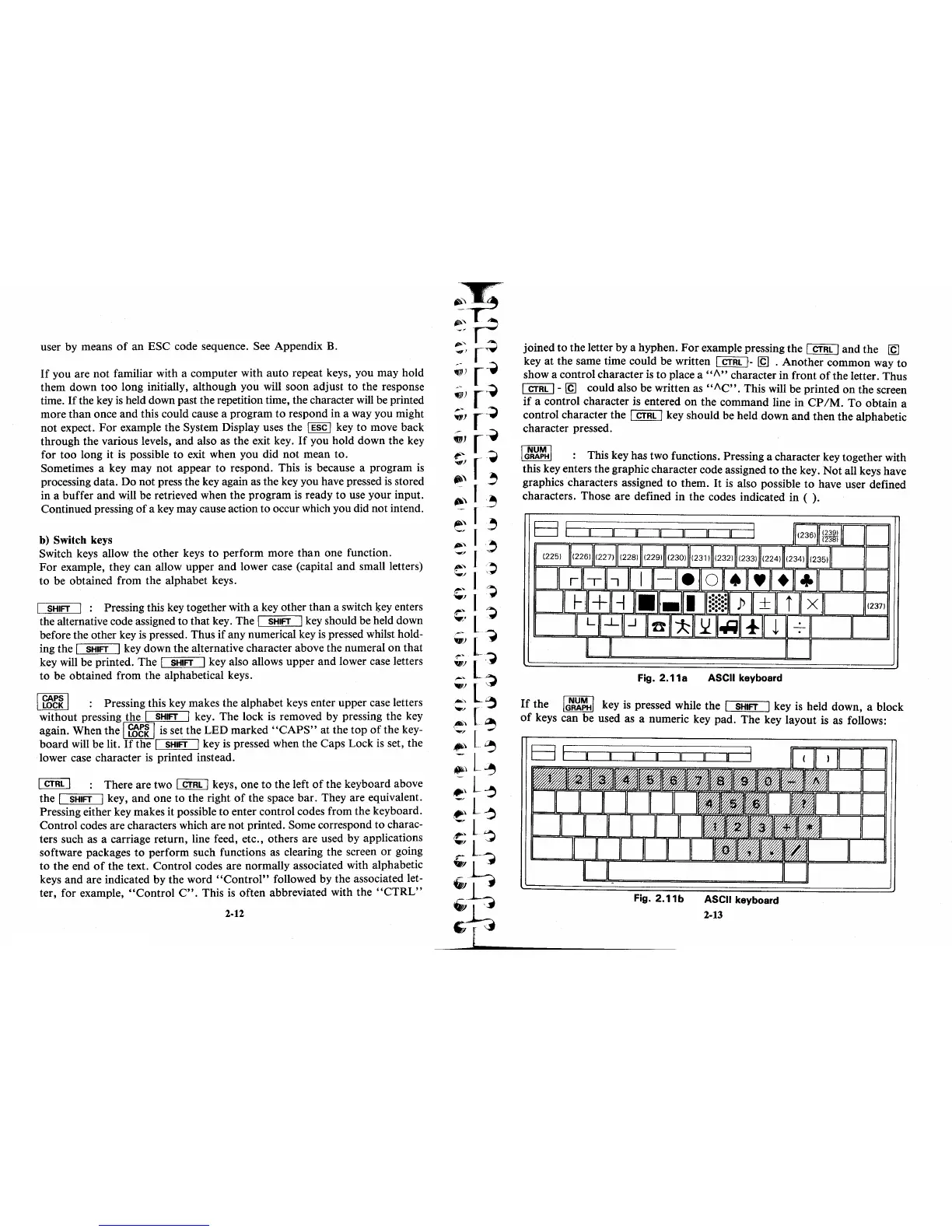user by means
of
an
ESC code sequence. See Appendix B.
If
you are not familiar with a computer with auto repeat keys, you may hold
them down
too
long initially, although you will soon adjust to the response
time.
If
the key
is
held down past the repetition time, the character
will
be printed
more
than
once and this could cause a program
to
respond in a way you might
not
expect.
For
example the System Display uses the I ESC I key
to
move back
through the various levels, and also as the exit key.
If
you hold down the key
for too long it
is
possible to exit when you did not mean to.
Sometimes a key may
not
appear to respond. This
is
because a program
is
processing data. Do not press the key again as the key you have pressed
is
stored
in a buffer and will be retrieved when the program
is
ready to use your input.
Continued pressing
of
a key may cause action to occur which you did not intend.
b)
Switch keys
Switch keys allow the other keys to perform more
than
one function.
For
example, they can allow upper and lower case (capital and small letters)
to be obtained from the alphabet keys.
I SHIFT I : Pressing this key together with a key other than a switch
ls:ey
enters
the alternative code assigned to that key. The
I SHIFT I key should be held down
before the other key
is
pressed. Thus if any numerical key
is
pressed whilst hold-
ing the
I SHIFT I key down the alternative character above the numeral
on
that
key will be printed. The
I SHIFT I key also allows upper and lower case letters
to be obtained from the alphabetical keys.
I
~t~
I : Pressing this key makes the alphabet keys enter upper case letters
without pressing the
I SHIFT I key. The lock
is
removed by pressing the key
again. When the I
~t~
I
is
set the LED marked
"CAPS"
at the top
o~
the key-
board
will be lit.
If
the I SHIFT I key
is
pressed when the Caps Lock IS set, the
lower case character
is
printed instead.
I CTRL I : There are two I CTRL I keys, one to the left
of
the keyboard above
the
I SHIFT I key,
and
one to the right
of
the space bar. They are equivalent.
Pressing either key makes it possible to enter control codes from the keyboard.
Control codes are characters which are not printed. Some correspond to charac-
ters such as a carriage return, line feed, etc., others are used by applications
software packages to perform such functions as clearing the screen
or
going
to the end
of
the text. Control codes are normally associated with alphabetic
keys and are indicated by the word
"Control"
followed by the associated let-
ter, for example,
"Control
C".
This
is
often abbreviated with the
"CTRL"
2·12
joined to the letter by a hyphen.
For
example pressing the I CTRL I and the
(g
key
at
the same time could be written I CTRL
1-
(g
. Another common way to
show a control character is to place a
,,""
character in front
of
the letter. Thus
I CTRL 1 -
(g
could also be written as
""C"
. This will be printed
on
the screen
if
a control character is entered
on
the command line in
CP
1M.
To obtain a
control character the
1 CTRL 1 key should be held down and then the alphabetic
character pressed.
I
G~~~H
I : This key has two functions. Pressing a character key together with
this key enters the graphic character code assigned
to
the key.
Not
all keys have
graphics characters assigned to them.
It
is
also possible to have user defined
characters. Those are defined
in
the codes indicated in ( ).
Fig.2.11a
ASCII keyboard
If
the
IG~'i~1
key
is
pressed while the I SHIFT I key
is
held down, a block
of
keys can be used as a numeric key pad. The key layout
is
as follows:
Fig.2.11b
ASCII keyboard
2·13
