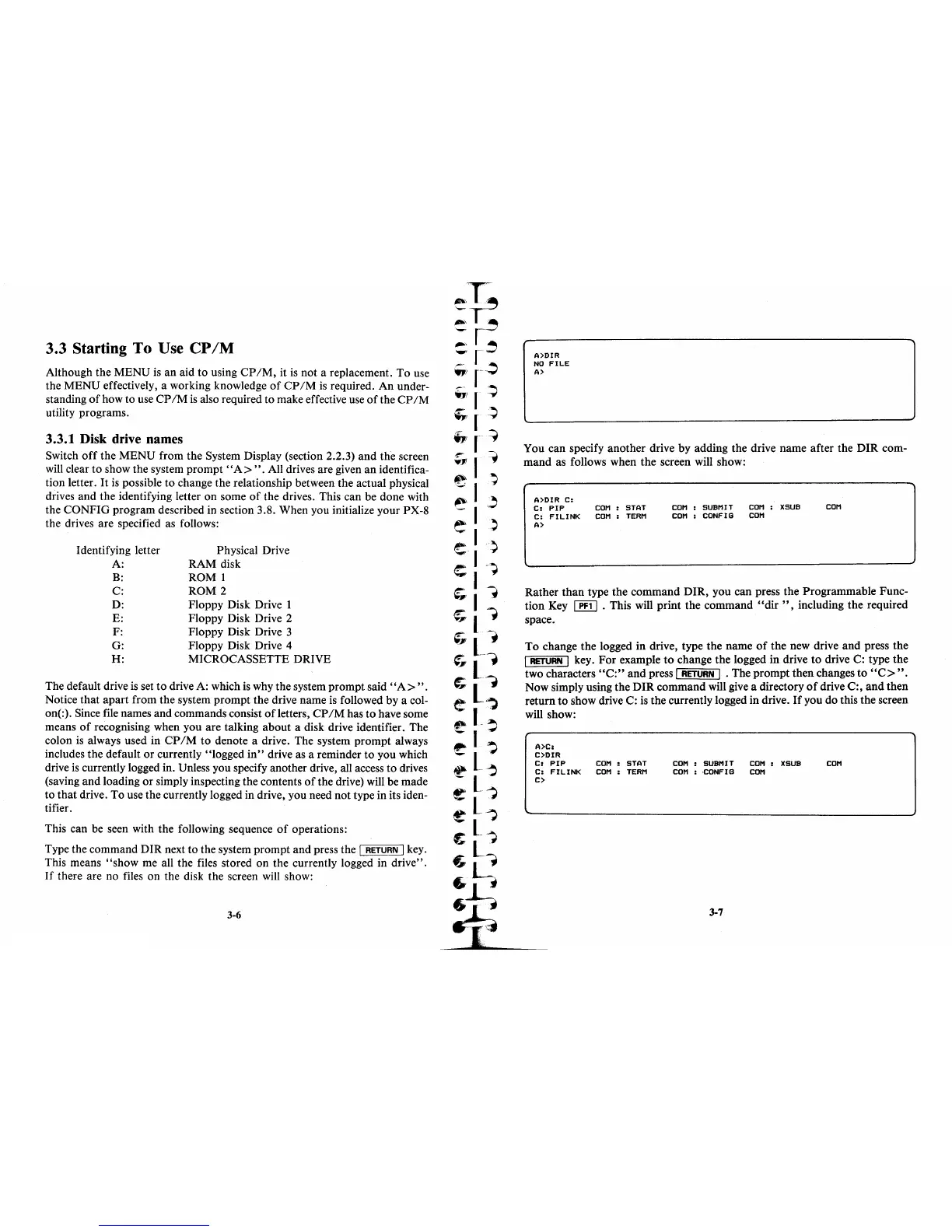3.3 Starting To Use
CP
1M
Although the MENU
is
an aid to using
CP
1M,
it
is
not a replacement.
To
use
the MENU effectively, a working knowledge
of
CP/M
is
required.
An
under-
standing
of
how to use
CP
1M
is
also required to make effective use
of
the
CP
1M
utility programs.
3.3.1 Disk drive names
Switch
off
the MENU from the System Display (section 2.2.3) and the screen
will clear to show the system
prompt
"A>".
All drives are given
an
identifica-
tion letter.
It
is
possible
to
change the relationship between the actual physical
drives and the identifying letter on some
of
the drives. This can be done with
the CONFIG program described in section 3.8. When you initialize your PX-8
the drives are specified as follows:
Identifying letter
A:
B:
C:
D:
E:
F:
G:
H:
Physical Drive
RAM disk
ROM 1
ROM 2
Floppy Disk Drive 1
Floppy Disk Drive 2
Floppy Disk Drive 3
Floppy Disk Drive 4
MICROCASSETTE DRIVE
The default drive
is
set
to
drive A: which
is
why the system prompt said
"A>".
Notice
that
apart
from the system
prompt
the drive name
is
followed by a col-
on(:). Since file names and commands consist ofletters,
CP/M
has
to
have some
means
of
recognising when you are talking about a disk drive identifier. The
colon
is
always used in
CP
1M
to denote a drive. The system
prompt
always
includes the default
or
currently "logged
in"
drive as a reminder
to
you which
drive
is
currently logged in. Unless you specify another drive, all access to drives
(saving and loading
or
simply inspecting the contents
of
the drive) will be made
to
that
drive. To use the currently logged in drive, you need not type in its iden-
tifier.
This can be seen with the following sequence
of
operations:
Type the command DIR next to the system prompt and press the
I
RETURN
I key.
This means
"show
me all the files stored on the currently logged in drive".
If
there are no files on the disk the screen will show:
3-6
A)DIR
NO
FILE
A)
You can specify another drive by adding the drive name after the
DIR
com-
mand as follows when the screen will show:
A)DIR c:
C:
PIP
COM
:
STAT
C: FILINK COM:
TERM
A)
COM
SUBMIT
COM:
XSUB
COM
CONFIG
COM
COM
Rather
than
type the command DIR, you can press the Programmable Func-
tion Key
I
PF1
I . This will print the command
"dir
" , including the required
space.
To
change the logged in drive, type the name
of
the new drive and press the
I
RETURN
I key.
For
example
to
change the logged in drive
to
drive C: type the
two characters
"C:"
and press I
RETURN
I . The
prompt
then changes to
"C>".
Now simply using the
DIR
command will give a directory
of
drive C:,
and
then
return to show drive C:
is
the currently logged in drive.
If
you do this the screen
will show:
A)C:
C)DIR
C:
PIP
COM
:
STAT
C: FILINK COM:
TERM
C)
COM
:
SUBMIT
COM:
XSUB
COM
:
·CONF
I G
COM
3-7
COM
