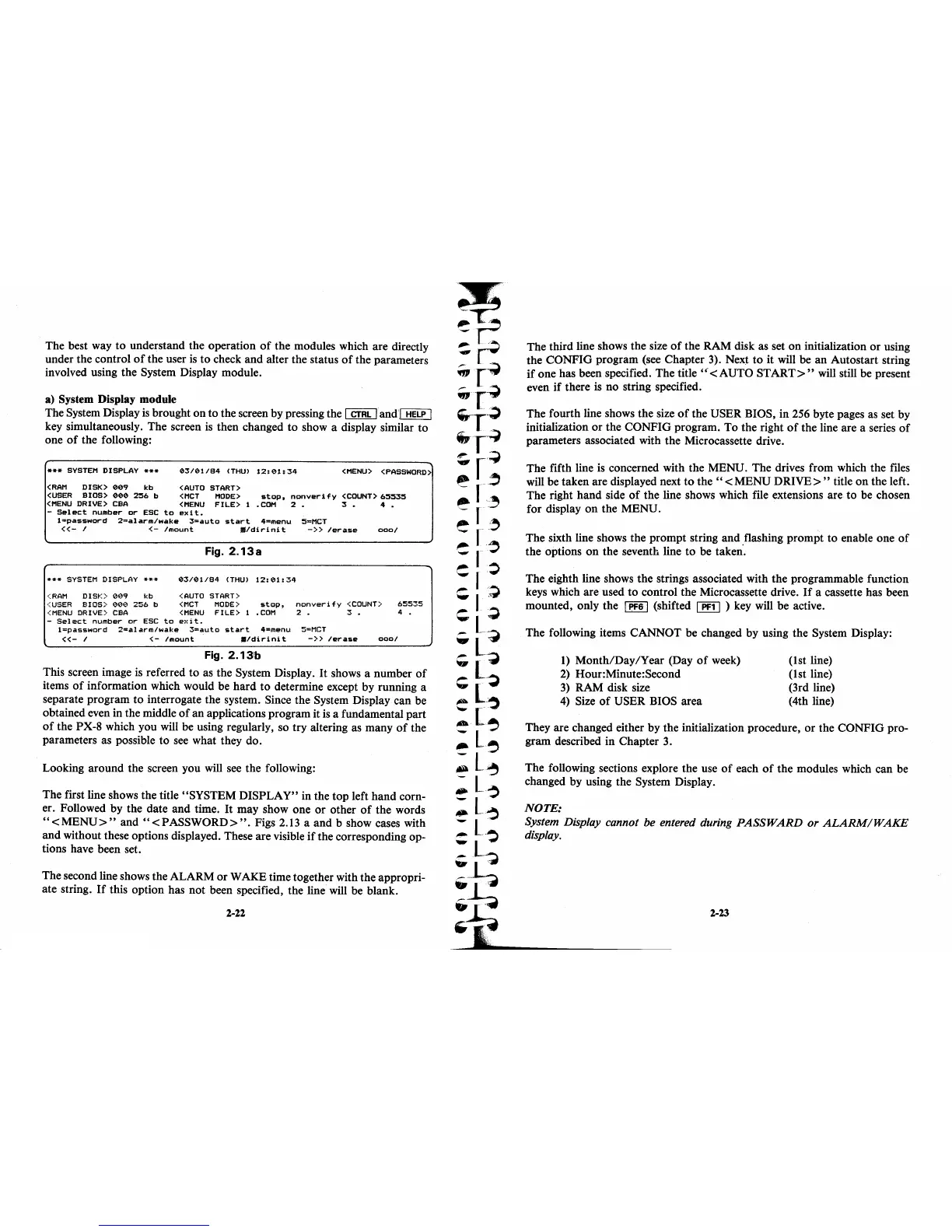The best way
to
understand the operation
of
the modules which are directly
under the control
of
the user is
to
check
and
alter the status
of
the parameters
involved using the System Display module.
a) System Display module
The System Display
is
brought
on
to
the screen
by
pressing the I
CTRL
I
and
I
HELP
I
key simultaneously. The screen is
then
changed
to
show a display similar
to
one
of
the following:
***
SYSTEM
DISPLAY ***
03/01/84
(THU)
12:01:34
<MENU>
<PASSWORD>
<RAM
DISK>
009
kb
<AUTO
START>
<USER
BIOS>
000
256
b
<MCT
MODE>
stop,
nonverify
<COUNT>
65535
<MENU
DRIVE>
CBA
<MENU
FILE>
1
.COM
2 3 • 4 •
-
Select
number
or
ESC
to
exit.
l=password
2=alarm/wake
3=auto
start
4=menu
5=MCT
«-
I
<-
Imount
Ilf/dirinit
-»
lerase
0001
***
SYSTEM
DISPLAY
***
<RAM
DISK)
009
\<b
<USER
BIOS>
000
256
b
<MENU
DRIVE>
CBA
Fig.
2.13a
03/01/84
(THU)
12:01:34
<AUTO
START)
(MCT
MODE)
stop,
nonverify
<COUNT)
65535
<MENU
FILE>
1
.COM
2.
3 • 4
-
Sel
act
number
or
ESC
to
e>:
it.
l=password
2=alarm/wake
3=auto
start
4=menu
5=MCT
«-
I <-
Imount
'
./dirinit
-»
lerase
0001
Fig.
2.13b
This screen image is referred
to
as the System Display.
It
shows a
number
of
items
of
information which would be
hard
to
determine except
by
running a
separate program
to
interrogate the system. Since the System Display can be
obtained even in the middle
of
an
applications program it is a fundamental
part
of
the PX-8 which you will be using regularly, so
try
altering as many
of
the
parameters as possible
to
see what they do.
Looking
around
the screen you will see the following:
The
first line shows the title "SYSTEM
DISPLAY"
in the
top
left
hand
corn-
er. Followed
by
the date
and
time.
It
may show one
or
other
of
the words
"<MENU>"
and
"<PASSWORD>".
Figs 2.13 a
and
b show cases with
and
without these options displayed. These are visible
if
the corresponding op-
tions have been set.
The second line shows the
ALARM
or
WAKE time together with the appropri-
ate string.
If
this option has
not
been specified, the line will be blank.
2-22
The third line shows the size
of
the
RAM
disk as set
on
initialization
or
using
the
CONFIG
program (see Chapter 3). Next
to
it
will be
an
Autostart string
if
one has been specified. The title
"'<AUTO
START>"
will still be present
even
if
there is
no
string specified.
The
fourth line shows the size
of
the USER BIOS, in 256 byte pages as set
by
initialization
or
the
CONFIG
program.
To
the right
of
the
line are a series
of
parameters associated with the Microcassette drive.
The
fifth line is concerned with the MENU.
The
drives from which the files
will be taken are displayed next
to
the"
<
MENU
DRIVE>
" title
on
the left.
The
right
hand
side
of
the line shows which file extensions are
to
be chosen
for display
on
the
MENU.
The
sixth line shows the
prompt
string
and
flashing
prompt
to
enable one
of
the
options
on
the seventh line
to
be taken'.
The eighth line shows
the
strings associated with
the
programmable function
keys which are used
to
control the Microcassette drive.
If
a cassette has been
mounted, only the
I
PF6
I (shifted I
PF1
I ) key will be active.
The following items
CANNOT
be changed
by
using the System Display:
1)
Month/Day/Year
(Day
of
week)
2) Hour: Minute: Second
3)
RAM
disk size
4) Size
of
USER BIOS area
(1st line)
(1st line)
(3rd line)
(4th line)
They are changed either by the initialization procedure,
or
the
CONFIG
pro-
gram described in Chapter 3.
The following sections explore the use
of
each
of
the
modules which can be
changed
by
using the System Display.
NOTE:
System Display cannot be entered during
PASSWARD
or
ALARM/WAKE
display.
2-23
