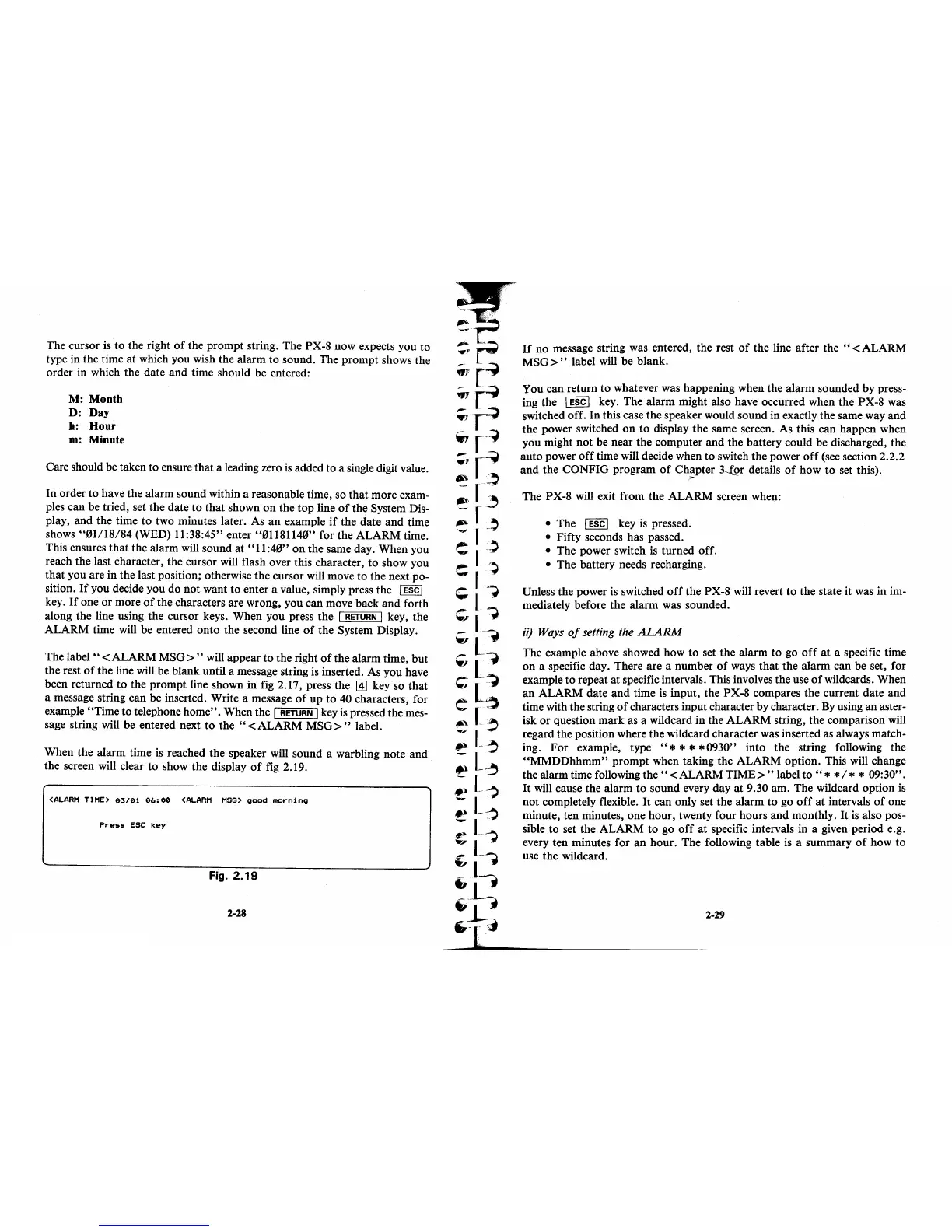The cursor
is
to the right
of
the prompt string. The PX-8 now expects you to
type in the time
at
which you wish the alarm to sound. The prompt shows the
order in which the date and time should be entered:
M: Month
D: Day
h:
Hour
m: Minute
Care should be taken to ensure that a leading zero
is
added to a single digit value.
In order to have the alarm sound within a reasonable time, so that more exam-
ples can be tried, set the date to that shown
on
the top line
of
the System Dis-
play, and the time to two minutes later. As
an
example
if
the date and time
shows
"01/18/84
(WED) 11:38:45" enter "01181140" for the ALARM time.
This ensures that the alarm will sound
at
"11:40"
on
the same day. When you
reach the last character, the cursor will flash over this character,
to
show you
that you are in the last position; otherwise the cursor will move to the next po-
sition.
If
you decide you do not want
to
enter a value, simply press the I ESC I
key.
If
one or more
of
the characters are wrong, you can move back and forth
along the line using the cursor keys. When you press the
I
RETURN
I key, the
ALARM time will be entered onto the second line
of
the System Display.
The label
"<
ALARM
MSG>
" will appear
to
the right
of
the alarm time, but
the rest
of
the line will be blank until a message string
is
inserted. As you have
been returned
to
the prompt line shown in fig 2.17, press the
[1]
key so that
a message string can be inserted. Write a message
of
up to
40
characters, for
example "Time to telephone home". When the
I
RETURN
I key
is
pressed the mes-
sage string will be entered next to the
"<
ALARM
MSG>"
label.
When the alarm time
is
reached the speaker will sound a warbling note and
the screen will clear
to
show the display
of
fig 2.19.
<ALARM
TIME)
03/01
06:00
(ALARM
MSG)
good
morning
Press
ESC
key
Fig.
2.19
2-28
If
no message string was entered, the rest
of
the line after the
"<
ALARM
MSG>"
label will be blank.
You can return to whatever was happening when the alarm sounded by press-
ing the
I ESC I key. The alarm might also have occurred when the PX-8
was
switched off. In this case the speaker would sound in exactly the same way and
the power switched
on
to
display the same screen. As this can happen when
you might not be near the computer and the battery could be discharged, the
auto power
off
time will decide when to switch the power
off
(see section 2.2.2
and the CONFIG program
of
Ch~pter
3....()r
details
of
how to set this).
The PX-8 will exit from the ALARM screen when:
• The
I ESC I key
is
pressed.
• Fifty seconds has passed.
• The power switch
is
turned off.
• The battery needs recharging.
Unless the power
is
switched
off
the PX-8 will revert
to
the state it was in im-
mediately before the alarm was sounded.
ii)
Ways
of
setting the
ALARM
The example above showed how to set the alarm
to
go
off
at a specific time
on
a specific day. There are a number
of
ways that the alarm can be set, for
example to repeat
at
specific intervals. This involves the use
of
wildcards. When
an
ALARM date and time
is
input, the PX-8 compares the current date and
time with the string
of
characters input character by character.
By
using an aster-
isk
or
question mark as a wildcard in the ALARM string, the comparison will
regard the position where the wildcard character was inserted as always match-
ing.
For
example, type
"*
* * * 0930" into the string following the
"MMDDhhmm"
prompt when taking the ALARM option. This will change
the alarm time following
the"
< ALARM
TIME>
" label to " * * / * * 09:30".
It
will cause the alarm
to
sound every day
at
9.30 am. The wildcard option
is
not completely flexible.
It
can only set the alarm
to
go
off
at
intervals
of
one
minute, ten minutes, one hour, twenty four hours and monthly.
It
is
also pos-
sible to set the ALARM
to
go
off
at
specific intervals in a given period e.g.
every ten minutes for an hour. The following table
is
a summary
of
how to
use the wildcard.
2-29
