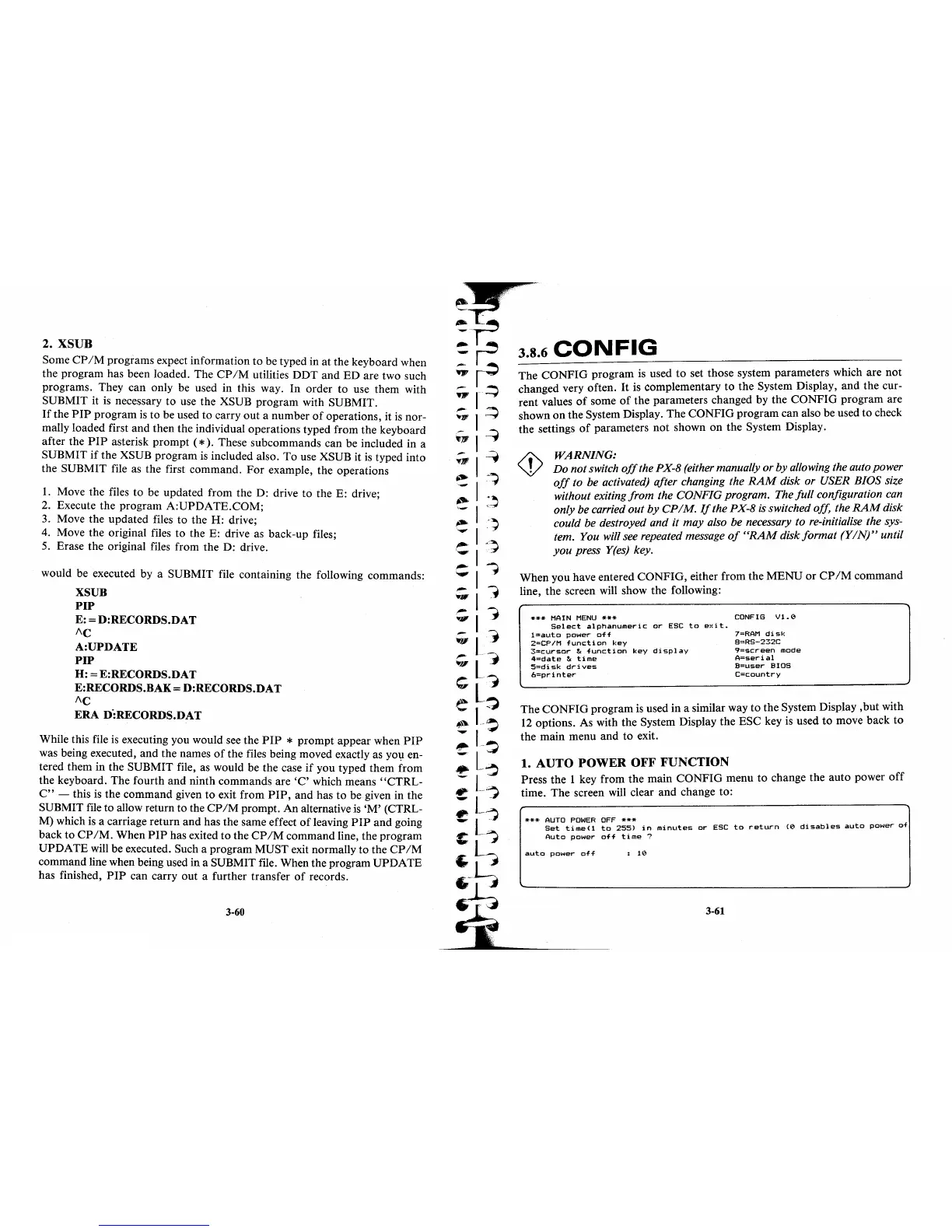2. XSUB
Some
CP/M
programs expect information
to
be typed in
at
the keyboard when
the program has been loaded. The
CP/M
utilities
DDT
and
ED
are two such
programs. They can only be used in this way. In order to use them with
SUBMIT it is necessary to use the XSUB program with SUBMIT.
If
the
PIP
program
is
to be used
to
carry
out
a number
of
operations, it is nor-
mally loaded first and then the individual operations typed from the keyboard
after the
PIP
asterisk
prompt
(*).
These subcommands can be included in a
SUBMIT
if
the XSUB program
is
included also.
To
use XSUB
it
is typed into
the SUBMIT file as the first command.
For
example, the operations
1.
Move the files to be updated from the D: drive
to
the E: drive;
2. Execute the program
A:UPDATE.COM;
3. Move the updated files to the
H:
drive;
4. Move the original files
to
the E: drive as back-up files;
5. Erase the original files from the D: drive.
would be executed by a SUBMIT file containing the following commands:
XSUB
PIP
E: =
D:RECORDS.DAT
"C
A:UPDATE
PIP
H:
=
E:RECORDS.DAT
E:RECORDS.BAK =
D:RECORDS.DAT
"C
ERA
D·:RECORDS.DAT
While this file
is
executing you would see the
PIP
*
prompt
appear when
PIP
was being executed,
and
the names
of
the files being moved exactly as you en-
tered them in the SUBMIT file, as would be the case
if
you typed them from
the keyboard. The fourth and ninth commands are
'C'
which means
"CTRL-
C"
- this is the command given
to
exit from
PIP,
and has
to
be given in the
SUBMIT
file
to allow return to the
CP/M
prompt.
An
alternative
is
'M'
(CTRL-
M) which
is
a carriage return
and
has the same effect
of
leaving
PIP
and
going
back
to
CP/M.
When
PIP
has exited
to
the
CP/M
command line, the program
UPDATE
will be executed. Such a program MUST exit normally
to
the
CP/M
command line when being used in a SUBMIT file. When the program UPDATE
has finished,
PIP
can carry out a further transfer
of
records.
3-60
~~
:~
:r:
~3.8~.6_C_O
__
N_F
__
IG
________________
__
...
1-' The
CONFIG
program is used
to
set those system parameters which are
not
;;.
~
changed very often.
It
is complementary
to
the System Display, and the cur-
-
~
"'Hf
~
~
'f1K!
'fl'
~
.".,
-?
~
:-'
\-
~
..
')
-
C
"
~
~
--
-
~
••
~
~
."
rent values
of
some
of
the parameters changed
by
the
CONFIG
program are
shown
on
the System Display. The CONFIG program can also be used
to
check
the settings
of
parameters
not
shown
on
the System Display.
WARNING:
Do not switch
off
the PX-8 (either manually or by allowing the auto power
off
to be activated) after changing the
RAM
disk or USER BIOS size
without exiting from the CONFIG program. The full configuration can
only be carried out by
CP/M.
If
the PX-8
is
switched off, the
RAM
disk
could be destroyed and it may also be necessary to re-initialise the sys-
tem. You will see repeated message
of
"RAM
disk format
(Y/N)"
until
you
press Y(es) key.
When you have entered
CONFIG,
either from the
MENU
or
CP/M
command
line, the screen will show the following:
***
MAIN
MENU
***
Select
alphanumeric
or
ESC
to
exit.
l=auto
power
off
2=CP/M
function
key
3=cursor
&
function
key
display
4=date
&
time
5=disk
drives
6=printer
CONFIG
V1.0
7=RAM
disk
8=RS-232C
9=screen
mode
A=serial
B=user
BIOS
C=country
The
CONFIG
program
is
used in a similar way
to
the System Display ,but with
12
options. As with the System Display the ESC key is used
to
move back
to
the main menu
and
to
exit.
1.
AUTO
POWER
OFF
FUNCTION
Press the 1 key from the main CONFIG menu
to
change the auto power
off
time. The screen will clear and change to:
***
AUTO
POWER
OFF
***
Set
time(l
to
255)
in
minutes
or
ESC
to
return
(0
disables
auto
power
of
Auto
power
off
time
?
auto
power
off
:
10
3-61
