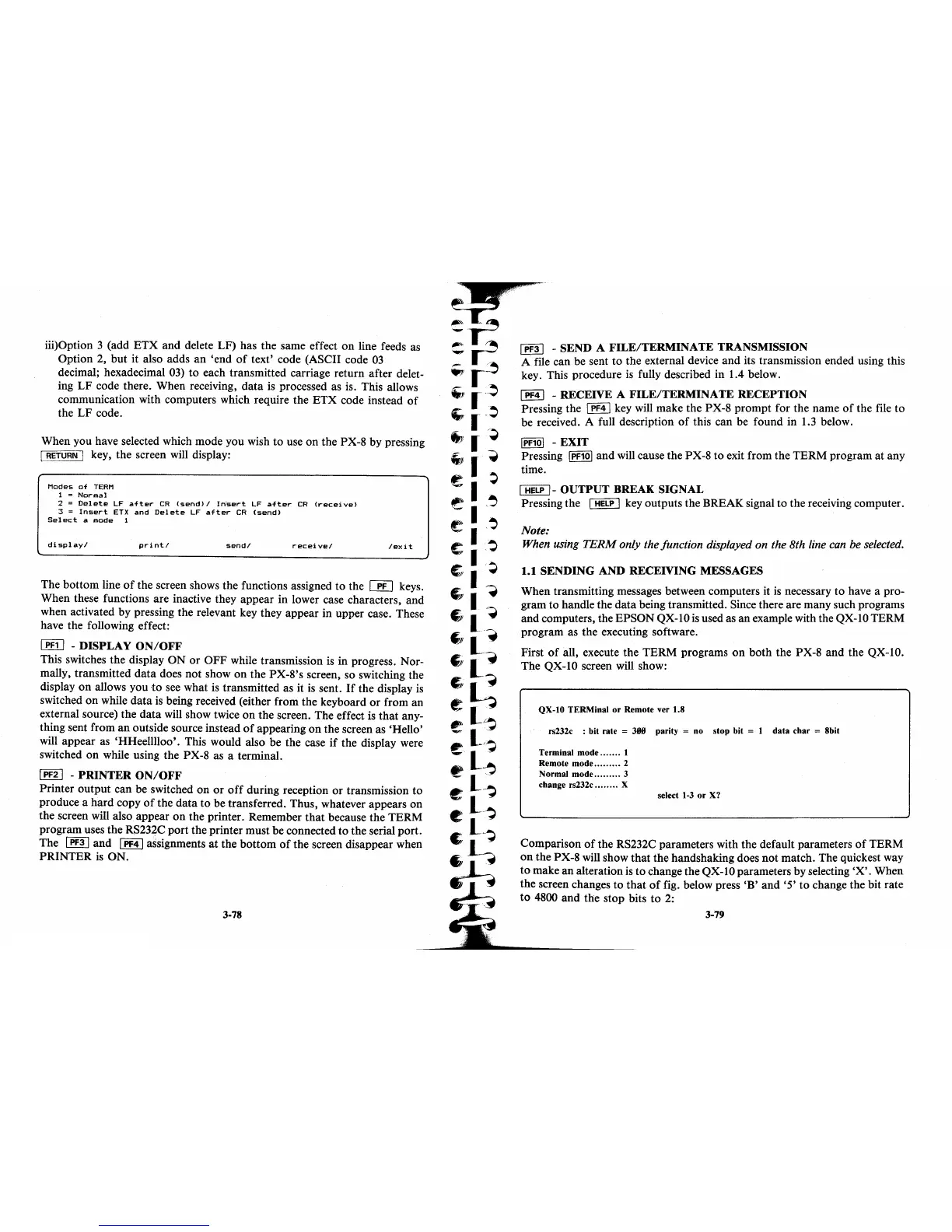iii)Option 3 (add
ETX
and delete LF) has the same effect
on
line feeds as
Option 2, but it also adds
an
'end
of
text' code (ASCII code
03
decimal; hexadecimal 03)
to
each transmitted carriage return after delet-
ing LF code there. When receiving,
data
is
processed as is. This allows
communication with computers which require the ETX code instead
of
the LF code.
When you have selected which mode you wish to use
on
the PX-8 by pressing
[
RETURN
[ key, the screen will display:
Modes
of
TERM
1 =
Normal
2 =
Del
ete
LF
after
CR
(send)
I
In-sert
LF
after
CR
(recei
vel
3 =
Insert
ETX
and
Delete
LF
after
CR
(send)
Select
a
mode
1
displayl
printl
sendl
receivel
lexit
The bottom line
of
the screen shows the functions assigned to the
00
keys.
When these functions are inactive they appear in lower case characters, and
when activated by pressing the relevant key they appear in upper case. These
have the following effect:
[§J
- DISPLAY
ON/OFF
This switches the display
ON
or
OFF
while transmission
is
in progress. Nor-
mally, transmitted
data
does not show
on
the PX-8's screen, so switching the
display
on
allows you
to
see what
is
transmitted as it
is
sent.
If
the display
is
switched
on
while
data
is
being received (either from the keyboard
or
from
an
external source) the
data
will show twice
on
the screen. The effect is
that
any-
thing sent from
an
outside source instead
of
appearing
on
the screen as 'Hello'
will appear as 'HHeelllloo'. This would also be the case
if
the display were
switched
on
while using the PX-8 as a terminal.
[
PF2
[ -
PRINTER
ON/OFF
Printer output can be switched
on
or
off
during reception
or
transmission to
produce a
hard
copy
of
the
data
to be transferred. Thus, whatever appears
on
the screen will also appear
on
the printer. Remember
that
because the TERM
program uses the RS232C
port
the printer must be connected
to
the serial port.
The
[PF3 [ and
[PF4
[ assignments
at
the
bottom
of
the screen disappear when
PRINTER
is
ON.
3-78
[
PF3
[ - SEND A
FILE/TERMINATE
TRANSMISSION
A file can be sent
to
the external device and its transmission ended using this
key. This procedure
is
fully described in 1.4 below.
[PF4[
- RECEIVE A
FILE/TERMINATE
RECEPTION
Pressing the
[PF4[
key will make the PX-8
prompt
for the name
of
the file to
be
received. A full description
of
this can be found in 1.3 below.
[PF10[
- EXIT
Pressing
IPF10[ and will cause the PX-8 to exit from the TERM program at any
time.
[
HELP
1-
OUTPUT
BREAK SIGNAL
Pressing the
I
HELP
1 key outputs the BREAK signal
to
the receiving computer.
Note:
When using
TERM
only the junction displayed on the 8th line can be selected.
1.1 SENDING AND RECEIVING MESSAGES
When transmitting messages between computers it
is
necessary to have a pro-
gram to handle the
data
being transmitted. Since there are many such programs
and computers, the EPSON QX-IO
is
used as
an
example with the QX-I0 TERM
program as the executing software.
First
of
all, execute the
TERM
programs
on
both
the PX-8 and the QX-IO.
The QX-IO screen will show:
QX-IO TERMinal or Remote ver 1.8
rs232c : bit rate
=
31111
parity = no stop bit = 1 data char = 8bit
Terminal mode
.......
1
Remote mode
.........
2
Normal mode
.........
3
change rs232c
........
X
select
1-3
or
X?
Comparison
of
the RS232C parameters with the default parameters
of
TERM
on
the PX-8 will show
that
the handshaking does not match. The quickest way
to
make
an
alteration
is
to change the QX-IO parameters by selecting
'X'.
When
the screen changes to
that
of
fig. below press
'B'
and
'5'
to change the bit rate
to
4800 and the stop bits
to
2:
3-79
