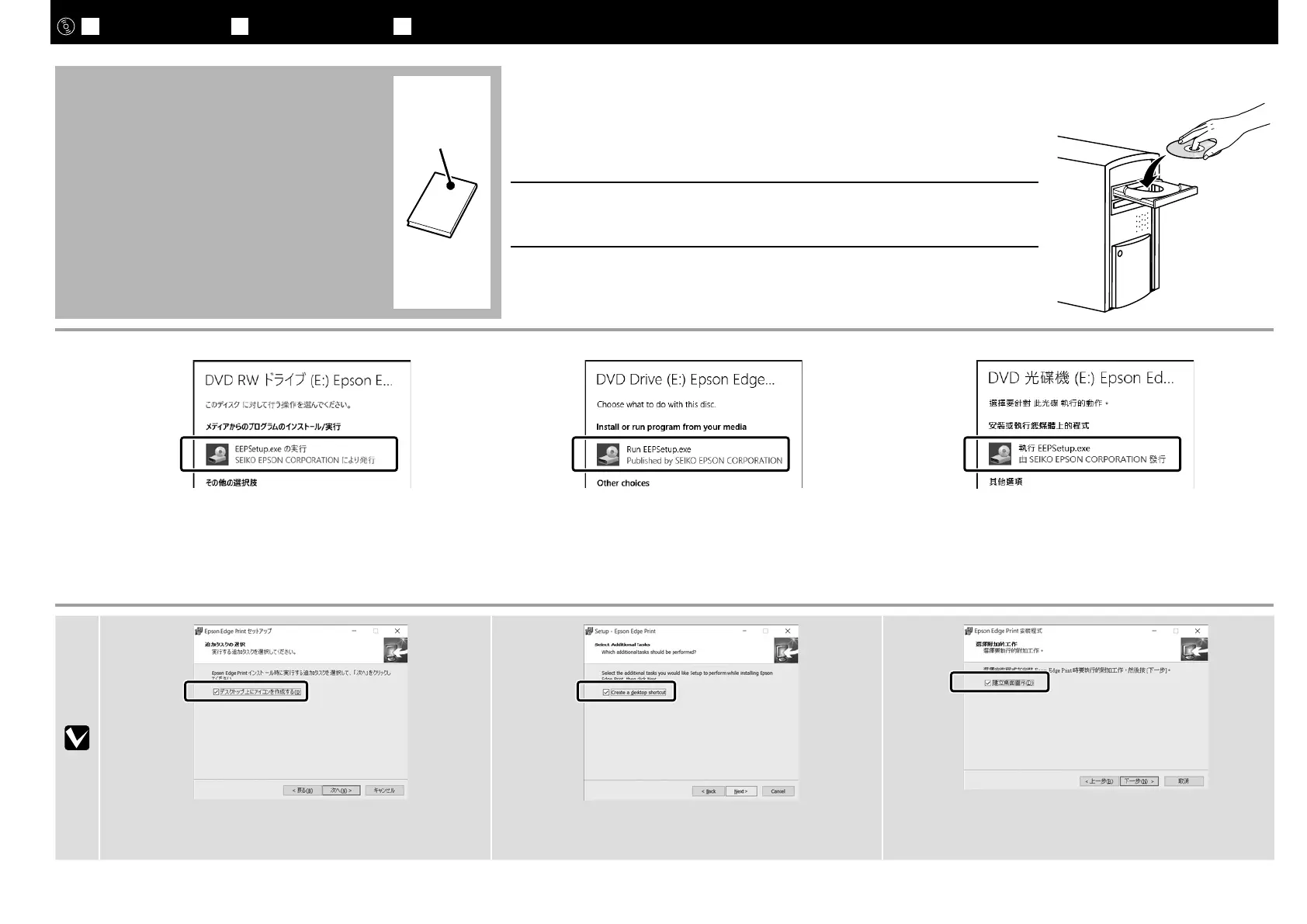Epson Edge Print のインストール
Installing Epson Edge Print
安裝
Epson Edge Print
[ 1 ]
必須ソフトウェアをインストールしたコンピューターにインストールしてください。
ディスクドライブ非搭載のコンピューターをお使いのときは、外付けディスクドラ
イブをご用意ください。
[ 2 ]
この後は画面の指示に従ってインストールを完了させてください。
図の画面が表示されないときは、エクスプローラーで CD ドライブ
を右クリックして[メディアからのプログラムのインストール / 実
行]を選択してください。
Follow the on-screen instructions to complete the installation.
If the AutoPlay dialog is not displayed, right-click the CD drive
icon in Windows Explorer and select Install or run program
from your media.
請依照螢幕上的操作說明,完成安裝步驟。
若沒有顯示〝自動播放〞對話框,請在
Windows
檔案總管中
的光碟機圖示上按下滑鼠右鍵並選擇〝從您的媒體安裝或執
行程式〞。
[デスクトップ上にアイコンを作成する]にチェックを付けると、
Epson Edge Print をショートカットアイコンから簡単に起動で
きます。
Select Create a desktop shortcut to place a shortcut icon on
the desktop for quick access to Epson Edge Print.
選擇〝建立桌面捷徑〞即可在桌面上建立捷徑圖示以便快速
使用
Epson Edge Print
。
Install Epson Edge Print to the computer to which you installed the essential software.
If your computer is not equipped with a built-in disk drive, connect an external drive.
Epson
Edge Print
將
Epson Edge Print
安裝至已安裝了必要軟體的電腦中。若您的電腦沒有裝備內建光
碟機,請連接外接式光碟機。
JA
接続とインストール
EN Installing the Software TC
安裝軟體
16
