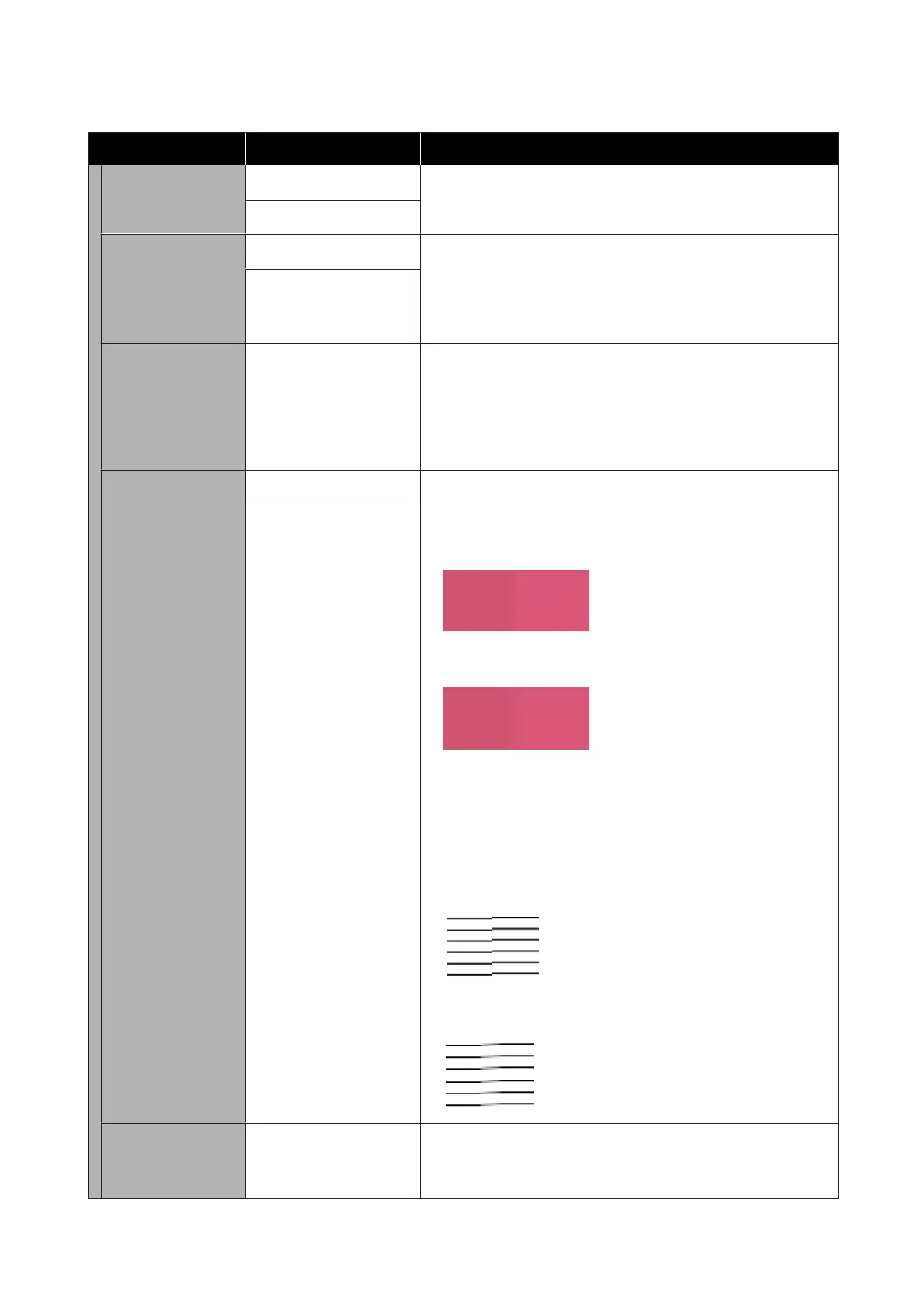Settings item Settings value Explanation
Confirm Before Eject-
ing Scanned Docu-
ment
On
*
Set to On to keep the original at the paper eject slot after it is
scanned and display the removal confirmation screen. If you want
to eject the original right after scanning it, set this to Off.
Off
Correct Skewed Im-
age
On
*
Automatically corrects a scanned image that is skewed, and then
saves it. The range of correction is from the origin to a width of
914.4 mm.
Enable this only if the Original Size or Scan Size has been set to
Auto Detect.
Off
Document Feed Ad-
justment
-1.00 to 1.00 (0
*
)
If the length of the original and the print results of the copied or
scanned files do not match, adjust the document feeding. If you
want to shorten the length of the print out, press the minus button.
If you want to lengthen it, press the plus button. Differences in
length may occur due to the type of paper used for printing.
U “Document Feed Adjustment” on page 203
Image Stitching
Smoother
On When scanning the same color, if you notice a difference in color on
the left and right as shown in the following illustration, you may be
able to reduce the difference by setting this to On.
Off
On
When this is set to On, the lines between joints in the scans may be
blurred or fuzzy as shown in the following illustration.
If you are concerned about this issue, try setting this to Off or
perform Image Stitching Adjustment.
U “Image Stitching Adjustment” on page 203
Off
On
Off
*
Image Stitching Ad-
justment
-5 to 5 (0
*
)
Correct the position for image stitching if the scanned results are
misaligned.
U “Image Stitching Adjustment” on page 203
SC-T3100M Series/SC-T5100 Series/SC-T3100 Series/SC-T5100N Series/SC-T3100N Series/SC-T2100 Series User's Guide
Using the Menu
154