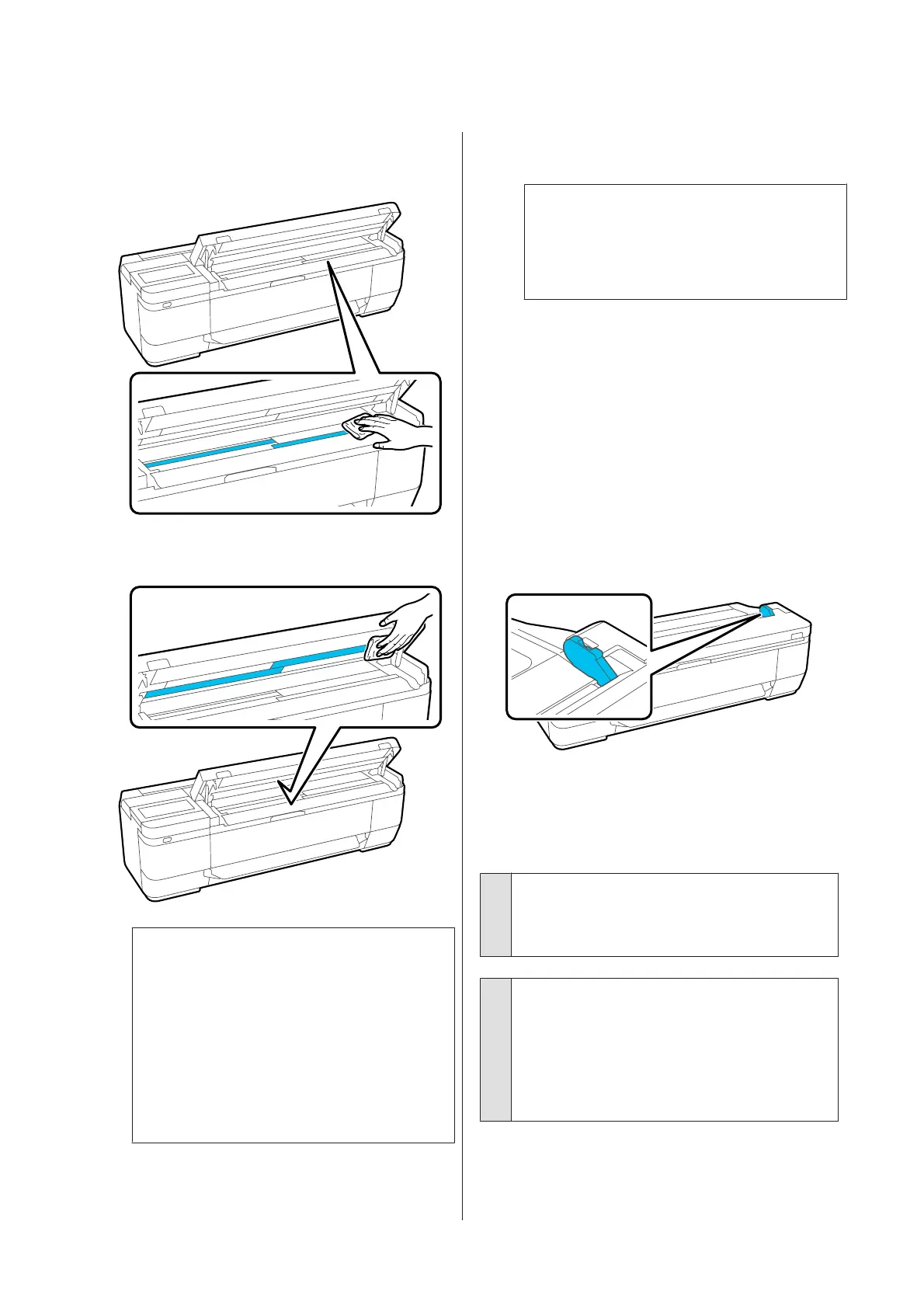C
Use the cleaning kit, or the clean side of the soft
cloth, to thoroughly wipe the area shown in
blue in the illustration below.
D
Use the cleaning kit, or the clean side of the soft
cloth, to wipe the glass surface.
c
Important:
❏ Do not apply excessive force to glass
surfaces.
❏ Do not use brushes or hard objects. They
may scratch the glass surface and affect
the scan quality.
❏ Do not directly spray cleaner onto the
class surface.
E
After you have finished cleaning, close the
scanner cover.
c
Important:
Close the scanner cover right after you have
finished cleaning to prevent dust from getting
inside.
Unable to Properly Feed Originals
If the right side of the original's loading position is
incorrect, the original cannot be fed properly.
If you are not using the optional carrier sheet, you will
need a document guide. Make sure the document
guide is placed.
Remove the document guide when using the optional
carrier sheet.
If you do not want to use the optional carrier sheet
When the document guide has been placed, check the
following items. If the original still cannot be fed
properly, change Original Size or Scan Size to the
standard size from Auto Detect.
o
Is the original loaded with skew?
Reload the original. If the original is loaded with
skew, it cannot be fed properly.
o
Is the original folded?
Unfold the original.
If the original is folded while the printer is set to
Auto Detect in Original Size or Scan Size, the
width of the original may not be read correctly,
which may cause the original to not feed properly.
SC-T3100M Series/SC-T5100 Series/SC-T3100 Series/SC-T5100N Series/SC-T3100N Series/SC-T2100 Series User's Guide
Problem Solver
201