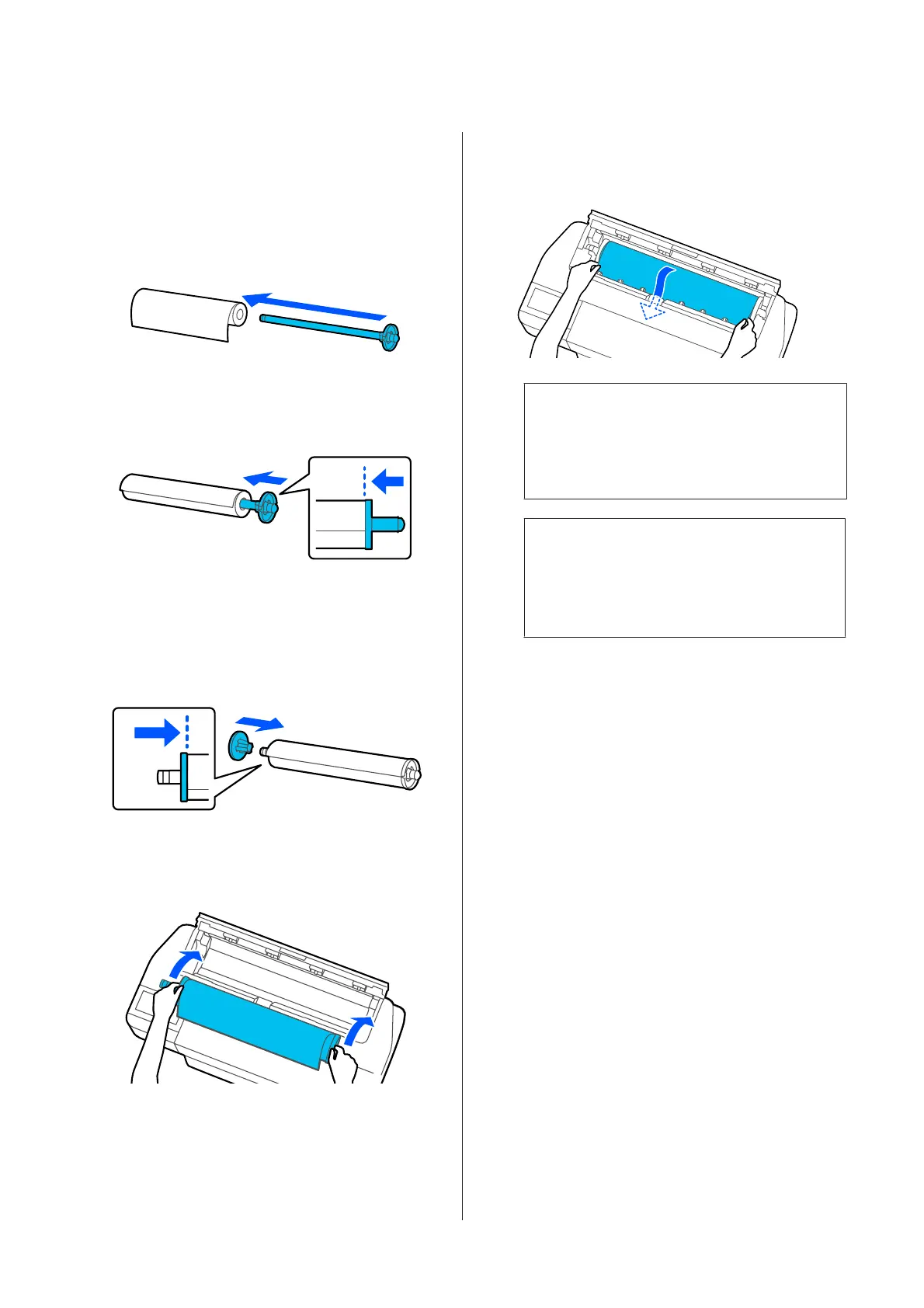E
Place the roll paper on a flat surface and then
insert the spindle.
With the black flange is on the right, orient the
roll paper so that the leading edge is as shown
in the figure below.
F
Push the flange to the roll paper until there is
no gap between the flange and roll paper.
G
Attach the transparent flange and push it until
there is no gap between the flange and roll paper.
If there are gaps between the flanges at both
ends and the roll paper, the paper may be fed
skewed resulting in an error.
H
Place the spindle shaft into the left and right
grooves on the spindle holder with the black
flange of the spindle on the right.
I
Check that the leading edge of the roll paper is
not bent and then insert it into the paper slot
until you hear a beep.
c
Important:
Hold the edges of the paper and insert it
straight into the paper feed slot. Inserting it
skewed will cause a skew error or paper jam.
Note:
If the leading edge of the roll paper is not
horizontal or not cut cleanly, it will be cut
automatically after loading completes. However,
it will not be cut if Auto Cut is set to Off.
J
Close the roll paper cover and cut sheet cover.
K
On the displayed screen, set the paper type that
matches the loaded paper and set remaining
amount management if necessary.
Not setting the appropriate paper type will
cause print quality trouble. See the following
for more details on the paper types and the
remaining amount management setting.
U “For Roll Paper” on page 41
SC-T3100M Series/SC-T5100 Series/SC-T3100 Series/SC-T5100N Series/SC-T3100N Series/SC-T2100 Series User's Guide
Loading and Setting the Paper
30