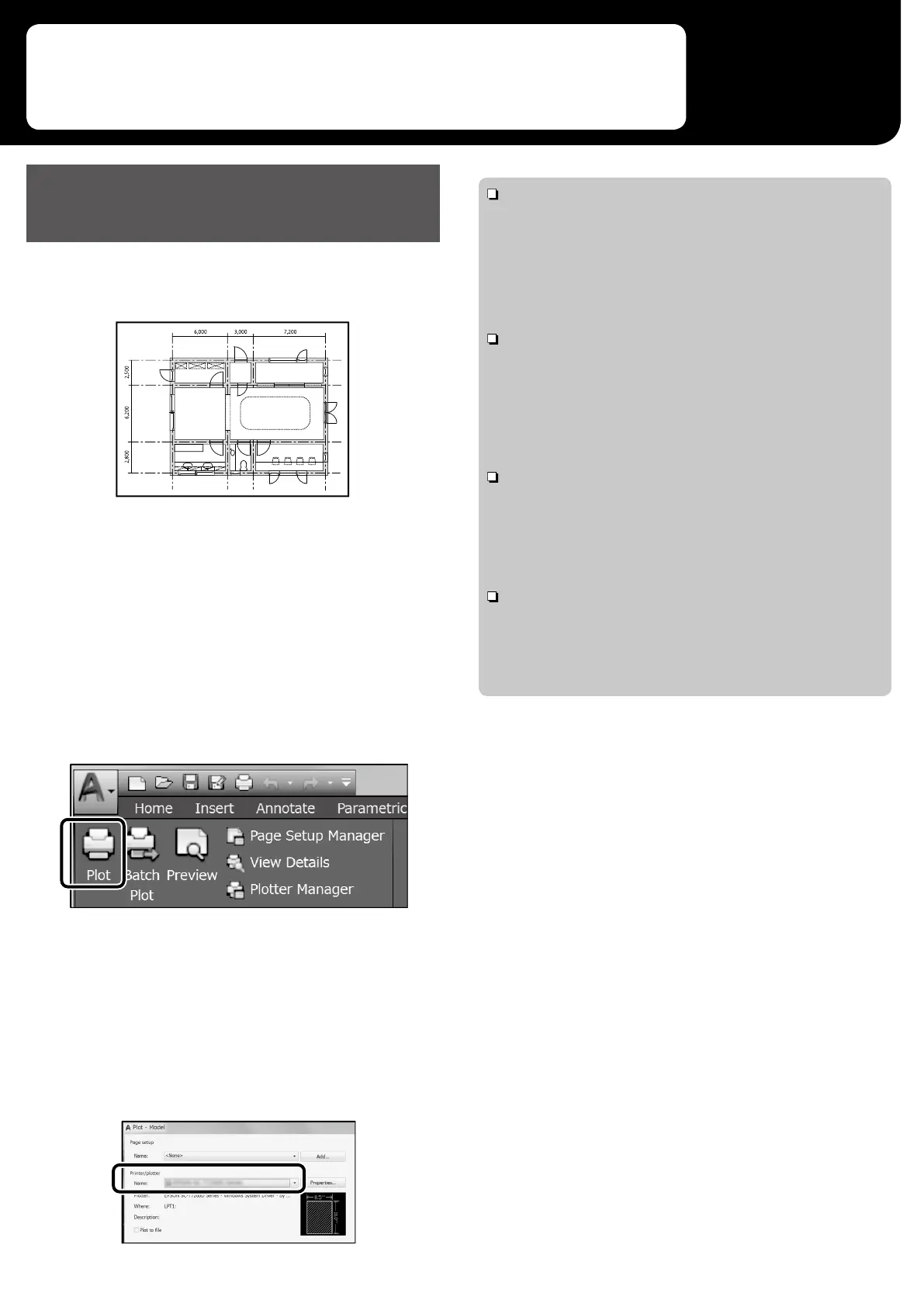Print CAD and GIS drawings using either of the following two
methods depending on the intended use of the drawing.
Using HP-GL/2 or HP RTL Mode
This method is best suited to printing CAD and GIS drawings,
such as maps and blueprints.
You can print from an application that supports HP-GL/2
(compatible with HP DesignJet 750C) and HP RTL.
The default paper source is Roll Paper and the default
print quality is Standard. If you want to change the
settings, change them from the printer setting menu before
performing the procedure below.
The procedure below is for AutoCAD 2018.
A
Click Plot.
B
Select plotter in Printer/plotter.
Select the plotter name as shown below according to
your model.
SC-T5100 Series: HP DesignJet 750C C3196A
SC-T3100 Series: HP DesignJet 750C C3195A
SC-T5100N Series: HP DesignJet 750C C3196A
SC-T3100N Series: HP DesignJet 750C C3195A
When nothing is printed or text is garbled
Change the printer setting as follows.
Settings - General Settings - Printer Settings - Printing
Language - USB (or Network) - HP-GL/2
When you print using the printer driver, change the setting back
to Auto from HP-GL/2.
When you want to print on a cut sheet or change the
print quality setting
Select your target setting item from the printer setting menu
shown below.
Settings - General Settings - Printer Settings - Universal Print
Settings
When you want to change the pen width or pen color
Select your target setting item from the printer setting menu
shown below.
Settings - General Settings - Printer Settings - HP-GL/2
Unique Settings
When you want to print on oversized paper
Load the printer with paper larger than the original size, and
then change the printer setting as follows.
Settings - General Settings - Printer Settings - Universal Print
Settings - Page Margins option - Oversize
7