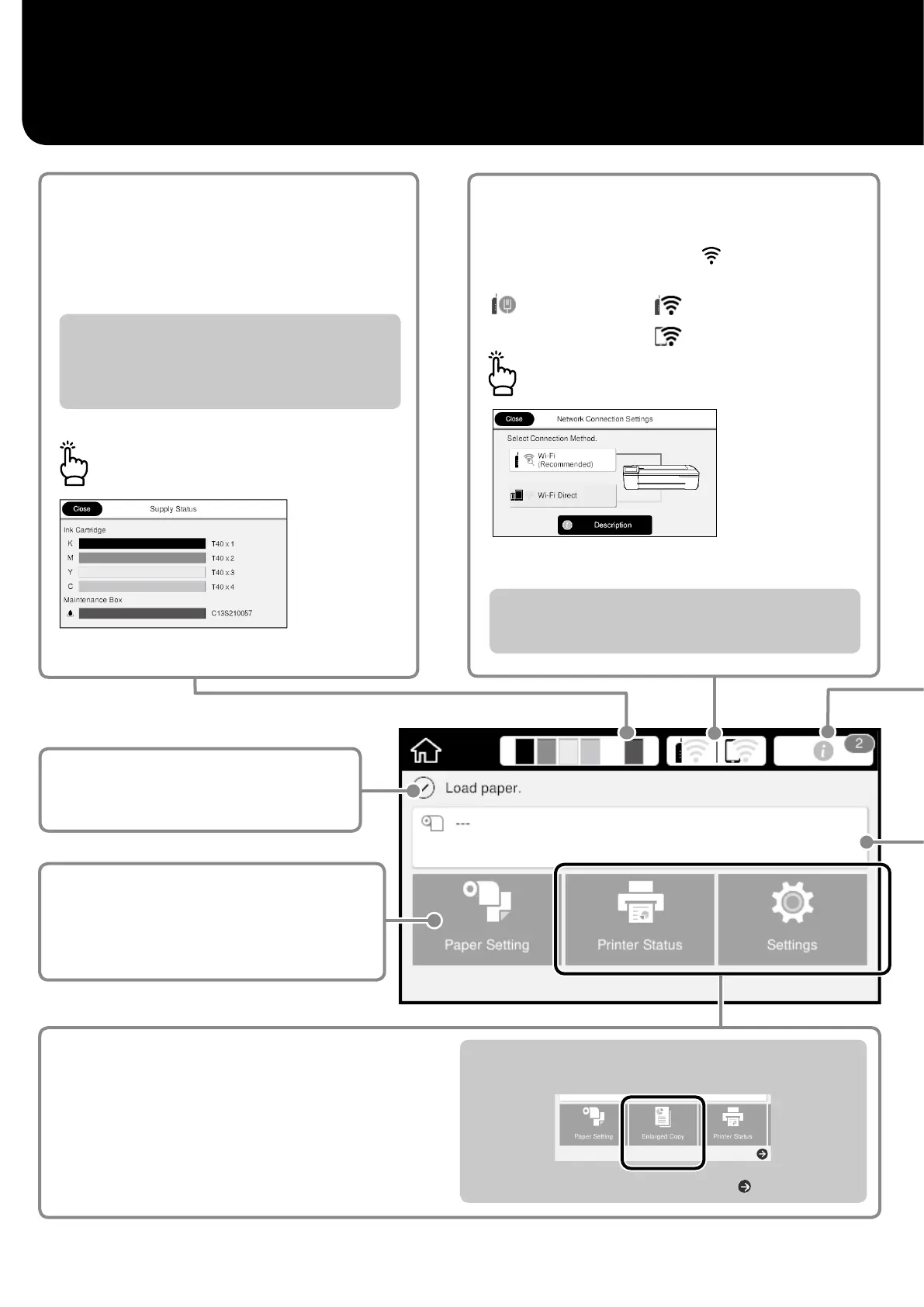When you connect a compatible Epson scanner to the printer, the
Enlarged Copy button appears.
The Settings button appears when you touch .
Home Screen Operations
Approx. remaining levels of
consumables
As the ink is consumed or the maintenance box
becomes full, the corresponding bar becomes
shorter.
Touch this icon…
You can see the consumable product numbers.
The current printer status
Touch to load or remove paper.
U
“Getting Ready to Print” on page 4
The network connection status
The icon changes according to the connection method.
While the printer is connected,
is blue and indicates
the signal strength.
Wi-Fi (Wireless)
Wired (Ethernet)
Wi-Fi Direct
You can change the connection method.
For information on Wi-Fi Direct, see below.
U
“Printing Outside the Oce” on page 12
Touch this icon…
Touch to check the printer status or
change the printer settings.
When
a
is displayed on bars, prepare a new ink
cartridge or a maintenance box. You can continue
printing until replacement is required.
2
