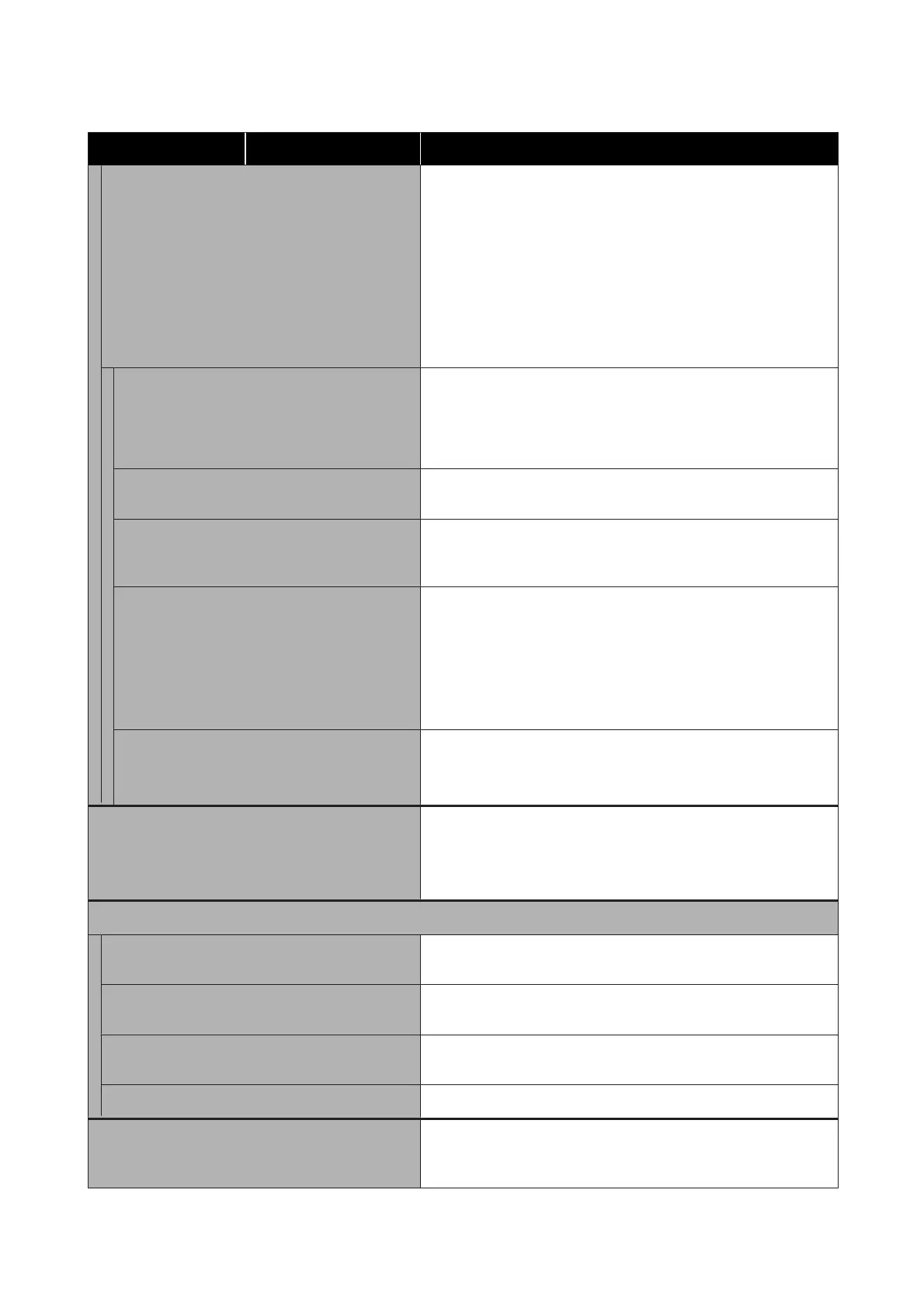Settings item Settings value Explanation
Wi-Fi Direct
Disconnected or disabled
This is displayed in gray. Touch this, and then touch Start Setup on
the next screen to display Start Setup. Touch Start Setup to enable
Wi-Fi Direct and display the printer's SSID and password.
Connected
Touch to display the printer SSID and password, as well as the
number of connected devices. Touch Change Settings to display
Change Password and other menus.
U “Directly Connecting Wirelessly (Wi-Fi Direct)” on page 95
Change Network Name (SC-T3100M Series only) Change the name of the Wi-Fi Direct connection (SSID) that is used
to connect to the printer to any value. Changing the connection
name (SSID) will disconnect all connected devices. If you change
the connection name, you need to re-connect with the new
connection name (SSID) from the device you want to connect to.
Change Password You can change the Wi-Fi Direct password. Changing the password
will disconnect all connected computers and smart devices.
Disable Wi-Fi Direct Performing this operation will disconnect all connected computers
and smart devices. To disconnect only a specific device, disconnect
the connection from the device.
Delete Registered Device (SC-T5100 Series/
SC-T5100N Series/SC-T3100 Series/SC-T3100N
Series/SC-T2100 Series only)
Smart device menu item.
When using the Wi-Fi Direct function on a smart device to connect
to the printer, a message is displayed on the printer prompting you
to accept or refuse the connection. If refuse is selected, then
subsequent connection with this device will not be possible. To
connect with devices for which connection has been refused, open
this menu, and delete registered device information.
Restore Default Settings (SC-T3100M Series only) Restores all Wi-Fi Direct settings to the manufacturer's settings.
This also removes connection information stored by the printer that
was registered using the Wi-Fi Direct feature of the smart device.
Wired LAN Setup Touch to change a wireless LAN connection to a wired LAN
connection. Touch Start Setup to disable the wireless LAN
connection.
U “Switching to Wired LAN” on page 94
Network Status
Wired LAN/Wi-Fi Status Display current communications status and connection settings
such as IP address, etc.
Wi-Fi Direct Status Display number of connected devices and connection settings such
as SSID.
Email Server Status (SC-T3100M Series only) The current method of authentication and authenticated accounts
are displayed. The settings also can be changed.
Print Status Sheet Print current network connection detailed information.
Connection Check Confirm the network status of the printer, and print a network
connection check report. In the event of problems, respond in
accordance with the diagnostics results.
SC-T3100M Series/SC-T5100 Series/SC-T3100 Series/SC-T5100N Series/SC-T3100N Series/SC-T2100 Series User's Guide
Using the Menu
151
