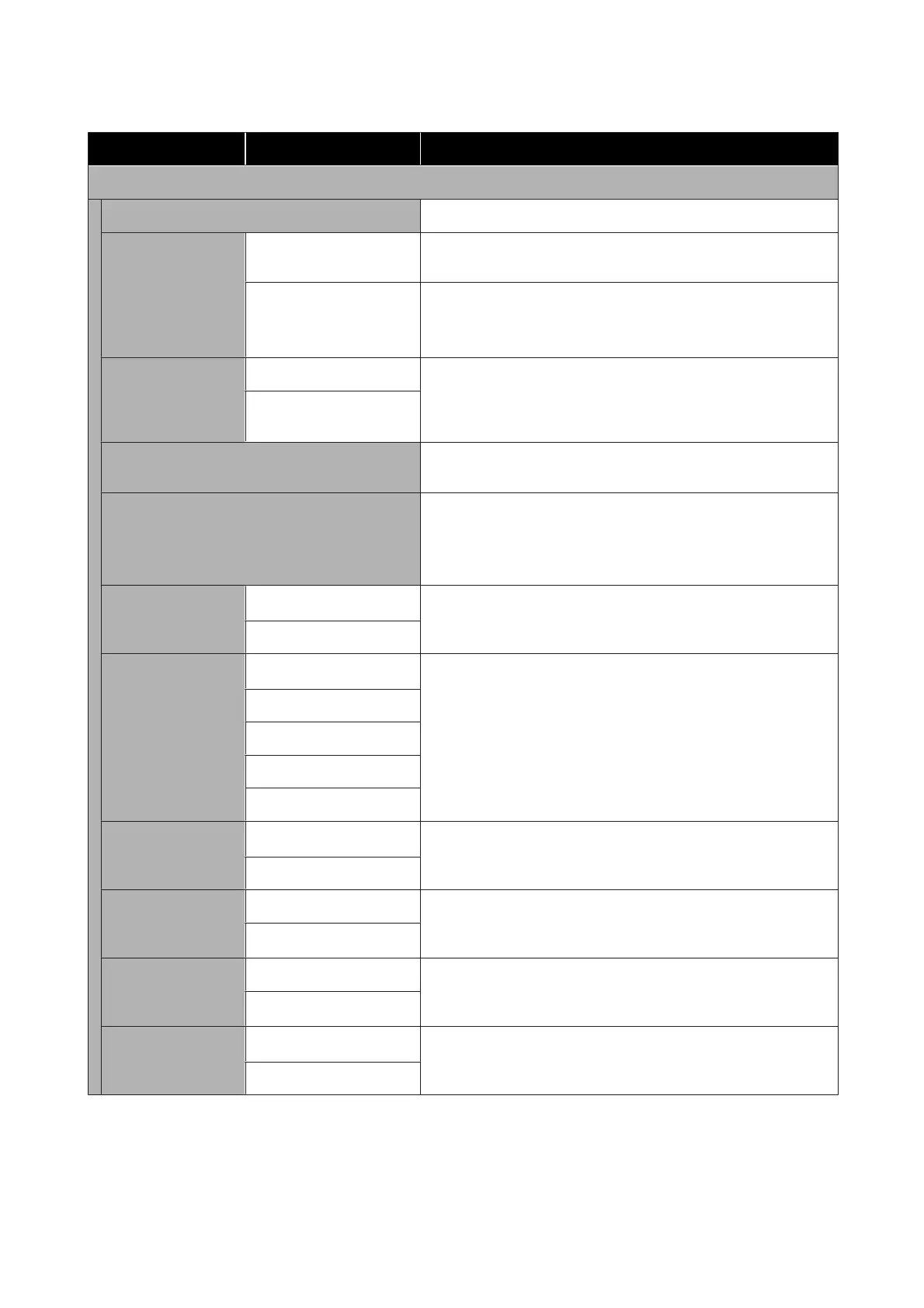Settings item Settings value Explanation
Advanced
Device Name Set the name of the printer to use on the network.
TCP/IP
Auto
*
Automatically assign the printer IP address using DHCP
functionality in the router.
Manual Select this to manually assign a fixed IP address, then input the IP
address, subnet mask, and other required information.
For details, see the Administrator's Guide.
Proxy Server Use When using a proxy server to directly connect from the intranet to
the Internet so that the printer may directly access the Internet for
firmware updates or similar, select Use, and set the server name and
port number.
Do Not Use
*
Email Server (SC-T3100M Series only)
The details are the same as displayed in General Settings - Scan
Settings - Email Server.
Shared Folder (SC-T3100M Series only) Used when you want to print from a folder. You must set up a
shared folder before printing from a folder.
U “Printing Files from a Shared Folder (Print from Folder) (SC-
T3100M Series Only)” on page 98
IPv6 Address
Enable
*
Select whether to enable or disable the IPv6 function.
Disable
Link Speed & Duplex
Auto
*
Normally, set this to Auto.
10BASE-T Half Duplex
10BASE-T Full Duplex
100BASE-TX Half Duplex
100BASE-TX Full Duplex
Redirect HTTP to
HTTPS
Enable
*
Select whether to enable or disable the function to auto-redirect
HTTP to HTTPS.
Disable
Disable IPsec/IP Fil-
tering
Enable To enable IPsec/IP filtering functionality, use Web Config.
For details, see the Administrator's Guide.
Disable
*
Disable IEEE802.1X Enable To enable IEEE802.1X functionality, use Web Config.
For details, see the Administrator's Guide.
Disable
*
iBeacon Transmis-
sion (SC-T3100M Ser-
ies only)
Enable
*
Set whether to enable or disable iBeacon Transmission. Set to
enable to be able to search from iBeacon-compatible devices.
Disable
General Settings - Scan Settings (SC-T3100M Series only)
*Default setting
SC-T3100M Series/SC-T5100 Series/SC-T3100 Series/SC-T5100N Series/SC-T3100N Series/SC-T2100 Series User's Guide
Using the Menu
152
