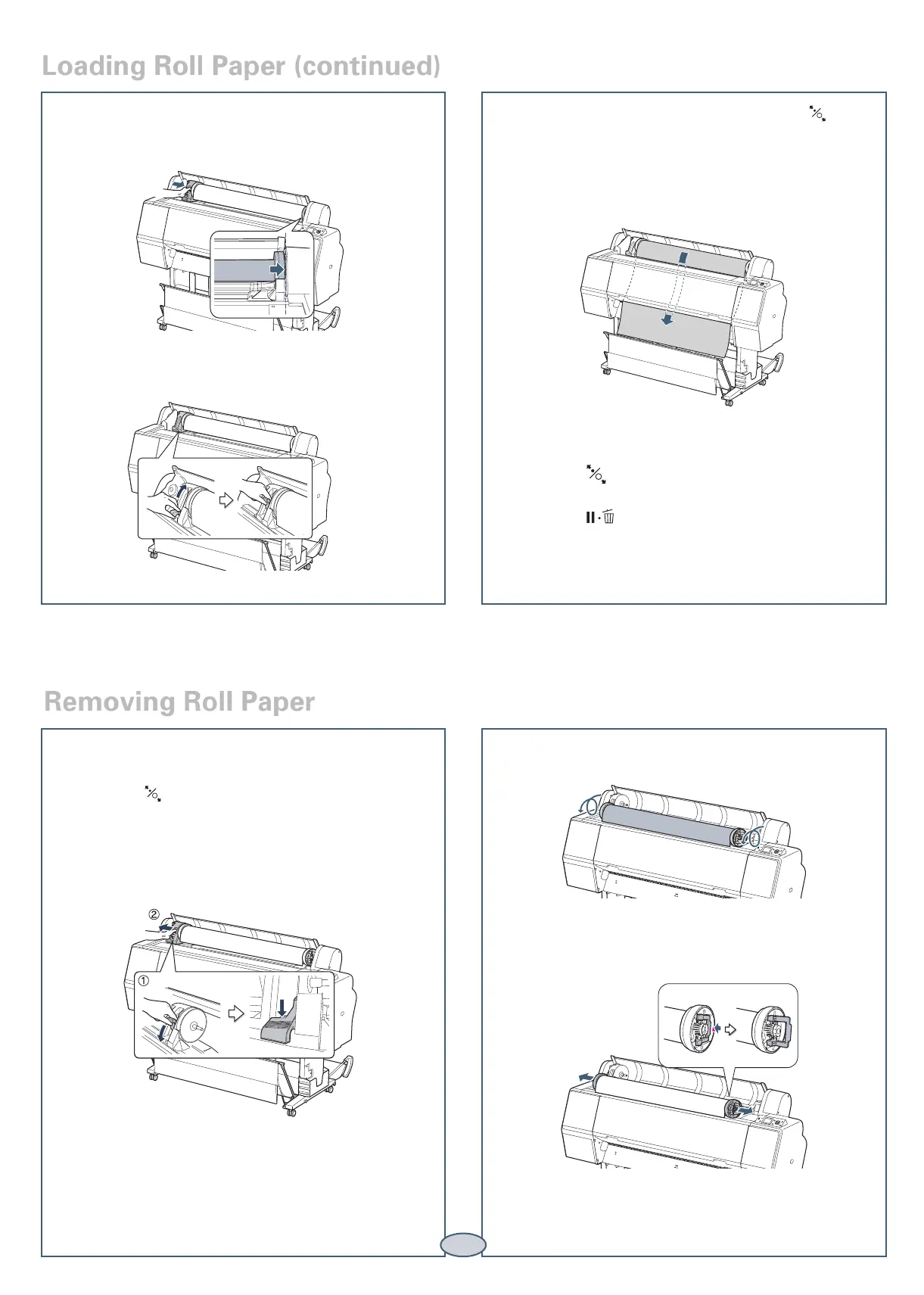3
4
Roll the paper forward to the top of the printer.
5
Pull up the tension levers, then remove the adapters
from the paper roll.
6
Place the roll in its original package.
Removing Roll Paper
9
Slide the roll paper holder to the right to secure it in
the printer.
10
Pull up the lock lever to lock the paper in place.
11
If the Paper release light is not on, press the Paper
release (ePlaten) button.
12
Insert the paper into the slot and pull it all the
way down.
13
Close the roll paper cover.
14
Press the Paper release (ePlaten) button.
15
Press the Pause/reset button.
16
Check the printer’s control panel and select the
correct media type.
1
Open the roll paper cover.
2
Press the Paper release (ePlaten) button. The
paper rewinds automatically.
3
Push down the lock lever. Then move the roll paper
holder to the left and remove it from the roll.
Loading Roll Paper (continued)
