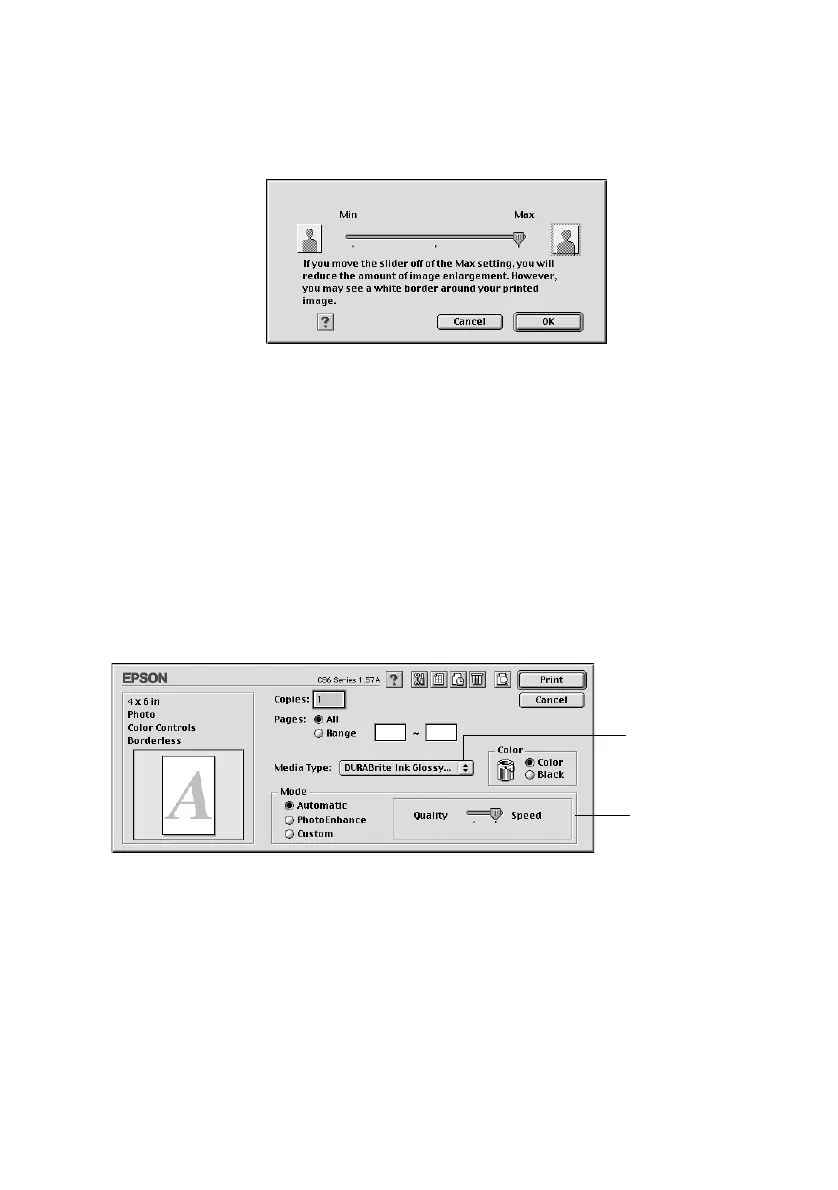Printing Photos on Macintosh OS 9 19
4. For photos without white borders, click the
Borderless checkbox. Read the
message and click
OK.
Click the
Expansion button. You see a window like this one:
Adjust the Expansion slider to choose
Min, Max, or the in-between setting.
Min retains the entire image in your print, but there may be a small white
edge on the borders of the print.
Max expands the image to ensure that there
are no unprinted edges, but the edges of the image may not appear in the
print. Then click
OK.
5. Select
Portrait or Landscape as the orientation setting.
6. Click
OK.
7. Open the File menu and click
Print. You see a window like this one:
8. Select one of the Media Type for the paper you’re using.
9. Select
Quality (for higher quality) or Speed (for faster printing) using the
slider.
10. Do one of the following:
■ Click Print.
■ If you want to select special settings for color matching or printing at a
higher resolution, continue with the steps in the next section.
Select the type of
paper you’re using
Select higher
quality or faster
printing
