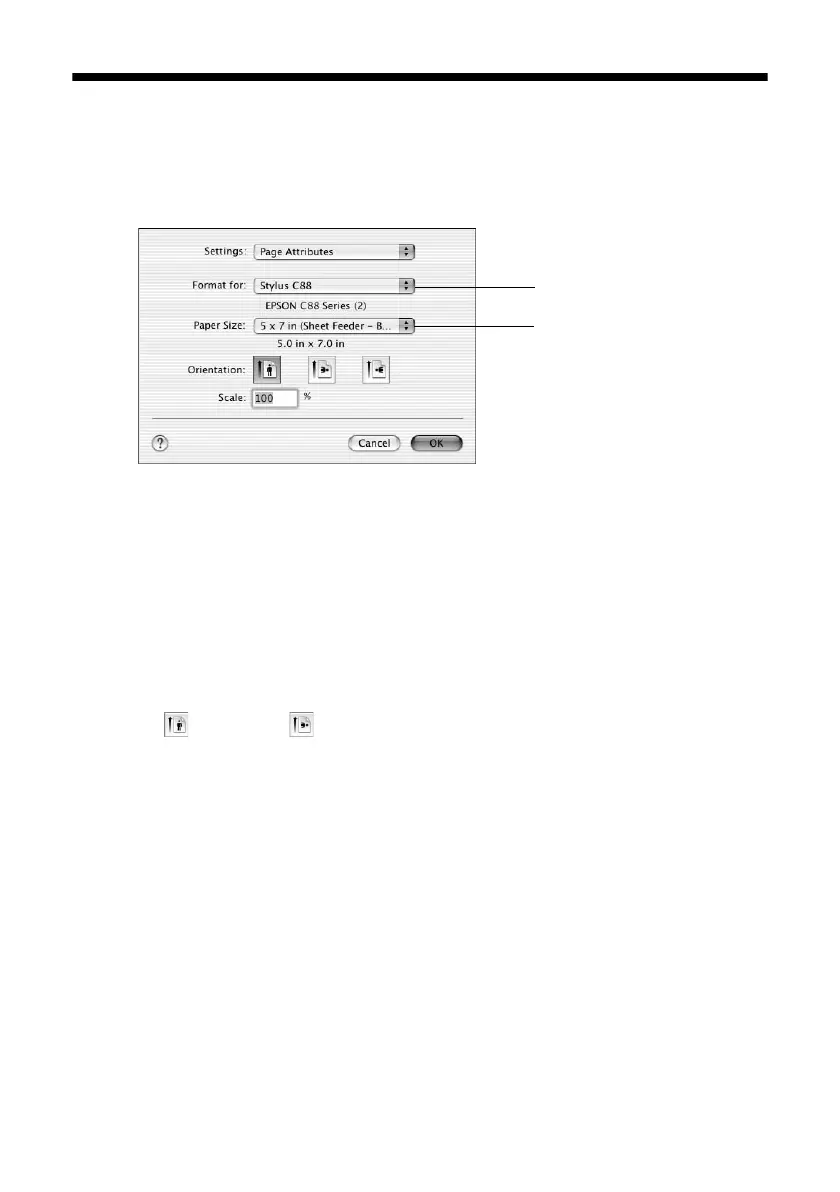Printing Photos with Macintosh OS X 19
Printing Photos with Macintosh OS X
1. Start your photo program and open your photo file.
2. Open the File menu and select
Page Setup. You see a window like this one:
3. Select
Stylus C88 in the Format for pop-up menu.
4. Select your Paper Size. For borderless photos, choose one of the following:
■ 4 x 6 (Sheet Feeder-Borderless)
■ 5 x 7 (Sheet Feeder-Borderless)
■ 8 x 10 (Sheet Feeder-Borderless)
■ Letter (Sheet Feeder-Borderless)
5. Select portrait or landscape as the orientation setting.
6. Click
OK.
7. Open the File menu and click
Print.
Select Stylus C88
Select your Paper Size
