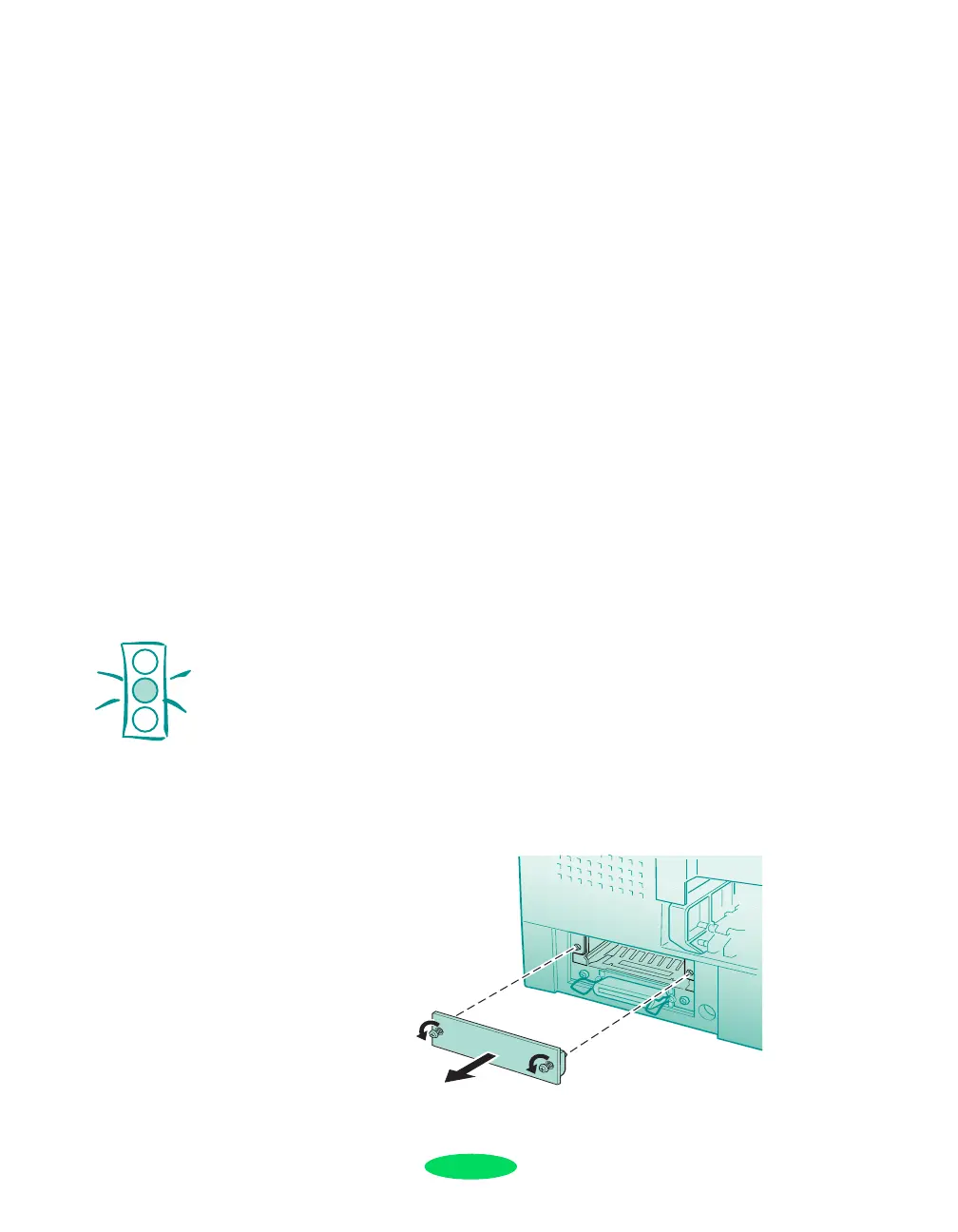10
3. Do one of the following:
◗ If you’re using the included USB-to-parallel cable,
connect the other end of the cable to one of the USB
ports on your computer (Windows 98 and above, or
Macintosh).
◗ If you’re using a parallel cable (Windows only),
connect the other end of the cable to your computer’s
parallel port and secure it as necessary.
After you connect the printer, you’re ready to install the
software, as described on page 12.
Installing and Connecting to an Optional
Interface Card
To connect the printer to an optional FireWire or Ethernet
card, you first need to install the card in your printer. You also
need the appropriate cable.
1. Turn off your computer and your printer.
2. IMPORTANT: Unplug the printer from its electrical
outlet. Not doing so will cause damage to the printer and
the card.
3. Disconnect any interface cables from the printer.
4. Use a Phillips-head screwdriver to remove the two screws
securing the interface cover. Then lift off the cover.
Caution:
Before installing the card,
you must unplug the
printer from the power
outlet to avoid damaging
the printer and the card.
Quicksetup.fm Page 10 Friday, May 2, 2003 3:22 PM
