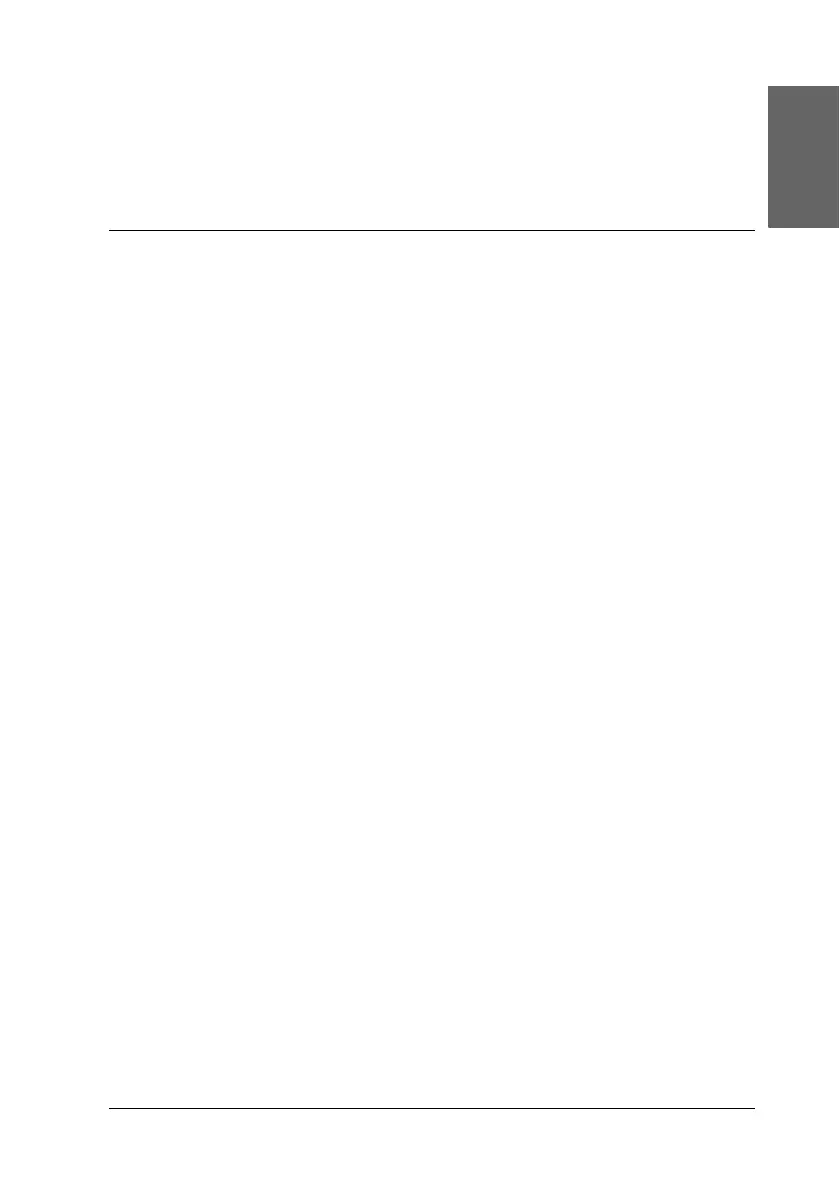27
English
Chapter 3
Replacing Ink Cartridges
Replacing an Ink Cartridge
w
Warning:
Be careful when you handle the used ink cartridges, as there may
be some ink around the ink supply port. If ink gets on your skin,
wash the area thoroughly with soap and water. If ink gets into
your eyes, flush them immediately with water. If discomfort or
vision problems remain after a thorough flushing, see a doctor
immediately.
The Error light and a panel message inform you when it is time to
get a replacement ink cartridge ready, and when it is time to
replace the ink cartridges.
For details of the error messages, see “Error Messages” on page 43.
1. Make sure this product is on and the On light is not flashing.
2. When the ink is empty:
Refer to the panel message to determine which ink is empty,
and then press the x Color Copy button.
When the ink is low:
Press one of the Menu buttons until Ink Levels appears on
the LCD panel, and then check which ink is low. Press one of
the Menu buttons until Change Cartridge appears on the
LCD panel, and then press the x Color Copy button.
The print head moves to the left, and stops at the ink cartridge
installation position.
