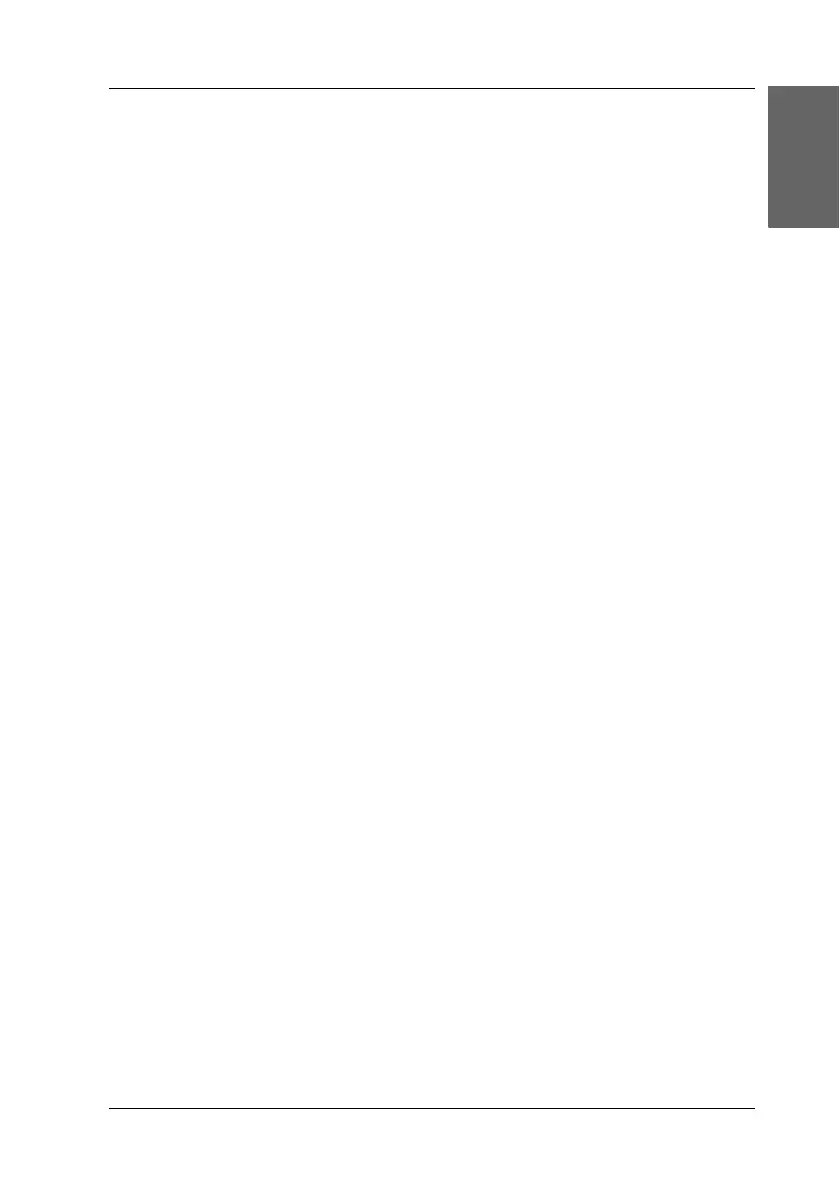39
English
Clearing the Jammed Paper
If paper is jammed inside this product, an error message appears
on the LCD panel. You may be able to clear the jammed paper
using the Control Panel.
When a message appears on the LCD panel to indicate the paper
is jammed, press the x Color Copy button. The jammed paper is
ejected.
If the jammed paper is not ejected;
1. Locate where the paper is jammed.
If the paper is jammed at the paper feeding position or the
ejecting position, remove all of the paper by hand.
If the paper is jammed inside this product, press the P On
button to turn off this product. Open the scanner unit, and
then remove all of the paper inside by hand, including any
torn pieces.
2. After clearing the jammed paper, close the scanner unit and
then press the P On button and the x Color Copy button.
3. Load a stack of paper in the sheet feeder.
4. Press one of the Menu buttons repeatedly until Load/Eject
appears on the LCD panel, and then press the x Color Copy
button.
