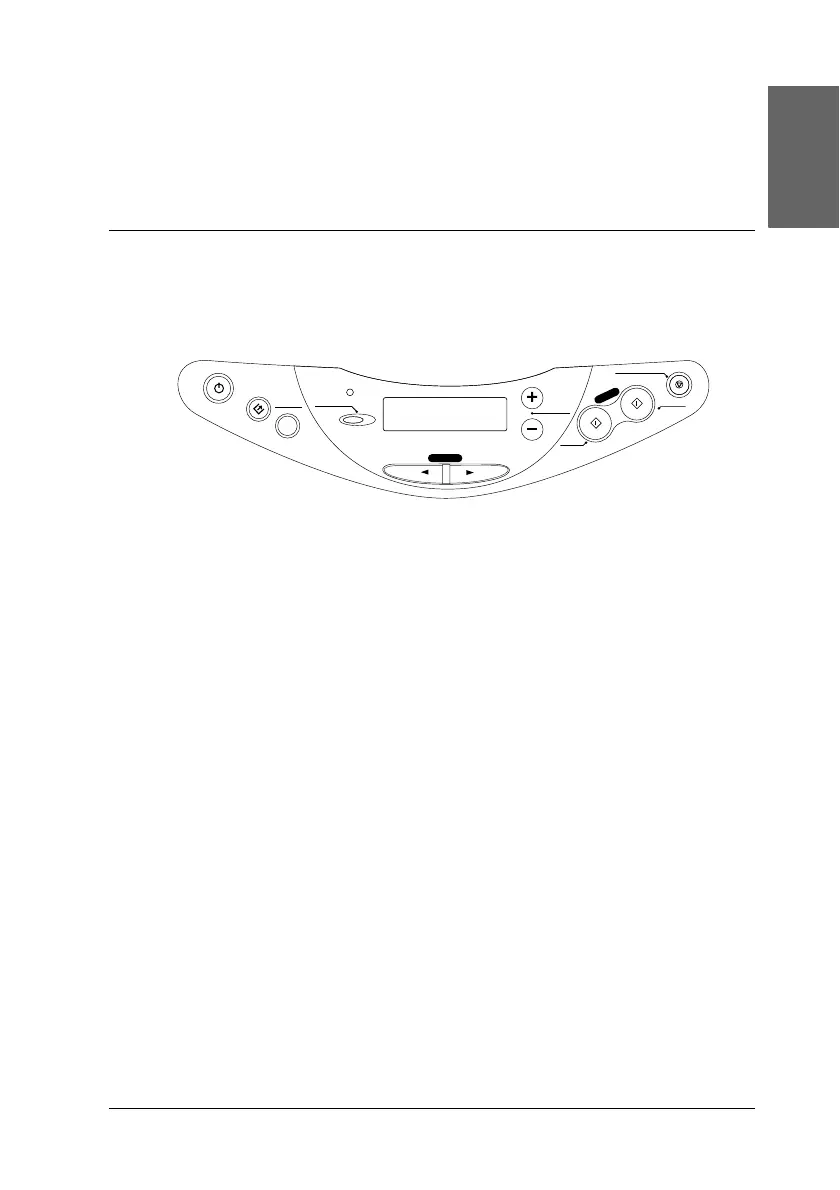7
English
Chapter 1
Using the Control Panel
Control Panel Functions
You can control most copy functions from the Control Panel.
Note:
When you make a copy using a control panel function, a moiré
(cross-hatch) pattern may appear on your printout. To eliminate the
moiré, change the reduce/enlarge ratio or shift the position of the
document.
When you press the P On button to turn on this product, the LCD
panel shows the current copy mode, as well as the copy settings
on quality, reduce/enlarge, paper size, and number of copies.
Also, you can see and use the ink drop icon to check the amount
of ink left. This state of the LCD panel is called the “normal
display”.
Menu
Copy
On
Error
Scan
Recall
Reset
Copies
Value
B&W
Stop
Return to Top
Color
Enter
Reset all(3sec)
Save(3sec)
