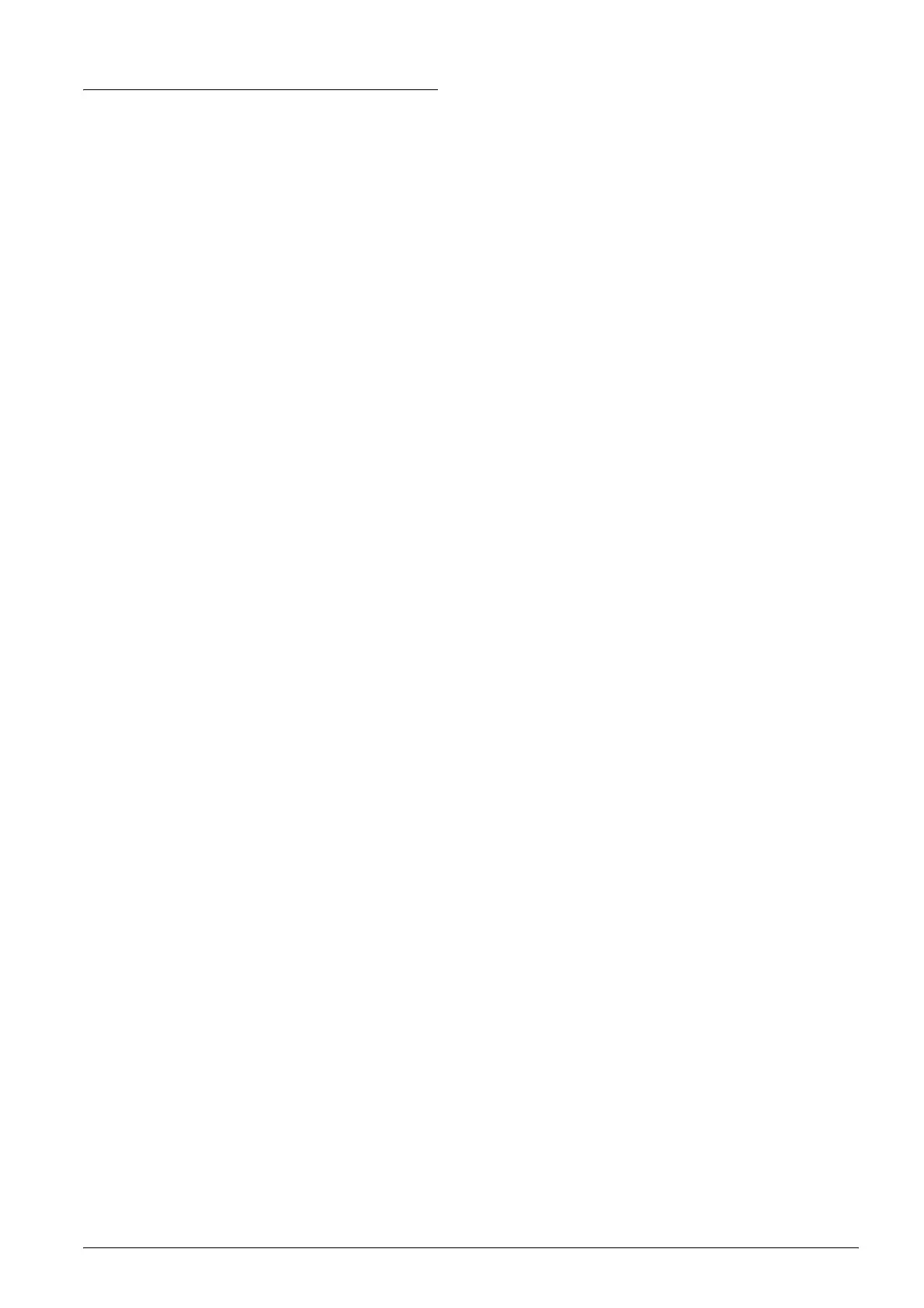Maintenance 12
Aligning the Print Head
If you notice vertical lines are not aligned properly
on the nozzle check result, you may be able to solve
this problem by aligning the print head.
You can align the print head from the control panel,
or from your computer by using the Print Head
Alignment utility included with your product
software.
Follow the steps below to align the print head using
the buttons on the control panel. However, to align
the print head more accurately, use of the Print Head
Alignment utility is recommended.
1. Make sure that this product is turned off.
2. Make sure that the adjust lever is set to the
m position.
3. Load A4 paper in the sheet feeder.
4. Press the P
On button while pressing the Copy
button.
An alignment pattern is printed.
5. Look at the alignment pattern and find the patch
which is most evenly printed, with no noticeable
streaks or lines. Press the Copy button until the
number for that patch appears in the LED
window.
6. Press the x Start B&W button to confirm your
selection.
7. Repeat steps 5 and 6 for each of the other
alignment patterns printed by the product. (This
product should print four alignment patterns.)
For more details about aligning the print head, see
“Aligning the Print Head” in the Online Reference
Guide.
