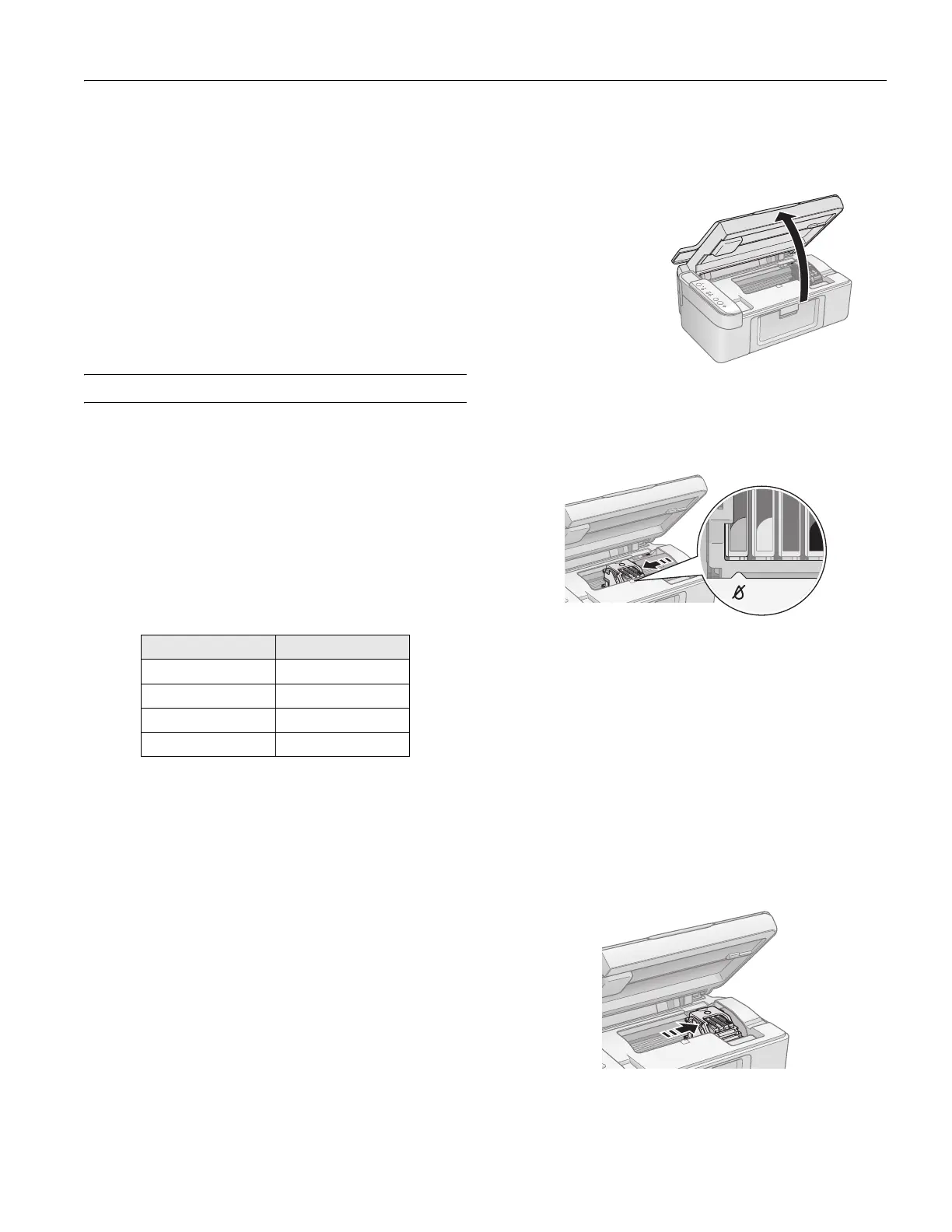Epson Stylus CX3800 Series
6/05 Epson Stylus CX3800 Series - 7
4. If there are still gaps or lines, or the test patterns are faint,
run another cleaning cycle and check the nozzles again.
Note:
If you don’t see any improvement after cleaning the print head
four or five times, turn off the Epson Stylus CX and wait
overnight. This lets any dried ink soften. Then try cleaning the
print head again. If quality still does not improve, one of the ink
cartridges may be old or damaged and needs to be replaced.
Tip:
If you do not use your Epson Stylus CX often, it is a good idea to
print a few pages at least once a month to maintain good print
quality.
Replacing Ink Cartridges
When the red B ink light starts flashing, one or more
cartridges are low on ink. When the red
B ink light stays on,
you need to replace the cartridge(s). You’ll also see a message
on your screen when you print, telling you which cartridge is
low or empty.
You can purchase genuine Epson ink and paper from an
authorized Epson reseller. To find the nearest reseller, please
call 800-GO-EPSON (800-463-7766). To purchase online,
visit www.epsonstore.com (U.S. sales only). In Canada, please
call (800) 463-7766 for reseller referral. Use these part
numbers when you order or purchase new ink cartridges.
Caution:
Leave the empty cartridge installed until you have obtained a
replacement, or the ink remaining in the print head nozzles may dry
out. To ensure good results, use genuine Epson ink cartridges and do
not refill them. Other products may cause damage to your Epson
Stylus CX not covered by Epson’s warranty.
Note:
We recommend that you use genuine Epson cartridges. The use of
other products may affect your print quality and could result in printer
damage. See www.epson.com for more cartridge information. Yields
vary considerably based on images printed, print settings, paper type,
frequency of use, and temperature. The printer ships with full ink
cartridges and part of the ink from the first cartridges is used for
priming the printer.
1. Make sure the Epson Stylus CX is on.
2. Make sure that the document cover is closed, then open the
scanner.
3. Press and release the
B ink button. The ink cartridge holder
moves to the check position and the P
On and B ink lights
flash. If one of the cartridges is low or empty, the Epson
Stylus CX moves that cartridge to the
_ ink out mark.
Note:
Don’t hold down the
B ink button for more than 3 seconds, or the
printer will start to clean the print head.
Caution:
Don’t move the print head by hand; this may damage the Epson
Stylus CX. Always press the
B ink button to move the print head.
4. Press the B ink button again.
❏ If more than one cartridge is empty or low, the next
cartridge moves to the _ ink out mark.
❏ If all of the empty or low ink cartridges have been
identified, the print head moves to the ink cartridge
replacement position.
Color Part number
Black T060120
Cyan T060220
Magenta T060320
Yellow T060420
Caution:
Do not open the scanner
when the document cover
is open.
