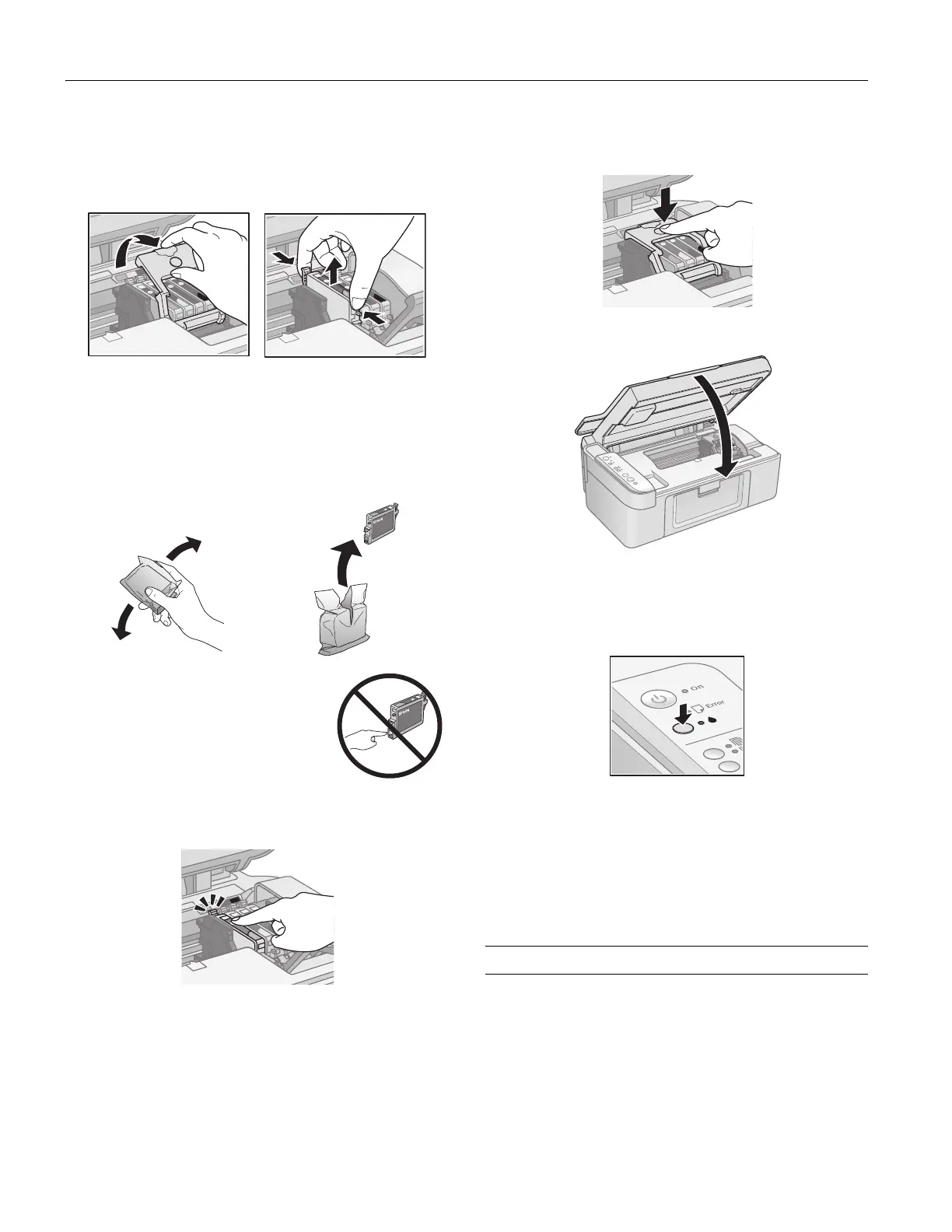Epson Stylus CX3800 Series
8 - Epson Stylus CX3800 Series 6/05
5. Open the cartridge cover and squeeze the tab at the back of
the empty/low cartridge and lift it straight out. Dispose of it
carefully. Do not take the used cartridge apart or try to refill
it.
WARNING:
If ink gets on your hands, wash them thoroughly with soap and
water. If ink gets into your eyes, flush them immediately with
water.
6. Before you open the new ink cartridge package, shake it
four or five times. Then remove it from the package.
Caution:
Do not remove or tear the label on the
cartridge; otherwise, ink will leak.
Do not touch the green chip on the side of
the cartridge. This can damage the ink
cartridge.
7. Place the new ink cartridge into the cartridge holder and
push it down until it clicks into place.
8. Replace any other cartridges that need to be replaced.
9. Close the ink cartridge cover and press it until it clicks into
place.
10. Close the scanner.
11. Press the
B ink button. The Epson Stylus CX begins
charging ink and the P
On light starts flashing. This takes
about one minute. When it’s finished, the P
On light stops
flashing and remains on, and the
B ink light goes out.
Caution:
Never turn off the Epson Stylus CX while the P On
light is
flashing or you’ll waste ink.
Note:
If the
B ink light stays on (not flashing), the ink cartridge may not
be installed correctly. Press the
B ink button again and reinstall
the ink cartridge until it clicks into place.
Related Documentation
CPD-18248 Epson Stylus CX3800 Series Start Here
CPD-18250 Epson Stylus CX3800 Series Quick Guide
CPD-18247 Epson Stylus CX3800 Series CD-ROM
(includes on-screen User’s Guide)
