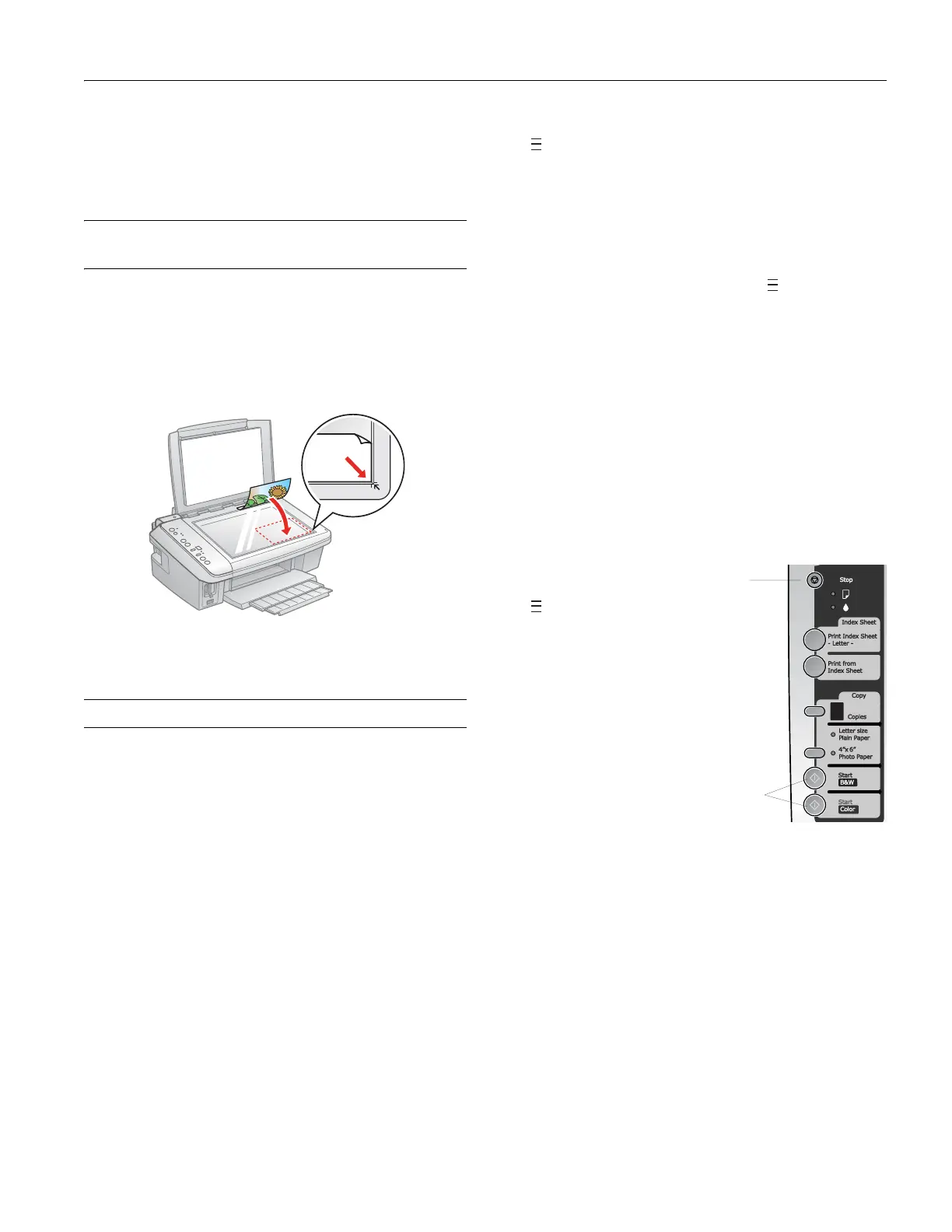Epson Stylus CX7400 Series
7/07 5
6. Flip the feeder guard down.
Note:
For instructions on loading envelopes, see your on-screen
User’s Guide.
Placing Originals for Copying or
Scanning
Caution:
Do not place anything on top of the document cover or use the
cover as a writing surface.
1. Open the document cover and place your original face-
down on the glass, with the top facing into the front right
corner.
2. Close the document cover gently to keep your original in
place.
Copying
Note:
Copies may not be exactly the same size as the originals.
Copying a Document
1. Press the P On button to turn on the CX7400 Series.
2. Load letter-size plain paper or Epson special paper in the
sheet feeder (see page 4).
Note:
Load only the recommended number of sheets.
3. Press the paper size button, if necessary, to select Letter
Size Plain Paper
.
4. Place your original document on the document table.
5. Press the
Copies button to select from 1 to 9 copies.
The number is displayed in the
Copies window.
To make 10 to 100 copies, press the
Copies button until
appears in the
Copies window. Then load only enough
paper for the copies you want to make. For example, for
12 copies, load 12 sheets of paper. (Be sure to change this
setting back to
1 when you’re finished.)
6. Press the x
Start B&W button (for black-and-white
documents) or the x
Start Color button (for color
documents) to start copying.
7. If you pressed the
Copies button until appeared in the
Copies window to make more than 10 copies, press the
y
Stop button when you have finished copying.
Copying Draft Documents
1. Press the P On button to turn on the CX7400 Series.
2. Load letter-size plain paper or Epson special paper in the
sheet feeder (see page 4).
3. Press the paper size button, if necessary, to select
Letter Size Plain Paper.
4. Place your original document on the document table.
5. Press the
Copies button to select from 1 to 9 copies.
The number is displayed in the
Copies window.
6. To make 10 to 100 copies,
press the
Copies button until
appears in the
Copies
window. Then load only
enough paper for the copies
you want to make. For
example, for 12 copies, load
12 sheets of paper. (Be sure
to change this setting back to
1 when you’re finished.)
7. Press and hold the
y
Stop button as you press
either the x
Start B&W
button (for black-and-white
documents) or the
x
Start Color button (for color documents).
If you need to cancel copying, press the y
Stop button.
Copying a Photo
1. Press the P On button to turn on the CX7400 Series.
2. Load 4 × 6-inch Epson special paper in the sheet feeder
(see page 4).
Note:
Load only the recommended number of sheets.
3. Press the paper size button, if necessary, to select
4"×6" Photo Paper.
4. Place your original photo on the document table.
Stop
button
Start
B&W and
Start Color
buttons
