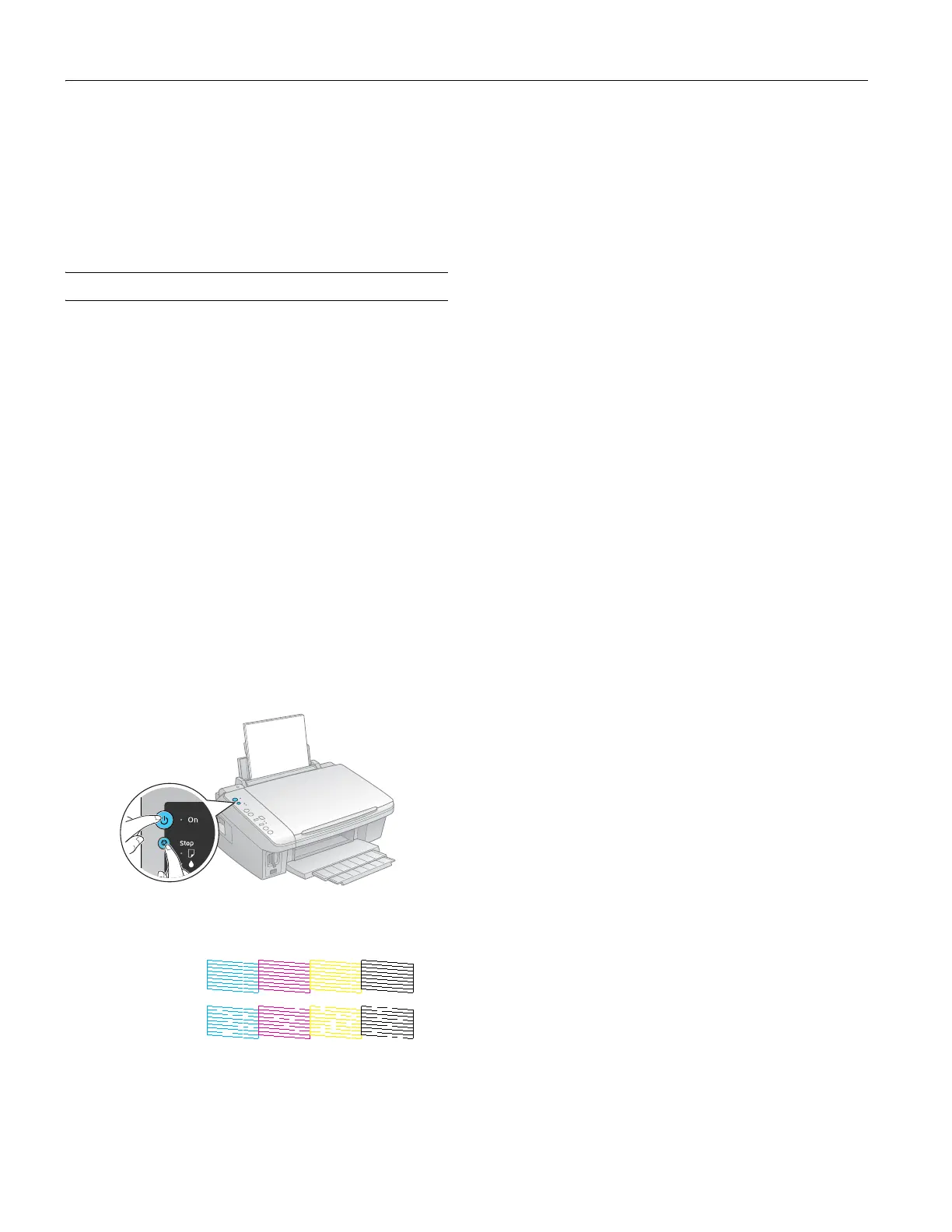Epson Stylus CX7400 Series
10 7/07
12. Press the y
Stop button to begin charging the ink. This
takes about 2 minutes. When it’s finished, the
P On light
stops flashing and remains on.
Caution:
Never turn off the CX7400 Series while the P On
light is flashing
or you’ll waste ink. If the
B ink light flashes, press the
y Stop button and press down all the cartridges securely.
Adjusting Print Quality
If the print quality declines, you may need to run a utility to
clean or align the print head. You can use the control panel or
software to run these utilities. See the on-screen User’s Guide
for instructions on using software.
Checking and Cleaning the Print Head
If your printouts become too light, or you see dark or light
bands across them, you may need to clean the print head
nozzles. Cleaning uses ink, so clean the nozzles only if print
quality declines. You can check for clogged nozzles before you
clean them so you don’t clean them unnecessarily.
Checking the Print Head Nozzles
1. Load several sheets of plain letter-size paper (see page 4).
2. Turn off the CX7400 Series.
3. Hold down the y
Stop button as you press the P On
button to turn the CX7400 Series back on. Hold down
both buttons until the
P On light begins to flash, then
release the buttons.
4. Check the nozzle check pattern that prints to see if there are
gaps in the lines:
5. If there are no gaps, the print head is clean. If there are gaps
or the pattern is faint, clean the print head.
Cleaning the Print Head Nozzles
Note:
You cannot clean the print head if an ink cartridge is low or expended.
You must replace the cartridge first (see page 8).
1. Load several sheets of plain letter-size paper (see page 4).
2. Hold down the y
Stop button for 3 seconds to start the
head cleaning cycle, which lasts about 1 minute. The
P
On light flashes throughout the cleaning cycle and stays
on when the cycle is finished.
Caution:
Never turn off the CX7400 Series during a cleaning cycle or you
may damage it.
3. Run a nozzle check to verify that the print head is clean
(see page 10).
Note:
If you don’t see any improvement after cleaning the print head
two times, turn off the CX7400 Series and wait at least 6 hours to
let any dried ink soften. Then try printing again.
If you do not use your CX7400 Series often, it is a good idea to
print a few pages at least once a month to maintain good print
quality.
Aligning the Print Head
If your printouts look grainy or blurry, or you see light or dark
bands across them, you may need to align the print head.
Note:
Banding may also occur if your print head nozzles need cleaning.
You can align the print head using the control panel or your software.
See the on-screen User’s Guide for instructions on using software.
1. Load several sheets of plain letter-size paper (see page 4).
2. Turn off the CX7400 Series.
3. Hold down the
Copies button as you press the
P
On button to turn the CX7400 Series back on. Hold
down both buttons until the P
On light begins to flash,
then release the buttons.
The alignment sheet prints.
4. Look at pattern #1 and find the patch that is most evenly
printed, with no noticeable streaks or lines.
5. Press the
Copies button until the number for that patch
appears in the
Copies window.
6. Press the x
Start B&W button.
7. Repeat steps 5 and 6 for each of the other alignment
patterns.
8. The CX7400 Series will turn off when alignment is
complete.
Nozzles are clean
Nozzles need
cleaning
