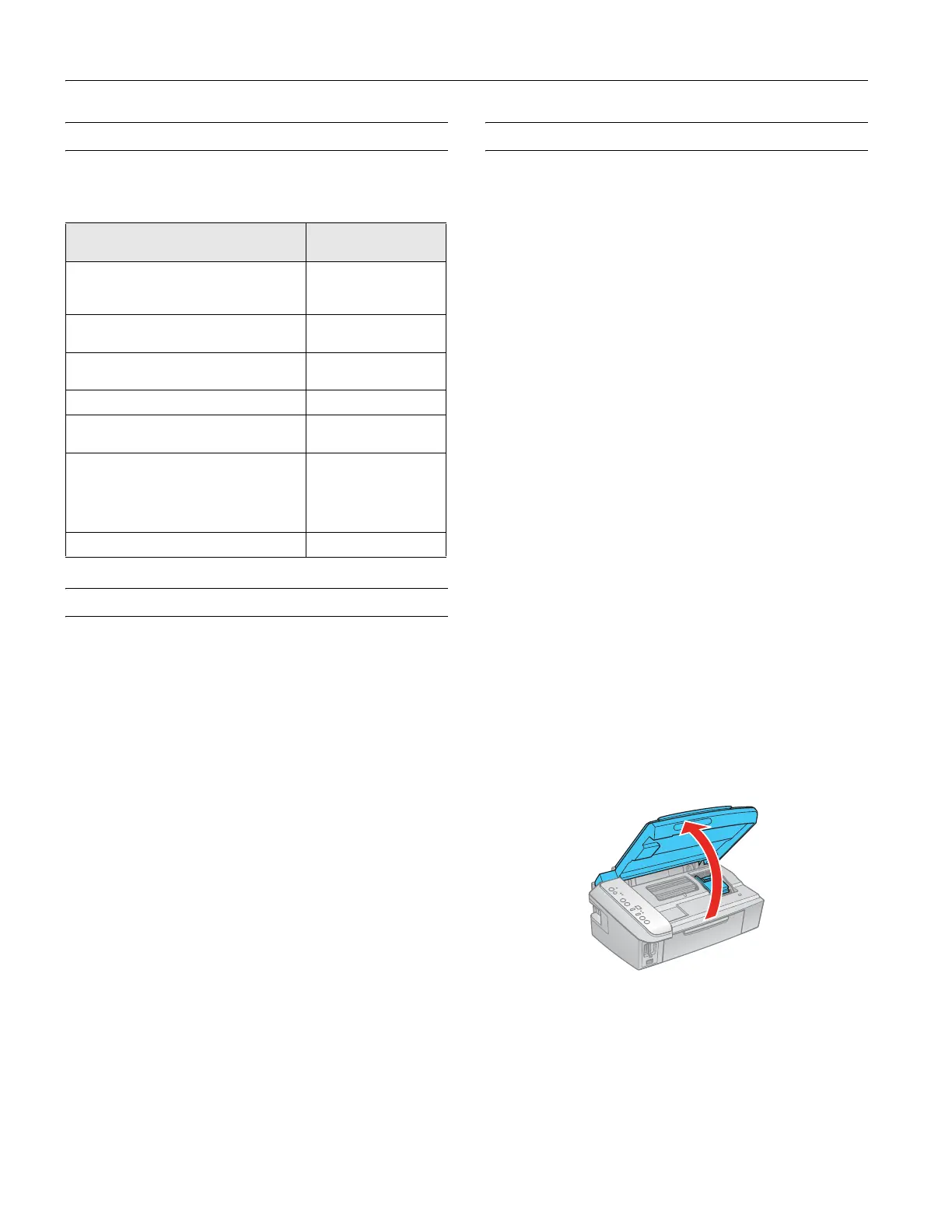Epson Stylus CX7400 Series
8 7/07
Selecting the Correct Media Type
The table below lists the settings you should choose for your
paper in the printer software:
Scanning
You can use your CX7400 Series to scan a photo or document
and save it as a digital file on your computer. You can even
restore and correct photographs as you scan.
The Epson Scan software provides three scanning modes:
❏
Full Auto Mode scans quickly and easily using automatic
settings.
❏
Home Mode previews your image and provides preset
options for scanning.
❏
Professional Mode previews your image and provides
a full array of tools.
For detailed scanning instructions, see the on-screen
User’s Guide.
Replacing Ink Cartridges
Your CX7400 Series and its software will let you know when
an ink cartridge is low or expended.
When the red B ink light flashes, a cartridge is low on ink.
You can continue printing until a cartridge needs replacement.
When the red B ink light stays on, you need to replace
acartridge.
Note:
You cannot print when a cartridge is expended, even if the other
cartridges are not expended. Replace any expended cartridges before
printing or copying.
If you remove a low or expended ink cartridge, you cannot reinstall
and use the cartridge.
If a cartridge is more than 6 months old, print quality may
decline. If necessary, try cleaning the print head (see page 10).
If printouts still do not look their best, you may need to
replace the cartridge.
Removing and Installing Ink Cartridges
Caution:
Do not open ink cartridge packages until you are ready to install the
ink. Cartridges are vacuum packed to maintain reliability.
Note:
Leave the expended cartridge installed until you have obtained
a replacement, or the ink remaining in the print head nozzles may
dry out.
1. Make sure the CX7400 Series is on and the red B ink light
is on but not flashing.
Note:
If you need to change a cartridge before it is expended, run the
Ink Cartridge Replacement utility in the Windows driver (see the
on-screen User’s Guide for details).
2. Open the scanner.
3. Press the y
Stop button. The print head moves to the
_ position to indicate which cartridge is low or expended.
Paper
Type or Media Type
setting
Plain paper
Epson Bright White Paper
Epson Presentation Paper Matte
Plain Paper /
Bright White Paper
Epson Ultra Premium Photo Paper Glossy Ultra Premium Photo
Paper Glossy
Epson Premium Photo Paper Glossy Premium Photo Paper
Glossy
Epson Photo Paper Glossy Photo Paper Glossy
Epson Premium Photo Paper Semi-gloss Premium Photo Paper
Semi-Gloss
Epson Premium Presentation Paper Matte
Epson Premium Presentation Paper Matte
Double-sided
Epson Photo Quality Self-adhesive Sheets
Epson Iron-on Cool Peel Transfer Paper
Premium Presentation
Paper Matte
Envelopes Envelope
