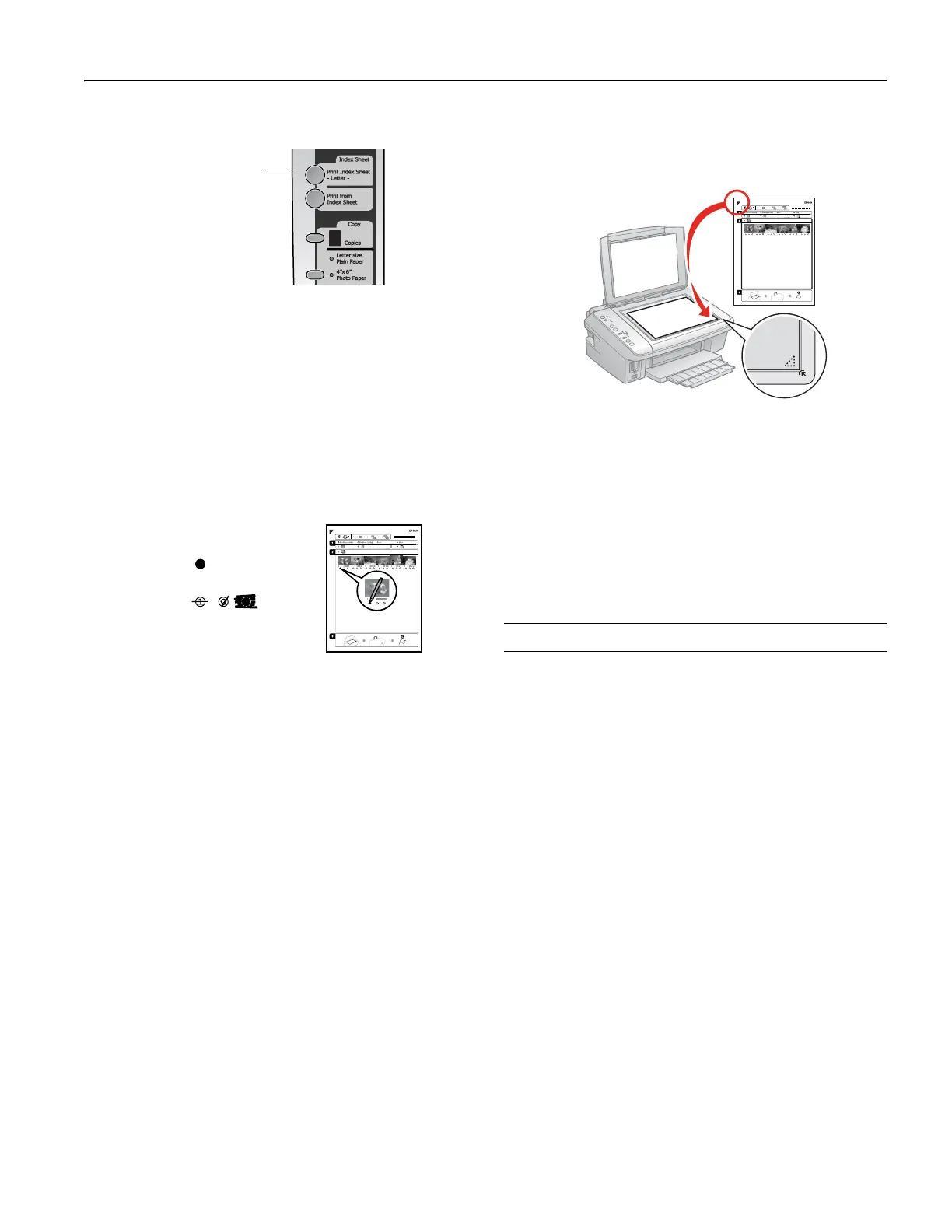Epson Stylus CX7400 Series
7/07 7
3. Press the Print Index Sheet button to print the index sheet.
4. The most recent photos are printed on the first index sheet,
up to 30 photos per page.
Note:
If you need to cancel printing, press the
y Stop button.
Now you can select your photos on the sheet, and scan and
print them.
Print Photos From Index Sheet
1. Make sure your memory card is still inserted.
2. Use a dark pen or pencil to fill in the circles on the sheet.
❏ Select the paper type and size you loaded.
❏ Select a
Borderless or With Border layout.
❏ If you want to print the date the photo was taken on
each photo, select
Print date on photos.
❏ Fill in one circle beneath each photo you want to print.
The numbers indicate how many copies you want of
that photo. If you want to print one copy of all the
photos on the index sheet, fill in the
All circle at the top.
3. Open the document cover.
4. Place the index sheet face-down on the glass, in the lower
right corner so that the top of the sheet is aligned against the
right edge of the glass.
5. Close the document cover.
6. Load photo paper.
7. Press the
Print from Index Sheet button to start scanning
and printing. Wait until printing finishes before printing
from any additional index sheets.
Note:
If you need to cancel printing, press the
y Stop button.
When you finish printing, you can remove your memory card.
Printing From Other External Devices
If you have a digital camera that supports PictBridge or USB
DIRECT-PRINT, you can connect it to the CX7400 Series
and print your photos directly from the camera. Check your
camera manual to see if it is compatible.
After you connect the CX7400 Series to your computer and
install its software, you can also print documents or photos
from your computer.
See the on-screen User’s Guide for instructions on printing or
transferring files from a camera or computer.
Print Index Sheet
button
Incorrect:
Correct:
