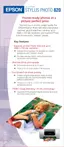EPSON Stylus Photo 820
9/01 EPSON Stylus Photo 820
- 9
2. Do one of the following:
❏ Windows: Right-click the printer icon on the
taskbar (in the lower right corner of your screen). Select
Print
Head Alignment
.
❏ Macintosh: Open the File menu and choose
Page
Setup or
Print
. Click the Utility button, then click
the
Print Head Alignment
button.
3. Follow the instructions on the screen to print a test page.
You see the alignment window.
4. On the test page, select the pattern that shows the two
vertical lines most precisely printed on top of each other.
You may need to use a magnifying glass.
Select one pattern each for rows 1, 2, and 3. Then enter
the number of the best pattern for each row in the
corresponding boxes on the screen.
5. Click
Realignment
to print another test page. Make sure
the pattern numbered 8 in each row is the best aligned. If
not, repeat steps 3 and 4.
6. When you’re finished, click
Finish
.
Testing the Printer
You can run a printer check to determine whether a problem
comes from the printer itself or some other source.
1. Make sure both the printer and computer are turned off.
Then disconnect the USB or parallel cable from the printer.
2. Make sure letter-size or larger paper is loaded in the printer.
3. Hold down the
b maintenance button, then press and
release the
Ppower button. Continue holding down the
b maintenance button until the
P power light starts
to flash, then release it.
The printer prints one page showing its ROM version
number and a nozzle check pattern. (If the pattern has gaps
in its dots, you need to clean the print head; see page 8.)
4. Turn off the printer after it prints the check page. Then
reconnect the cable and turn on your printer and computer.
❏ If the check page prints, the problem probably lies in
your software settings, interface cable, or computer.
Your software may not be installed correctly.
❏ If the check page doesn’t print, you may have a problem
with your printer. Try the suggestions in the electronic
Reference Guide on the printer software CD-ROM. If
nothing works, contact your dealer or EPSON.
Cleaning the Printer
To keep your printer working at its best, you should clean it
several times a year. Follow these steps:
1. Turn off the printer, unplug the power cord, and
disconnect the printer cable.
2. Remove all paper, then use a soft brush to clean any dust or
dirt from the sheet feeder.
3. Clean the exterior of the printer with a soft, damp cloth.
4. Clean ink out of the printer’s interior with a soft, damp
cloth.
Don’t touch the gears inside the printer.
Be careful not to wipe the metal carriage shaft.
Never use a hard or abrasive brush, or alcohol or thinner
for cleaning; they can damage the printer components
and case.
Don’t get water on the printer components and don’t
spray lubricants or oils inside the printer.
Don’t use any cleaning sheets included with special
paper; they may jam inside the printer.
Transporting the Printer
If you move your printer some distance, you need to prepare it
for transportation in its original box or one of a similar size.
To avoid damage, always leave the ink cartridges
installed when transporting the printer.
1. Turn on the printer, wait until the print head locks in the
far right position, then turn off the printer.
2. Unplug the power cord from the electrical outlet. Then
disconnect the printer cable from the printer.
3. Remove any paper from the printer and remove the paper
support.
Clean
here
Don’t touch the metal carriage shaft

