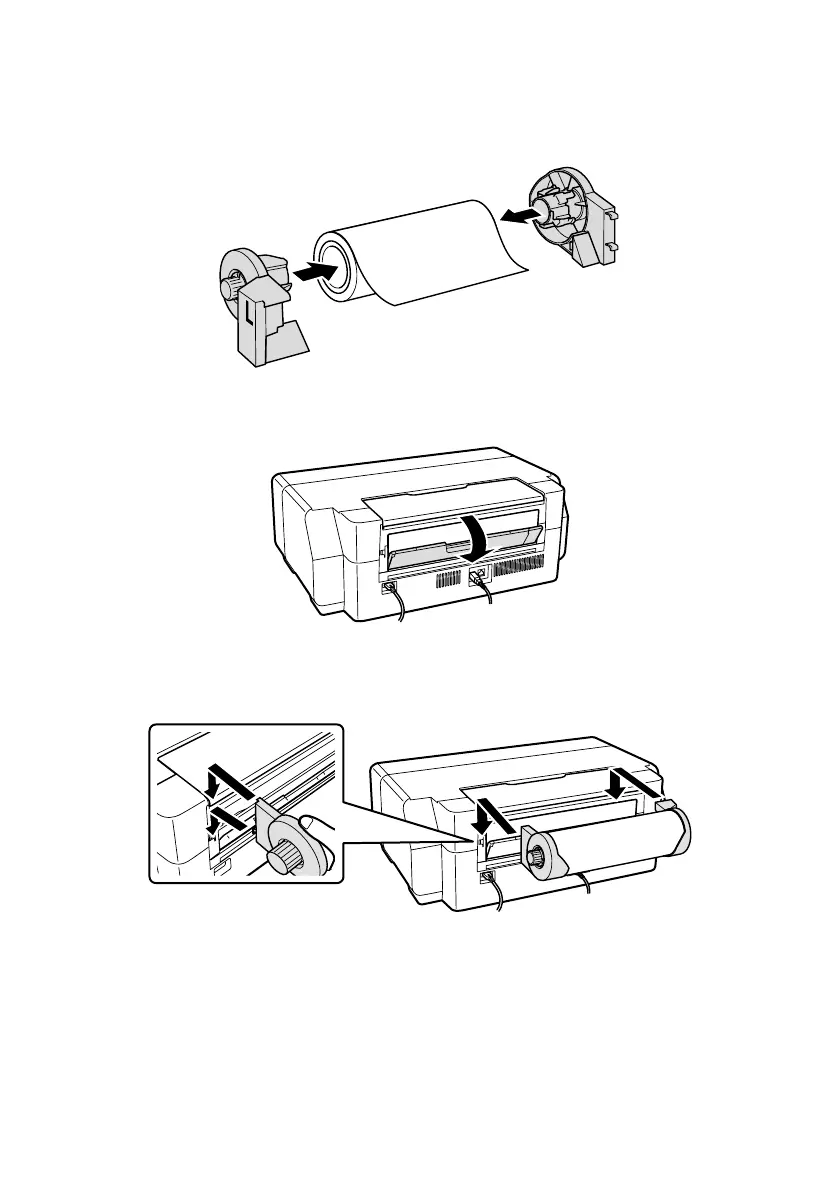12
Loading Paper
5. Place the roll paper holders on each end of the paper roll as shown. The
holders are labeled
L
and
R
(for left and right), as viewed from the front of the
printer.
6. Open the rear support but don’t extend it.
7. Attach the roll paper holders as shown. Hook the holders onto the attachment
points indicated with orange labels.
8. Feed the paper into the printer until it meets resistance. In a few seconds, the
paper loads automatically.
Note:
When loading canvas media, leave 2 to 3 inches of slack in the roll as it feeds and
prints for the best results. If you have trouble feeding canvas media, check that the
edge is straight and reload it, making sure to keep the roll slack.
